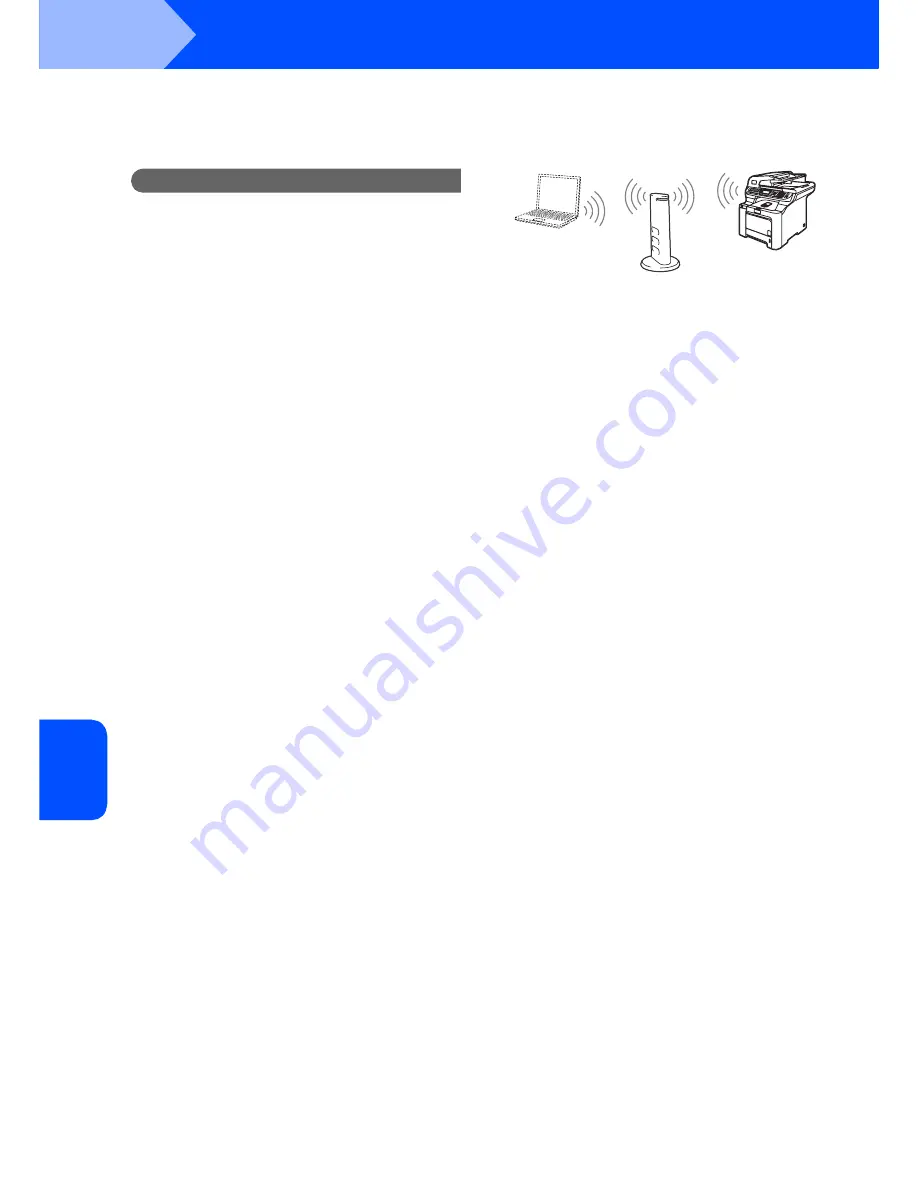
Installing the Driver & Software
40
STEP 2
Macintosh
®
M
a
c
int
os
h
®
Wi
re
le
ss
Netw
o
rk
Using the Setup Wizard from the control panel LAN menu for wireless
network configuration
Important
Make sure that you have finished the
instructions from step 1
Setting Up the
Machine
on pages 4 through 11.
These instructions will install your cx2100 in a typical
small office or home wireless network environment in
infrastructure mode, using a wireless router or access
point that uses DHCP to assign IP addresses.
If you want to setup your machine in any other
wireless environment you can find instructions in the
Network User’s Guide on the CD-ROM.
You can view the Network User’s Guide by following
the instructions below.
1 Turn on your Macintosh
®
. Insert the Océ CD-ROM
into your CD-ROM drive.
2 Double-click
Documentation
.
3 Double-click your language folder.
4 Double-click the
PDF document
.
5 Double-click the
Network User’s Guide
.
Before you begin you must know your wireless
network settings.
1
Write down the wireless network settings of
your access point or wireless router.
SSID
(Service Set ID or Network name)
_________________________
WEP Key
(if needed)
_________________________
WPA-PSK
(if needed)
_________________________
The WEP key is for 64-bit encrypted networks
or 128-bit encrypted networks and can contain
both numbers and letters. If you do not know
this information you should see the
documentation provided with your access point
or wireless router. This key is a 64-bit or 128-bit
value that must be entered in an ASCII or
HEXADECIMAL format.
For example:
WPA-PSK enables a Protected Access
Pre-shared key that allows the Océ wireless
machine to associate with access points using
TKIP and AES encryption. WPA-PSK uses a
Pre-Shared Key that is 8 or more characters in
length, up to a maximum of 63 characters.
See Chapter 3 of the Network User’s Guide for
more details
.
64-bit
ASCII:
Uses 5 text characters.
e.g. “Hello” (this is case sensitive)
64-bit
Hexadecimal:
Uses 10 digits of hexadecimal data.
e.g. “71f2234aba”
128-bit
ASCII:
Uses 13 text characters.
e.g. “Wirelesscomms”
(this is case sensitive)
128-bit
Hexadecimal:
Uses 26 digits of hexadecimal data.
e.g.
“71f2234ab56cd709e5412aa3ba”


























