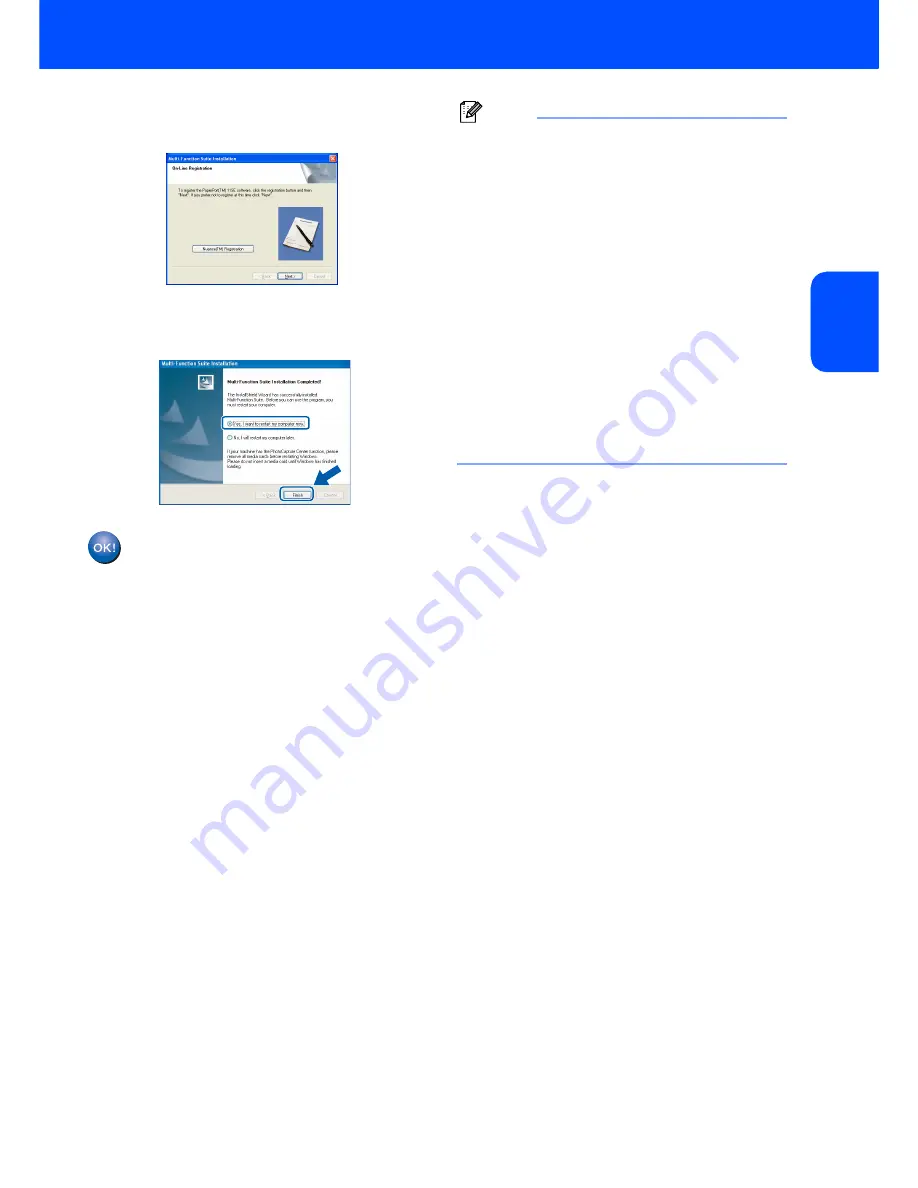
Installing the Driver & Software
19
Windows
®
W
ind
ow
s
®
Wi
re
d
Netw
o
rk
12
When the Océ and ScanSoft on-line
Registration screen is displayed, make your
selection and follow the on-screen instructions.
13
Click
Finish
to restart your computer.
(You must be logged on with Administrator
rights.)
The Multi-function Suite has been
installed and the installation is now
complete.
Note
• Multi-Function Suite includes the Network Printer
Driver, Network Scanner Driver, ControlCenter3,
ScanSoft™ PaperPort™ 11SE and True Type
®
fonts.
ScanSoft™ PaperPort™ 11SE is a document
management application for viewing scanned
documents.
• Once you are sure that you can print after the
installation, restart your firewall software.
• Firewall settings on your PC may reject the
necessary network connection for Network
Scanning and Printing.
Follow the instructions on the following page to
configure your Windows
®
Firewall. If you are using
personal firewall software, see the User's Guide
for your software or contact the software
manufacturer.






























