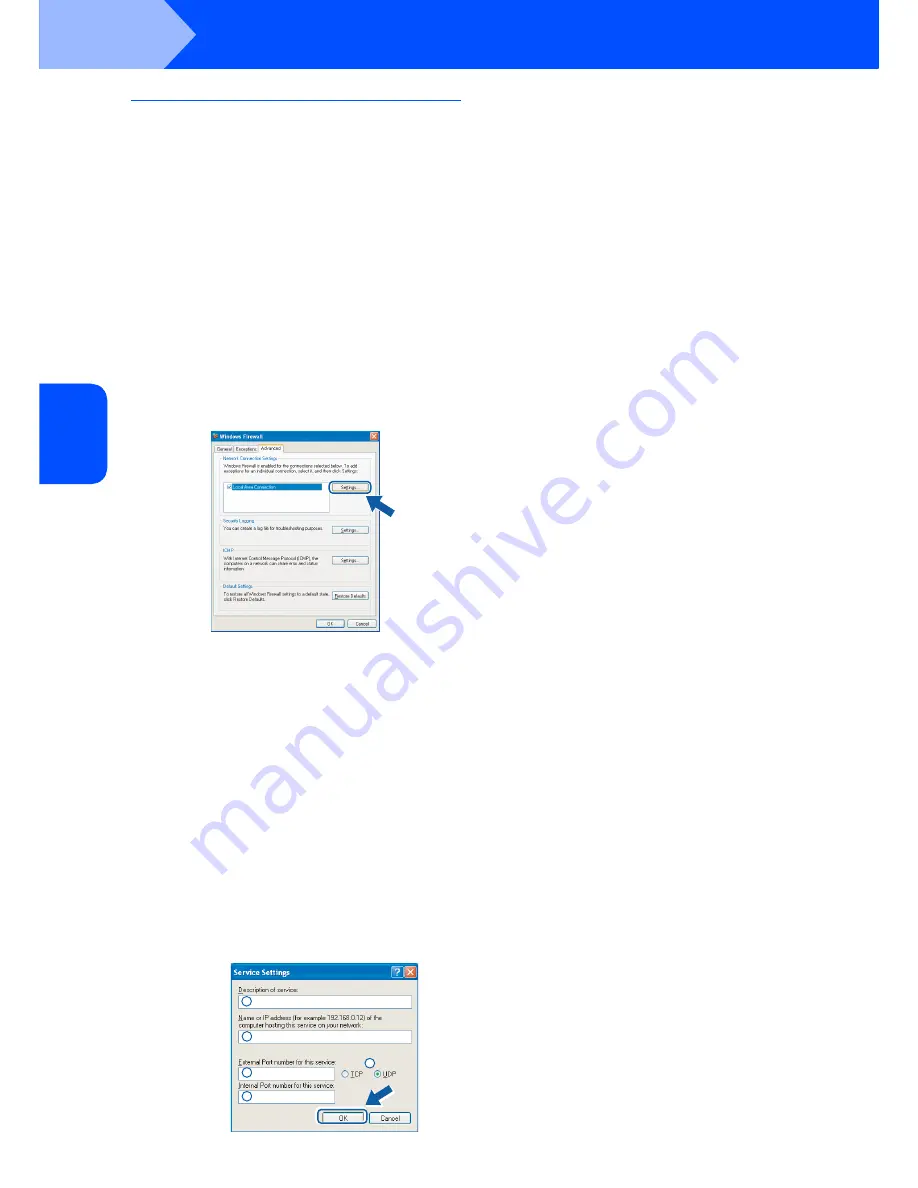
Installing the Driver & Software
30
STEP 2
Windows
®
W
ind
ows
®
Wi
rel
ess
Ne
tw
o
rk
Firewall settings
Firewall settings on your PC may reject the necessary
network connection for Network Scanning and PC-
Fax. If you are using the Windows
®
Firewall follow the
instructions for Windows
®
XP SP2 or Windows
Vista
®
. If you are using personal firewall software, see
the User's Guide for your software or contact the
software manufacturer.
For Windows
®
XP SP2 users:
1 Click the
Start
button,
Control Panel
,
Network and Internet Connections
and then
Windows Firewall
.
Make sure that Windows Firewall on the
General
tab is set to On.
2 Click the
Advanced
tab and
Settings...
button.
3 Click the
Add
button.
4 Add port
54925
for network scanning by
entering the information below:
5 Click the
Add
button.
6 Add port
54926
for Network PC-Fax by
entering the information below:
7 If you still have trouble with your network
connection, click the
Add
button.
8 Add port
137
for network scanning, Network
PC-Fax receiving and Network printing by
entering the information below:
9 Make sure that the new settings are added and
checked, and then click
OK
.
1. In
Description of service
:
- Enter any description, for example "Océ
Scanner".
2. In
Name or IP address (for example
192.168.0.12) of the computer hosting this
service on your network
:
- Enter "Localhost".
3. In
External Port Number for this service
:
- Enter "
54925
".
4. In
Internal Port number for this service
:
- Enter "
54925
".
5. Make sure
UDP
is selected.
6. Click
OK
.
1
2
3
4
5
1. In
Description of service
:
- Enter any description, for example "Océ
PC-FAX".
2. In
Name or IP address (for example
192.168.0.12) of the computer hosting this
service on your network
:
- Enter "Localhost".
3. In
External Port Number for this service
:
- Enter "
54926
".
4. In
Internal Port number for this service
:
- Enter "
54926
".
5. Make sure
UDP
is selected.
6. Click
OK
.
1. In
Description of service
:
- Enter any description, for example "Océ
Network Print".
2. In
Name or IP address (for example
192.168.0.12) of the computer hosting this
service on your network
:
- Enter "Localhost".
3. In
External Port Number for this service
:
- Enter "
137
".
4. In
Internal Port number for this service
:
- Enter "
137
".
5. Make sure
UDP
is selected.
6. Click
OK
.






























