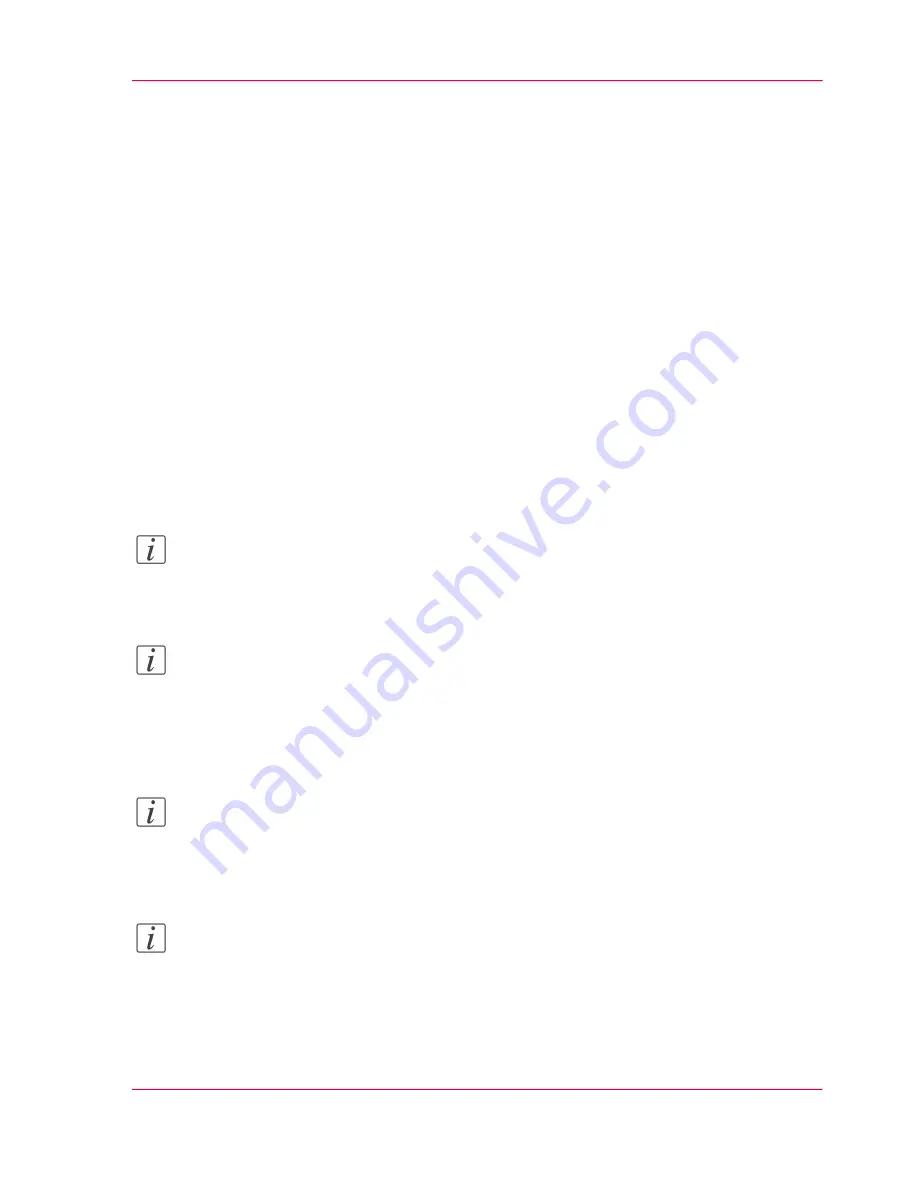
Log in as an authorized user
Purpose
In order to have write access for certain groups of settings, you must log in as an authorized
user. There are 3 user roles, System administrator, Key operator and Power user who have
authorization to edit specific groups of settings. You do not need to log in before you
start a session. The system will only display a message when you need to log in to perform
an action.
Before you begin
Navigate through the tabs and select the value of a setting you wish to change.
How to log in as an authorized user
1.
After you click the value of the setting you want to edit, a log in window appears.
2.
You can select a user role from the drop down list.
Note:
The user role with the required authorization is already selected.
3.
Enter the password.
Note:
If the password is entered incorrectly, a message appears. You can enter the password
again.
4.
Click 'Ok' to confirm your entry.
Note:
Once you have logged in, the log in lasts for the duration of the browser session. If you
have not been active for more than 30 minutes, the session expires and you need to login
again.
Note:
For security reasons it may be useful to periodically change the password for the 3 access
modes (Key operator, System administrator, Power user) to the Océ Express WebTools.
Chapter 4 - Define your workflow with the Océ Express WebTools
83
Log in as an authorized user
Содержание ColorWave 300
Страница 1: ...o Oc ColorWave 300 Jump to One User manual Operating information...
Страница 10: ...10 Contents...
Страница 11: ...Chapter 1 Introduction...
Страница 23: ...Chapter 2 Get to know the Oc Col orWave 300 multifunction printer...
Страница 39: ...Chapter 3 Quick start...
Страница 71: ...Chapter 4 Define your workflow with the Oc Express WebTools...
Страница 135: ...Chapter 5 Use the Oc ColorWave 300 multifunction printer...
Страница 150: ...8 Press the start button Chapter 5 Use the Oc ColorWave 300 multifunction printer 150 Do an extended scan job...
Страница 205: ...Chapter 6 Ensure the best output quality...
Страница 255: ...Chapter 7 Maintain the Oc Color Wave 300 multifunction printer...
Страница 280: ...Chapter 7 Maintain the Oc ColorWave 300 multifunction printer 280 Restore the system data...
Страница 281: ...Chapter 8 System messages and so lutions...
Страница 291: ...Chapter 9 License management...
Страница 303: ...Chapter 10 Software options...
Страница 307: ...Chapter 11 Network and Security set tings...
Страница 312: ...Chapter 11 Network and Security settings 312 Check or adapt the security settings...
Страница 313: ...Appendix A Specifications of the Oc ColorWave 300...
Страница 335: ...Appendix B Reader s comment sheet...
Страница 338: ...Appendix B Reader s comment sheet 338 Reader s comment sheet...
Страница 339: ...Appendix C Addresses of local Oc organizations...
Страница 353: ...3...
Страница 354: ...3...
Страница 355: ...3...






























