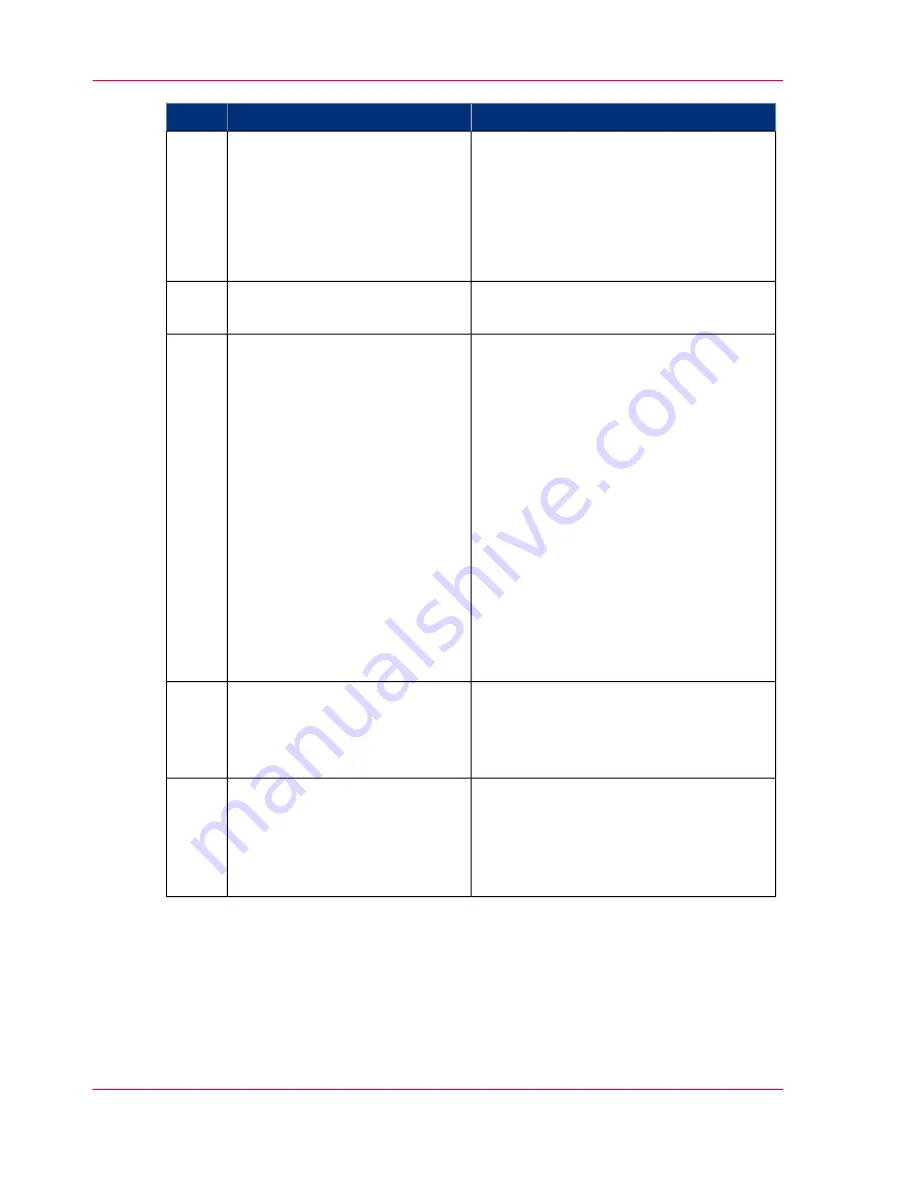
Remarks
Action
Step
This tab displays the following.
■
The Océ Publisher Express section.
■
An overview of all jobs that are current-
ly available in the 'Jobs - Queue'.
■
An overview of all the Smart Inboxes
that currently contain on or more jobs.
Open the 'Jobs' tab,
3
A separate window opens.
Click on 'Create new job' in the
Océ Publisher Express section.
4
You can print documents with the follow-
ing data formats
■
- HP-GL - .hp, .hpg, .hpgl
■
- HP-GL/2 - .hp2
■
- HP RTL - .rtl
■
- CALS - .cls, .cal
■
- NIRS - .nir, .nif
■
- CalComp - .cc, .906, .907, .951, .crf,
.pci
■
- Edmics (C4) - .c4
■
- TIFF - .tif
■
- PostScript 3 - .ps (optional)
■
- PDF - .pdf (optional)
■
- JPEG - .jpg, .jpeg
■
- DWF, DWF/X
Click on 'Add file' and use the
Browse...
button to select the
file you want to print.
5
Job settings that you change in Océ Pub-
lisher Express always overrule the default
settings defined in the Océ Express
WebTools.
Change the 'Settings' and the
'Preset' if necessary.
6
You can easily create a new Smart Inbox
if you enter a new Smart Inbox name.
In the 'Workflow' section enter
the name of the Smart Inbox you
want to print to and click 'Print'
to send the print job to the
Smart Inbox.
7
Chapter 5 - Use the Océ ColorWave 300 multifunction printer
196
Use Océ Publisher Express to send a print job
Содержание ColorWave 300
Страница 1: ...o Oc ColorWave 300 Jump to One User manual Operating information...
Страница 10: ...10 Contents...
Страница 11: ...Chapter 1 Introduction...
Страница 23: ...Chapter 2 Get to know the Oc Col orWave 300 multifunction printer...
Страница 39: ...Chapter 3 Quick start...
Страница 71: ...Chapter 4 Define your workflow with the Oc Express WebTools...
Страница 135: ...Chapter 5 Use the Oc ColorWave 300 multifunction printer...
Страница 150: ...8 Press the start button Chapter 5 Use the Oc ColorWave 300 multifunction printer 150 Do an extended scan job...
Страница 205: ...Chapter 6 Ensure the best output quality...
Страница 255: ...Chapter 7 Maintain the Oc Color Wave 300 multifunction printer...
Страница 280: ...Chapter 7 Maintain the Oc ColorWave 300 multifunction printer 280 Restore the system data...
Страница 281: ...Chapter 8 System messages and so lutions...
Страница 291: ...Chapter 9 License management...
Страница 303: ...Chapter 10 Software options...
Страница 307: ...Chapter 11 Network and Security set tings...
Страница 312: ...Chapter 11 Network and Security settings 312 Check or adapt the security settings...
Страница 313: ...Appendix A Specifications of the Oc ColorWave 300...
Страница 335: ...Appendix B Reader s comment sheet...
Страница 338: ...Appendix B Reader s comment sheet 338 Reader s comment sheet...
Страница 339: ...Appendix C Addresses of local Oc organizations...
Страница 353: ...3...
Страница 354: ...3...
Страница 355: ...3...






























