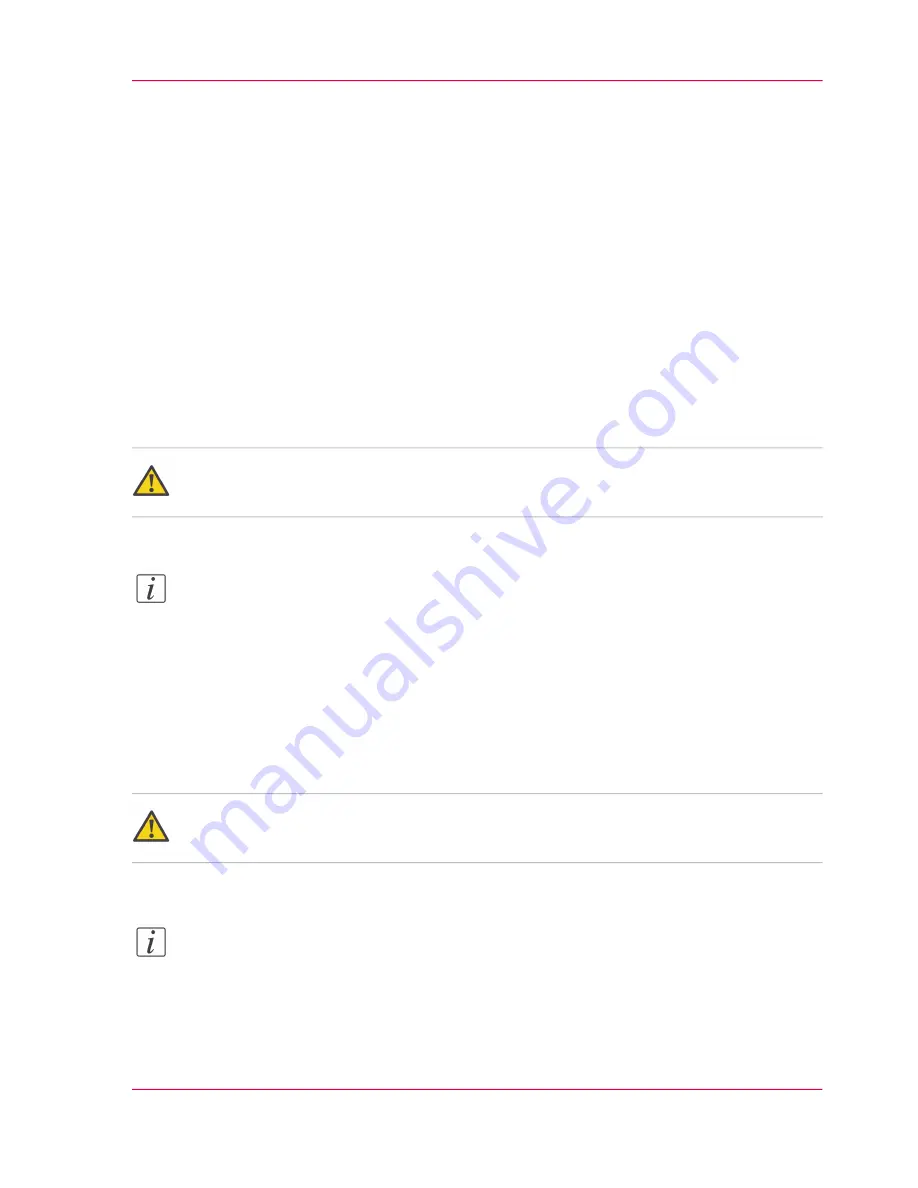
Use the carrier sheet
Introduction
The carrier sheet is available as an option. The use of the carrier sheet depends on the
condition of your original.
When to do
You must use the carrier sheet if you want to copy or scan the following types of originals.
■
An original that is smaller than A4 size.
■
An original that is fragile, damaged or heavy curled.
■
An original that is badly creased.
■
An original that has other pieces of paper attached to it.
Caution:
When handling the carrier sheet, be very careful not to scratch or otherwise damage it.
Note:
If you use the carrier sheet when scanning color documents, the colors may shift slightly
in some cases.
How to use the carrier sheet
1.
Open the carrier sheet and place the original. The printed side of the original must be
visible through the transparent protection sheet.
2.
Place the carrier sheet with the original face up and centered on the original feeding table.
Caution:
Make sure that you first feed the sealed side of the carrier sheet into the scanner.
3.
Feed the carrier sheet with the original into the scanner.
Note:
The scanner will detect the width of the carrier sheet as the original width.
4.
The scanner takes the carrier sheet with the original.
Chapter 5 - Use the Océ ColorWave 300 multifunction printer
143
Use the carrier sheet
Содержание ColorWave 300
Страница 1: ...o Oc ColorWave 300 Jump to One User manual Operating information...
Страница 10: ...10 Contents...
Страница 11: ...Chapter 1 Introduction...
Страница 23: ...Chapter 2 Get to know the Oc Col orWave 300 multifunction printer...
Страница 39: ...Chapter 3 Quick start...
Страница 71: ...Chapter 4 Define your workflow with the Oc Express WebTools...
Страница 135: ...Chapter 5 Use the Oc ColorWave 300 multifunction printer...
Страница 150: ...8 Press the start button Chapter 5 Use the Oc ColorWave 300 multifunction printer 150 Do an extended scan job...
Страница 205: ...Chapter 6 Ensure the best output quality...
Страница 255: ...Chapter 7 Maintain the Oc Color Wave 300 multifunction printer...
Страница 280: ...Chapter 7 Maintain the Oc ColorWave 300 multifunction printer 280 Restore the system data...
Страница 281: ...Chapter 8 System messages and so lutions...
Страница 291: ...Chapter 9 License management...
Страница 303: ...Chapter 10 Software options...
Страница 307: ...Chapter 11 Network and Security set tings...
Страница 312: ...Chapter 11 Network and Security settings 312 Check or adapt the security settings...
Страница 313: ...Appendix A Specifications of the Oc ColorWave 300...
Страница 335: ...Appendix B Reader s comment sheet...
Страница 338: ...Appendix B Reader s comment sheet 338 Reader s comment sheet...
Страница 339: ...Appendix C Addresses of local Oc organizations...
Страница 353: ...3...
Страница 354: ...3...
Страница 355: ...3...






























