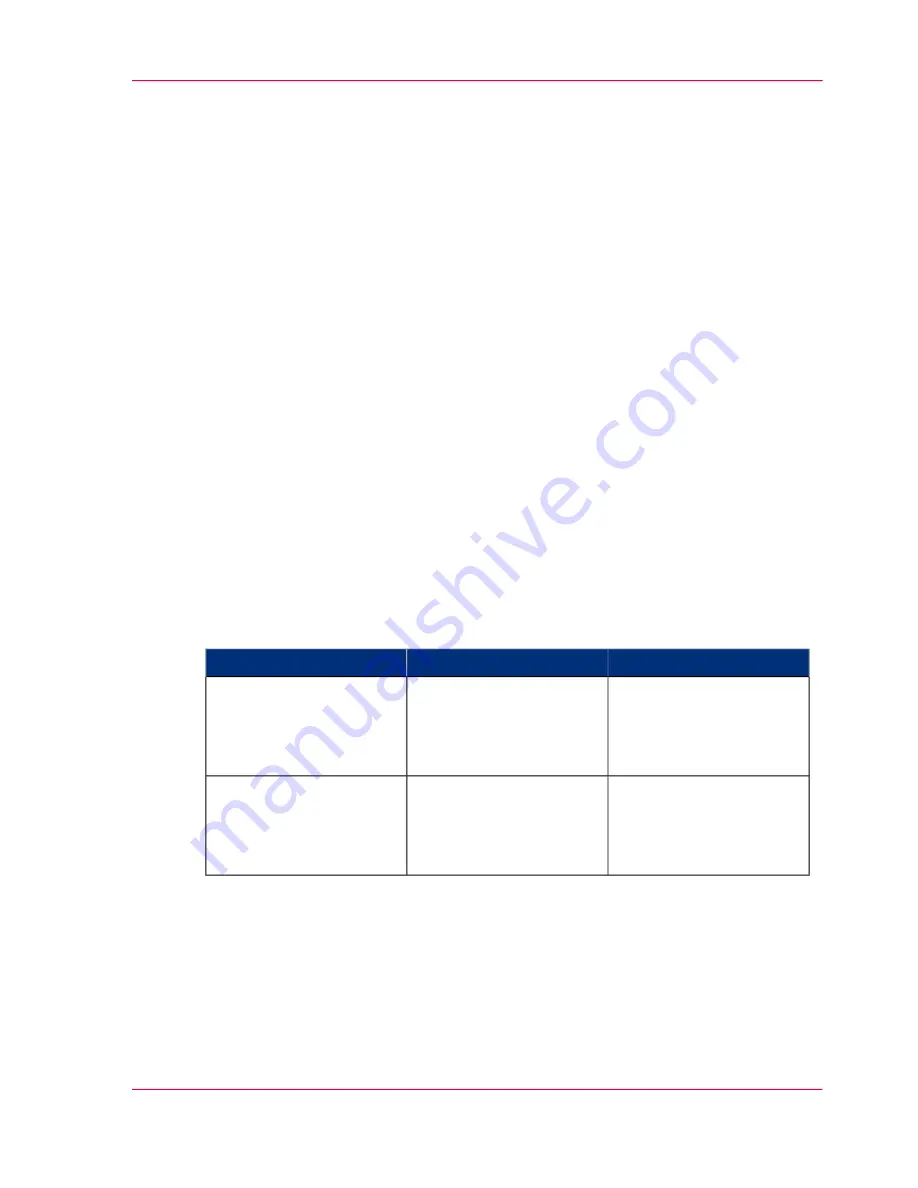
Use FTP to send a print job to the Océ ColorWave 300
Introduction
The Océ ColorWave 300 supports printing through FTP.
If you send your print job through FTP the default Océ Express WebTools settings are
leading.
How to send a print job via FTP
You can print the files through FTP in the following ways.
■
Via a command line prompt
■
Enter the address
ftp://
<hostname or IP address>
/jobs
in your workstation browser.
■
Via an FTP application
■
From a Web browser
The Océ ColorWave 300 has a dedicated FTP Jobs folder. You cannot delete or change
this folder. It is created at installation and protected. The most convenient way to print
files through FTP is to drag and drop the files or to copy and paste the files, into this
'Jobs' folder on the FTP site of your Océ ColorWave 300 controller. The documents in
the folder are printed on the Océ ColorWave 300.
Web browsers that support job submission through FTP
#
Operation
Web browser
Level of functionality
Drag the jobs into the
'Jobs' folder on the FTP
site of your Océ Color-
Wave 300.
Microsoft
®
Internet Ex-
plorer 6.0 (or higher)
Mozilla Firefox™ 1.5 (or
higher)
Supports drag and drop of
files
Paste the jobs into the
'Jobs' folder on the FTP
site of your Océ Color-
Wave 300.
Microsoft
®
Internet Ex-
plorer 6.0 (or higher)
Mozilla Firefox™ 1.5 (or
higher)
Supports copy and paste
of files.
Chapter 5 - Use the Océ ColorWave 300 multifunction printer
201
Use FTP to send a print job to the Océ ColorWave 300
Содержание ColorWave 300
Страница 1: ...o Oc ColorWave 300 Jump to One User manual Operating information...
Страница 10: ...10 Contents...
Страница 11: ...Chapter 1 Introduction...
Страница 23: ...Chapter 2 Get to know the Oc Col orWave 300 multifunction printer...
Страница 39: ...Chapter 3 Quick start...
Страница 71: ...Chapter 4 Define your workflow with the Oc Express WebTools...
Страница 135: ...Chapter 5 Use the Oc ColorWave 300 multifunction printer...
Страница 150: ...8 Press the start button Chapter 5 Use the Oc ColorWave 300 multifunction printer 150 Do an extended scan job...
Страница 205: ...Chapter 6 Ensure the best output quality...
Страница 255: ...Chapter 7 Maintain the Oc Color Wave 300 multifunction printer...
Страница 280: ...Chapter 7 Maintain the Oc ColorWave 300 multifunction printer 280 Restore the system data...
Страница 281: ...Chapter 8 System messages and so lutions...
Страница 291: ...Chapter 9 License management...
Страница 303: ...Chapter 10 Software options...
Страница 307: ...Chapter 11 Network and Security set tings...
Страница 312: ...Chapter 11 Network and Security settings 312 Check or adapt the security settings...
Страница 313: ...Appendix A Specifications of the Oc ColorWave 300...
Страница 335: ...Appendix B Reader s comment sheet...
Страница 338: ...Appendix B Reader s comment sheet 338 Reader s comment sheet...
Страница 339: ...Appendix C Addresses of local Oc organizations...
Страница 353: ...3...
Страница 354: ...3...
Страница 355: ...3...






























