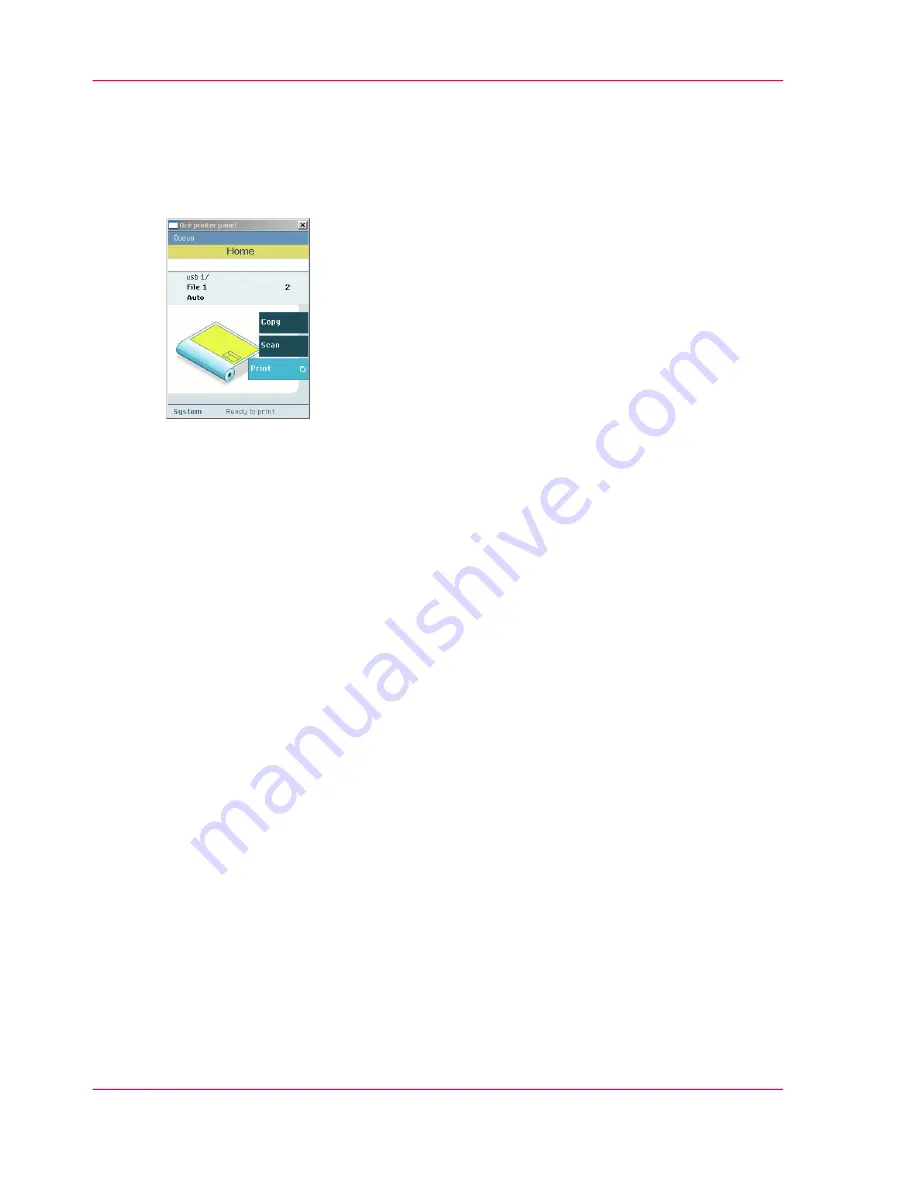
Print a file from a USB mass storage device
1.
Insert USB mass storage device in the USB stick interface on the user panel.
2.
The system automatically selects the print tab.
3.
Open the print tab with the confirmation button above the scroll wheel.
The content of your USB mass storage device is displayed.
4.
Use the scroll wheel to browse to the job you want to print.
5.
Use the start button to start printing.
Chapter 5 - Use the Océ ColorWave 300 multifunction printer
204
Print a file from a USB mass storage device
Содержание ColorWave 300
Страница 1: ...o Oc ColorWave 300 Jump to One User manual Operating information...
Страница 10: ...10 Contents...
Страница 11: ...Chapter 1 Introduction...
Страница 23: ...Chapter 2 Get to know the Oc Col orWave 300 multifunction printer...
Страница 39: ...Chapter 3 Quick start...
Страница 71: ...Chapter 4 Define your workflow with the Oc Express WebTools...
Страница 135: ...Chapter 5 Use the Oc ColorWave 300 multifunction printer...
Страница 150: ...8 Press the start button Chapter 5 Use the Oc ColorWave 300 multifunction printer 150 Do an extended scan job...
Страница 205: ...Chapter 6 Ensure the best output quality...
Страница 255: ...Chapter 7 Maintain the Oc Color Wave 300 multifunction printer...
Страница 280: ...Chapter 7 Maintain the Oc ColorWave 300 multifunction printer 280 Restore the system data...
Страница 281: ...Chapter 8 System messages and so lutions...
Страница 291: ...Chapter 9 License management...
Страница 303: ...Chapter 10 Software options...
Страница 307: ...Chapter 11 Network and Security set tings...
Страница 312: ...Chapter 11 Network and Security settings 312 Check or adapt the security settings...
Страница 313: ...Appendix A Specifications of the Oc ColorWave 300...
Страница 335: ...Appendix B Reader s comment sheet...
Страница 338: ...Appendix B Reader s comment sheet 338 Reader s comment sheet...
Страница 339: ...Appendix C Addresses of local Oc organizations...
Страница 353: ...3...
Страница 354: ...3...
Страница 355: ...3...






























