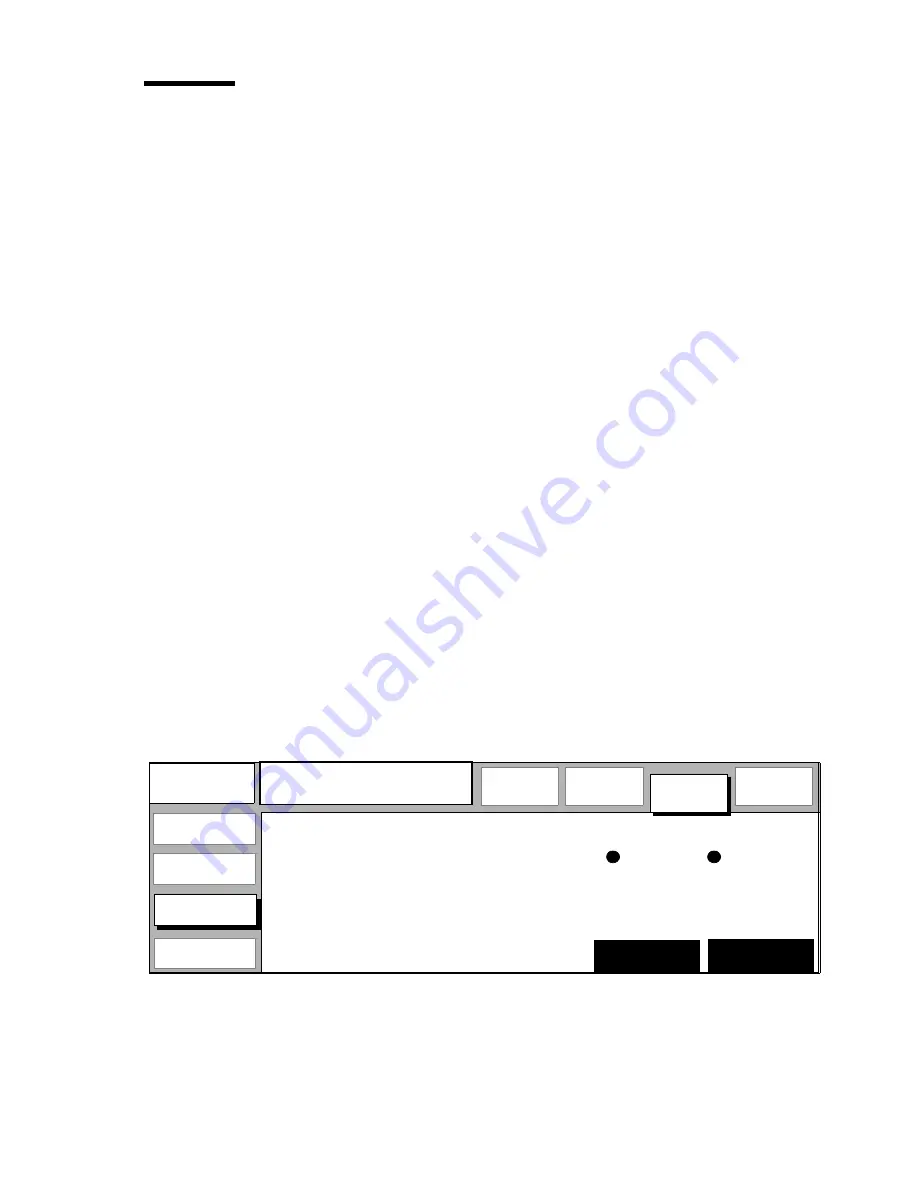
Basic copy jobs
55
High capacity output unit with punch unit (optional)
The optional high capacity output unit has one (standard) or two belts that offer
a larger capacity and more flexibility. With this output unit you can have the
copies delivered on belt 1 or belt 2. For maximum capacity, the two belts can
be linked so that the system automatically switches to the empty belt when the
first one is full. The copies are delivered offset stacked. You can adjust the side
guides of the belts, depending on the width of the fold package. The amount of
copy output on the belts can be adjusted by the service technician.
An optional punch unit can be installed in the high capacity output unit to have
your copies perforated. Four-hole punching is standard. The service technician
can change the system to two-hole punching. Procedure ‘Folding copies’ on
page 53 describes how to activate the punch unit.
Note:
If you want to use a different folding length and folding width, you also
have to adapt the folding length and folding width in the punching unit (see
‘Adjusting the punching unit’ on page 56).
▼
▼
▼
▼
Selecting settings for high capacity output unit
1
Open the ‘Fold delivery’ card in the ‘Finishing’ section.
2
To select the delivery of copies that are made from paper originals (using the
scanner), press the function button ‘Copy delivery’ until the required output
position is selected (see figure 45).
3
If the optional plot option is installed, you can make a separate selection for
copies that are sent to the printer by a computer system. To select the delivery
of these copies, press the function button ‘Print delivery’ until the required
output position is selected (see figure 45).
[45] Copy delivery on the high capacity output unit
4
Make other settings as required.
5
Feed the original.
Ready to copy
....
....
...
....
...
....
...
....
...
....
.
....
....
...
....
...
....
...
....
...
....
.
....
....
...
....
...
....
...
....
...
....
.
....
....
...
....
...
....
...
....
...
....
.
....
....
...
....
...
....
...
....
...
....
.
......................................................................................................................................
................
................
Machine
Copy
................
Finishing
................
Program
Copies
:
0
Folding
length
Copy
width
Belt 2
Stack
delivery
Belts
Belt 1
Print
delivery
Belt 2
Stack
Belts
Belt 1
Stamp
Fold
Fold
High cap.
stacker
delivery
Содержание 9700
Страница 1: ...Copier Printer User Manual Oc 9700...
Страница 8: ...8 Oc 9700 Copier Printer User Manual...
Страница 40: ...40 Oc 9700 Copier Printer User Manual...
Страница 41: ...41 Oc 9700 Copier Printer User Manual Chapter 3 Basic copy jobs This chapter describes how to make copies...
Страница 64: ...64 Oc 9700 Copier Printer User Manual...
Страница 84: ...84 Oc 9700 Copier Printer User Manual...
Страница 102: ...102 Oc 9700 Copier Printer User Manual...
Страница 128: ...128 Oc 9700 Copier Printer User Manual...
Страница 150: ...150 Oc 9700 Copier Printer User Manual...
Страница 181: ...181 Oc 9700 Copier Printer User Manual Appendix A Overview and tables...
Страница 193: ...193 Oc 9700 Copier Printer User Manual Appendix B Safety information...
Страница 197: ...Safety information 197 Safety data sheet Oc Cleaner K Not yet available...
Страница 211: ...211 Oc 9700 Copier Printer User Manual Appendix C Miscellaneous...






























