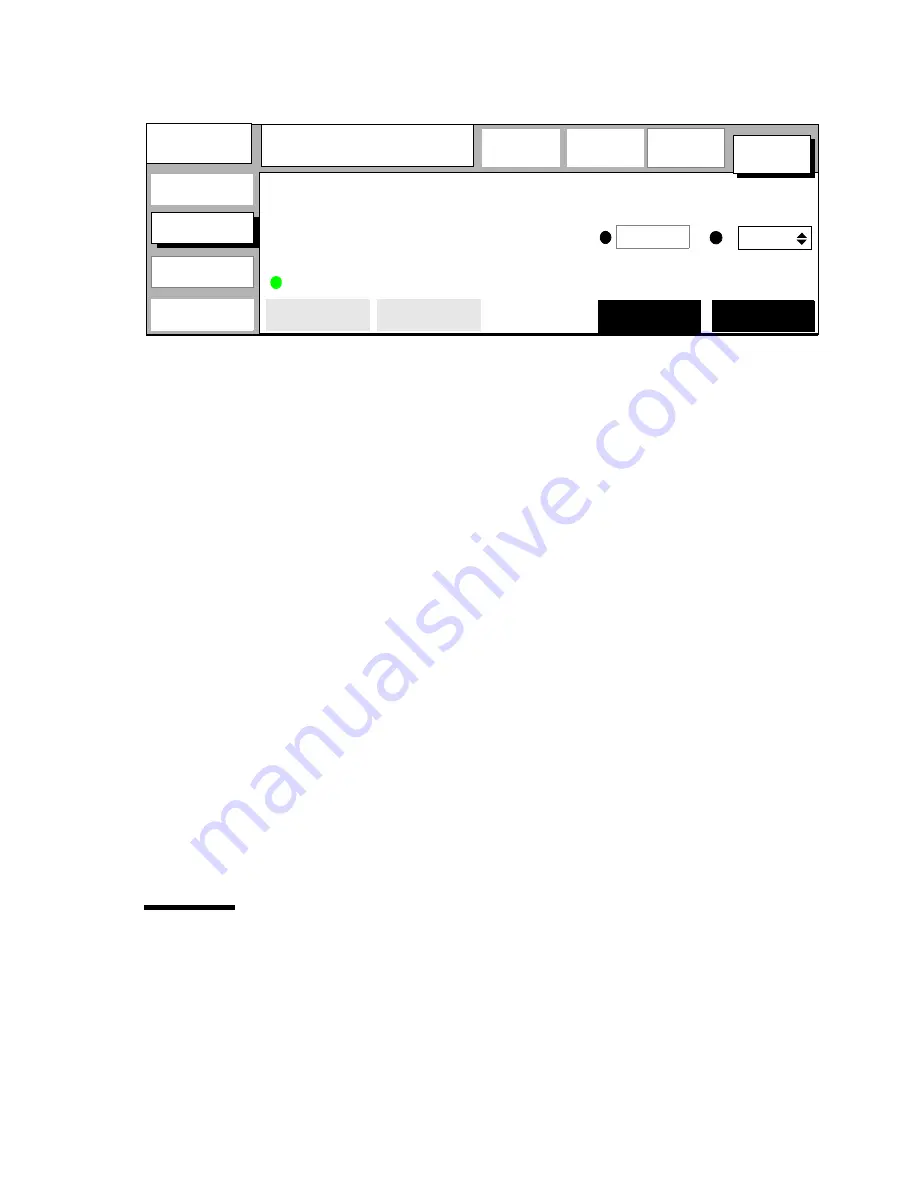
Scan Station (optional)
123
▼
▼
▼
▼
Defining the original width and length
1
Open the ‘Special original’ card in the ‘Copy’ section.
[113] Defining the original size
2
Press ‘Original width’ to select the required setting:
■
Standard. This option must be used to copy a standard-size original.
■
Non-standard. This option can be used to copy a non-standard original. The
scanned width will be larger than the original width, to prevent information
loss.
■
Custom. You can define the original width yourself, using the higher/lower
buttons or the numeric buttons.
3
If you have selected a standard width, you can define the original length by
pressing the appropriate button:
■
Standard. The scanner will use a standard original length.
■
Automatic. The original length will be measured by the scanner.
Or,
4
If you have selected a non-standard width, the original length is automatically
measured by the scanner. You cannot change the original length setting
yourself. Or,
5
If you have specified the original width yourself (custom), you can also define
the original length by pressing the according button:
■
Automatic. The original length will be measured by the scanner.
■
Custom. You can define the original length yourself, using the higher/lower
buttons or the numeric buttons.
Using the zoom settings
You can use the ’Zoom selection’ function button on the Océ 9700 operator
panel to enlarge the scanned image.
Note:
The use of reduction in combination with scan-to-file functionality will
not result is a reduced image. However, the print copy is reduced.
sheet
Ready to copy
...
...
....
...
....
...
....
...
....
...
...
...
...
....
...
....
...
....
...
....
...
...
...
...
....
...
....
...
....
...
....
...
...
...
...
....
...
....
...
....
...
....
...
...
...
...
....
...
....
...
....
...
....
...
...
......................................................................................................................................
Special
Copy
Copy
Blueprint
................
Machine
...............
Finishing
................
Program
Copies:
0
................
Copy
Image
material
size
original
Photo
Normal
Dark
type
Cut&paste
Filesize
optimization
Non-standard
Standard
210 mm
Original
width
width
Automatic
Original
type
Automatic
exposure
400 mm
Содержание 9700
Страница 1: ...Copier Printer User Manual Oc 9700...
Страница 8: ...8 Oc 9700 Copier Printer User Manual...
Страница 40: ...40 Oc 9700 Copier Printer User Manual...
Страница 41: ...41 Oc 9700 Copier Printer User Manual Chapter 3 Basic copy jobs This chapter describes how to make copies...
Страница 64: ...64 Oc 9700 Copier Printer User Manual...
Страница 84: ...84 Oc 9700 Copier Printer User Manual...
Страница 102: ...102 Oc 9700 Copier Printer User Manual...
Страница 128: ...128 Oc 9700 Copier Printer User Manual...
Страница 150: ...150 Oc 9700 Copier Printer User Manual...
Страница 181: ...181 Oc 9700 Copier Printer User Manual Appendix A Overview and tables...
Страница 193: ...193 Oc 9700 Copier Printer User Manual Appendix B Safety information...
Страница 197: ...Safety information 197 Safety data sheet Oc Cleaner K Not yet available...
Страница 211: ...211 Oc 9700 Copier Printer User Manual Appendix C Miscellaneous...






























