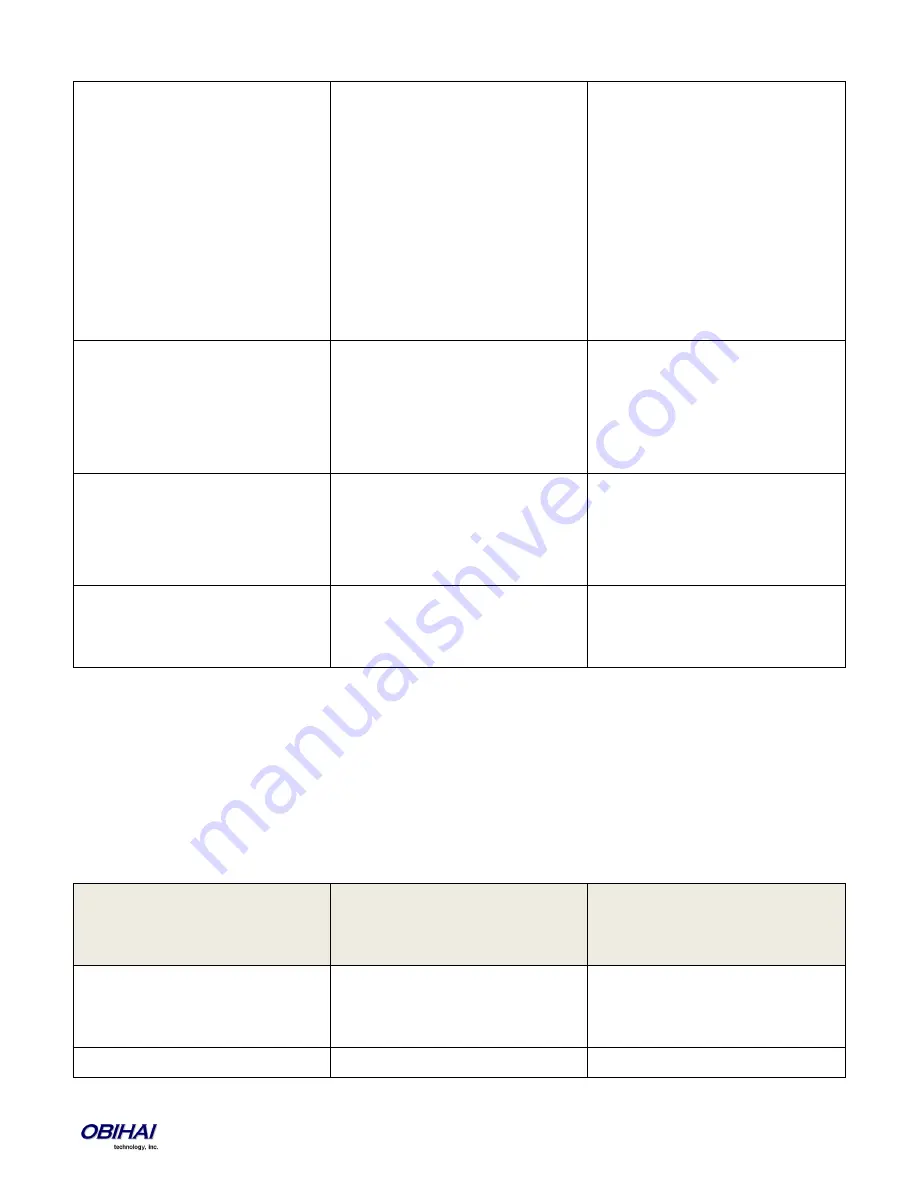
Copyright 2010-2012 Obihai Technology, Inc.
26
6
Please Wait (while OBi is checking for
software update)…
This is followed by either:
-
Software Update Available. Press 1
to update software, OR
-
Software Update Not Available
If an update is available, press 1 to
proceed with the update. The software
update process will start as soon as
you hang up the phone.
Warning: Once the software upgrade
process starts, the device’s power LED
will blink rapidly. Please make sure the
power and network cable stay
connected to the unit until the process
is complete.
8
Restore Factory Default
Press 1 to confirm device restore to
factory default settings.
Press # to return to device
configuration menu.
Press # # to exit IVR.
9
Reboot OBi Device
Press 1 to confirm device reboot.
Press # to return to device
configuration menu.
Press # # or hang up to exit IVR.
0
Additional Options
Access other configuration options of
the OBi device.
Enter option followed by the # key.
Note for OBi202 and OBi302: Options 1 – 4 apply to the WAN (Ethernet) interface only. These options will appy to OBiWiFi
instead if the WAN (Ethernet) interface is not connected and the OBiWiFi Wireless Adapter is connected to a Wi-Fi access
point. To access similar options that apply specifically to OBiWiFi, we recommend use of options 41 – 44 instead to avoid
ambiguity.
System Level Configuration Options
Additional Configuration Options Available with the OBi IVR after Pressing
* * * 0
:
Selection
(Always Press “#” After Entering
Selection)
Announcement
What Can You Do?
1
Firmware Version
The current value of the firmware
version will be read back.
Press 0 to repeat the information.
Press # to enter another configuration
selection.
2
IVR Password
Press 1 to enter a new value.
Содержание OBi110
Страница 23: ...Copyright 2010 2012 Obihai Technology Inc 23...
Страница 52: ...Copyright 2010 2012 Obihai Technology Inc 52...
Страница 55: ...Copyright 2010 2012 Obihai Technology Inc 55...
Страница 71: ...Copyright 2010 2012 Obihai Technology Inc 71...
Страница 92: ...Copyright 2010 2012 Obihai Technology Inc 92...
Страница 98: ...Copyright 2010 2012 Obihai Technology Inc 98 SP1 SP2 SP3 and SP4 Services...
Страница 114: ...Copyright 2010 2012 Obihai Technology Inc 114...
Страница 126: ...Copyright 2010 2012 Obihai Technology Inc 126...
Страница 142: ...Copyright 2010 2012 Obihai Technology Inc 142...
Страница 143: ...Copyright 2010 2012 Obihai Technology Inc 143...
Страница 144: ...Copyright 2010 2012 Obihai Technology Inc 144...
Страница 167: ...Copyright 2010 2012 Obihai Technology Inc 167 Here is a screen short of the File Sharing Settings device web page...
Страница 168: ...Copyright 2010 2012 Obihai Technology Inc 168...






























