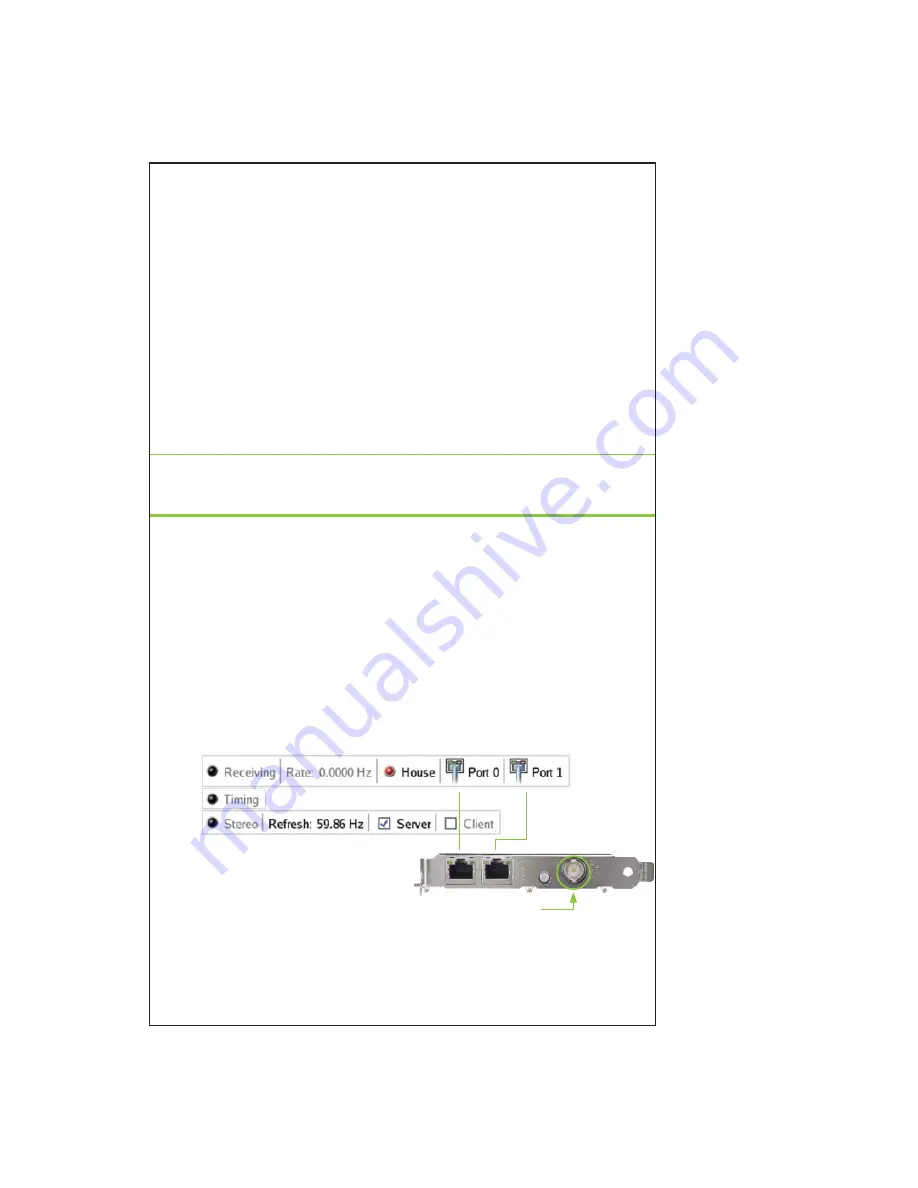
4. To gain display privileges on a remote system, execute
% xhost +
on the remote system.
See the xhost (1) main page for details. Typically, frame lock
is controlled through one of the systems that will be included
in the frame lock group. While this is not a requirement, note
that nvidia-settings will only display the frame lock panel
when running on an X server that supports frame lock.
5. To enable synchronization on these display devices, click
Enable
Frame Lock
.
The screens may take a moment to stabilize. If they do not stabilize,
you may have selected mode timings that one or more of the systems
cannot support.
In this case, you should disable synchronization by clicking
Disable Frame Lock
, and then
fi
x the mode timings.
Note:
Any time you modify the genlock settings (for example, by
clicking
Use House Sync if Present or Add Devices)
, you must
fi rst click
Disable Frame Lock
to disable synchronization.
Test the Connections
To test the connections, click
Test Link
on the
nvidia-settings
frame lock panel.
The
G-Sync Devices
section displays the status of the
sync signals as well as the status of the RJ45 ports. The
two ports are represented by connector icons.
NVIDIA Quadro G-Sync II Port
Содержание QUADRO G-SYNC II
Страница 1: ...DU 02796 001_v02 User Guide NVIDIA QUADRO G SYNC II...
Страница 2: ......
Страница 6: ...2 NVIDIA Quadro G Sync II User Guide...
Страница 12: ...8 NVIDIA Quadro G Sync II User Guide...
Страница 30: ...26 NVIDIA Quadro G Sync II User Guide...
Страница 59: ...55 NVIDIA Quadro G Sync II User Guide...
Страница 69: ...65 NVIDIA Quadro G Sync II User Guide...






























