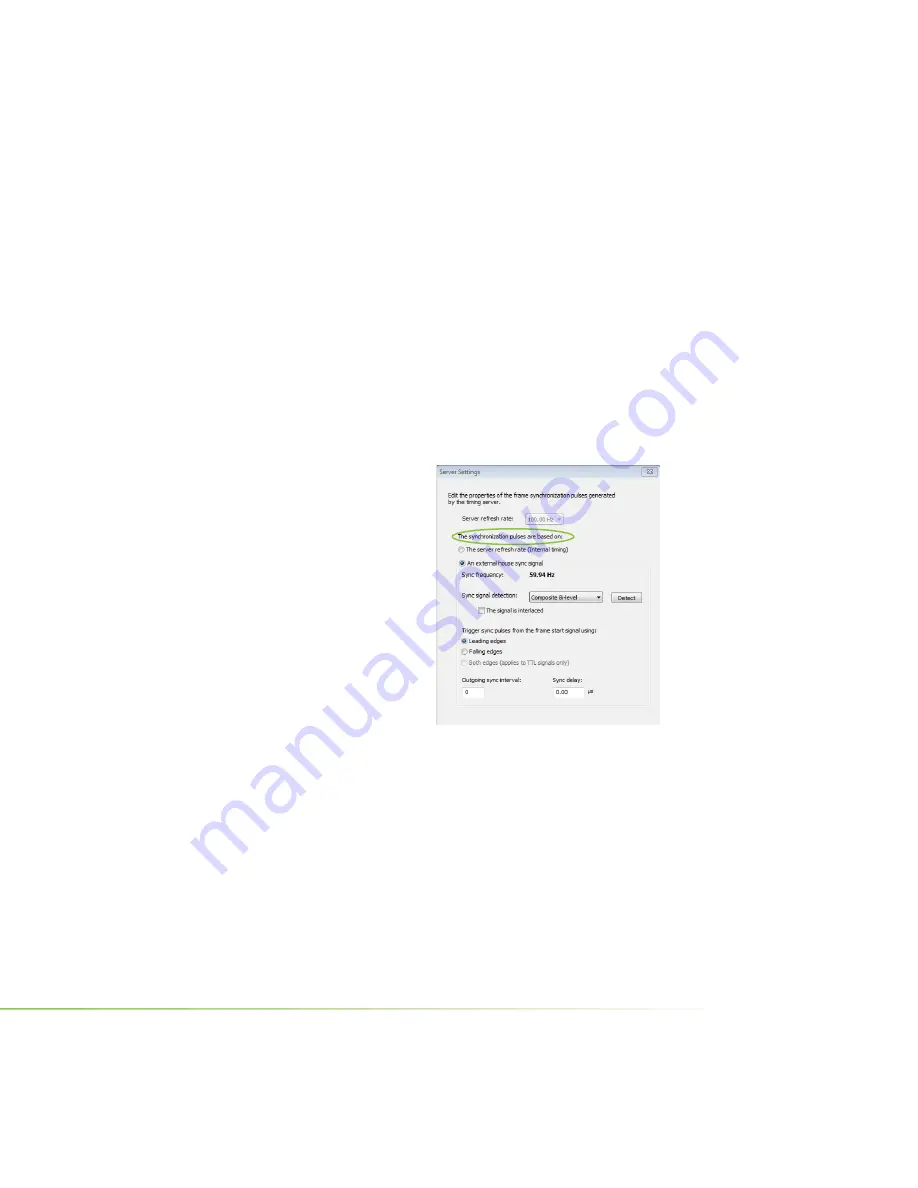
then under
Select displays to be active clients
, select the
check boxes for any displays that you want to be clients.
4. Click
Apply
.The following sections provide information
on other tasks. You can also consult the online help by
pressing
F1
to open the Help
fi
le and then opening the
Workstation->Frame Synchronization
contents.
Changing the Timing Signal Frequency
Follow these instructions if you are using the server to generate the
timing signals and you want to change the timing signal frequency.
1. From
the
NVIDIA Control
Panel
Select a Task
pane, under
the Workstation heading,
click
Synchronize displays
.
2. Make sure that the
On this
system
radio button under
The timing server
is selected.
3. Click
Edit Settings
to open
the
Server Settings
dialog box.
4. Under
The synchronization
pulses are based
on
, click the
Internal
timing signal with
a refresh rate of
radio button.
5. Click the list arrow and select a refresh rate, then click
OK
.
The refresh rate of the server display as well as the frequency
of the timing signal will change based on your selection.
NVIDIA Frame Synchronization Under Windows
19
Содержание QUADRO G-SYNC II
Страница 1: ...DU 02796 001_v02 User Guide NVIDIA QUADRO G SYNC II...
Страница 2: ......
Страница 6: ...2 NVIDIA Quadro G Sync II User Guide...
Страница 12: ...8 NVIDIA Quadro G Sync II User Guide...
Страница 30: ...26 NVIDIA Quadro G Sync II User Guide...
Страница 59: ...55 NVIDIA Quadro G Sync II User Guide...
Страница 69: ...65 NVIDIA Quadro G Sync II User Guide...






























