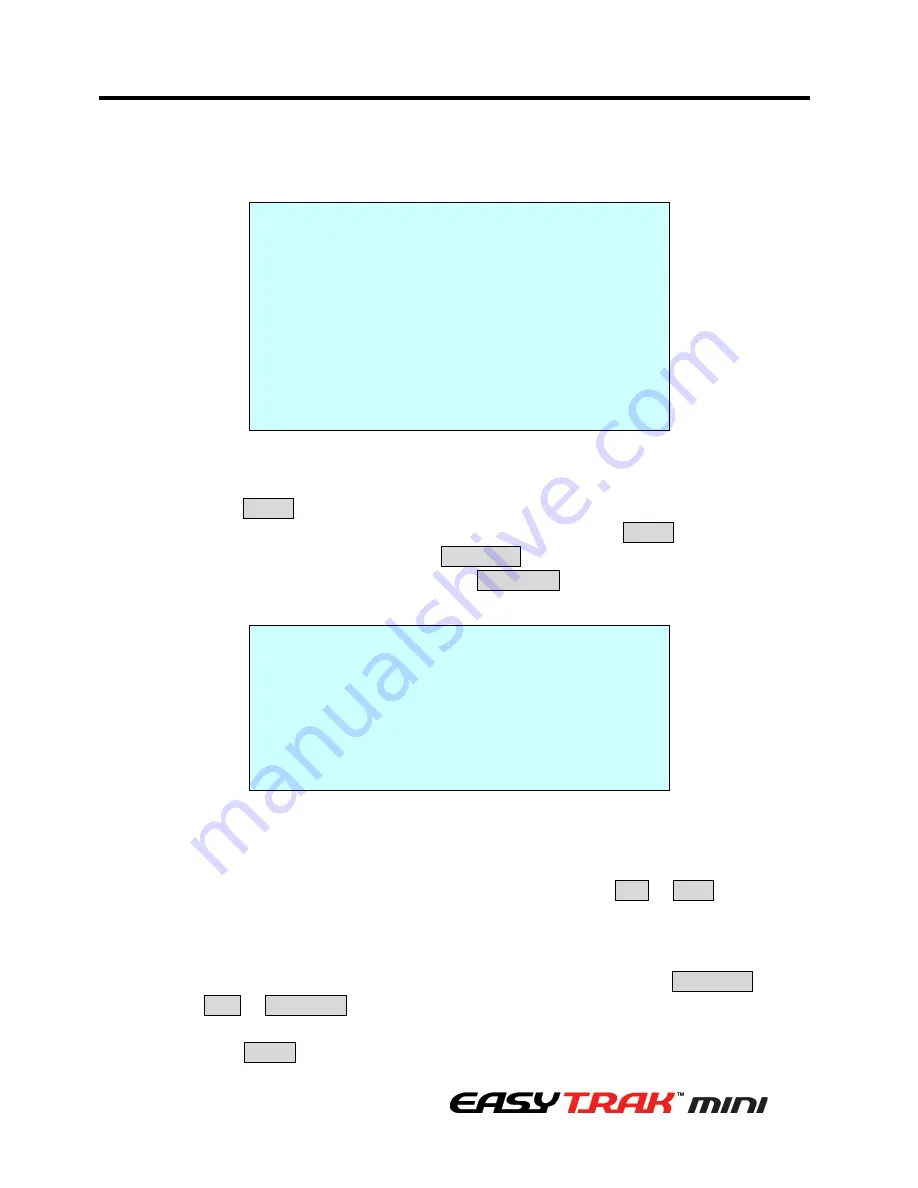
41
3. Program and Operation
3.9 Privacy Zone
Hide up to 4 unwanted scenes in a camera.
PRIVACY ZONE SETUP
(CTRL KEY)
NO TITLE METHOD
01 ABC ON BLOCK
02 DEF ON V.OFF
03 OFF ----
04 OFF ----
SAVE AND EXIT(ESC TO CANCEL)
1. Place the cursor at the title field.
2. Hold down the SHIFT key displays the privacy area menu while selecting the position
using the Joystick. Current position will be displayed. Release the SHIFT key to complete
the selection of the position. Or press the IRIS Open key then the privacy area menu
displays. Move the desired position. Press the IRIS Close key then the “CTRL” disappears
and returns to the previous menu.
PRIVACY AREA MENU
(CTRL KEY)
CONTROL
NUMBER 001
354.8 344.8
3. Place the cursor at the “TITLE” field. Twist the Joystick to enter the title edit mode. Follow
the procedure of the Auto Scan above to edit titles.
4. To turn the stored zone On or Off, twist the Joystick or press the Tele or Wide key.
5. Set the method, “BLOCK” or “V.OFF(video off)”.
6. Select “SAVE AND EXIT” and push the Joystick to the right or press the IRIS Open key.
Press the ESC or IRIS Close key to exit the program without saving.
NOTE: Press the HOME key to delete programmed Privacy Zone at the title field.
Содержание MP-OV22N
Страница 1: ...1 ...
Страница 9: ...9 1 Introduction 1 3 EasyTrak Mini PTZ Dome Camera Dimensions ...
Страница 60: ......






























