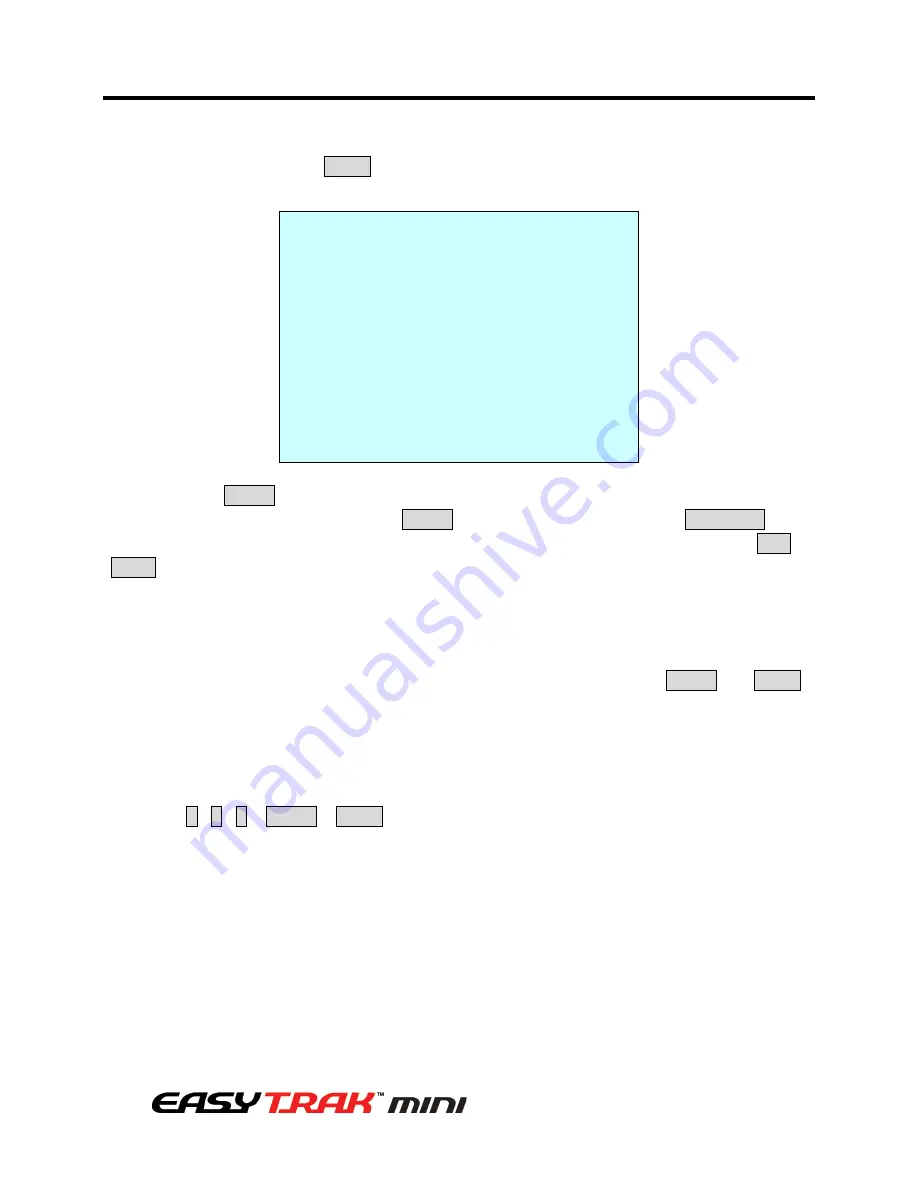
32
3. Program and Operation
The position, which is marked with the *, already has the Preset view assigned. To review
the stored Preset, press the PRST key on the *. The camera will show the stored Preset
scene.
PRESET AREA SETUP
(CTRL KEY)
NUMBER 001
PAN TILT
000.0 000.0
EXIT(ESC TO EXIT)
Hold down the SHIFT key while selecting the desired scene using the Joystick. Current
position will be displayed. Release the SHIFT key to complete. Or Press the IRIS Open key
then the “CTRL” displays. Move the desired position and the zoom position. Press the IRIS
Close key then the “CTRL” disappears. Select “EXIT” and push the Joystick to the right.
3.4 Shortcut of Preset Program
After selecting the desired scene, press Number (1 to 120), and press the SHIFT and PRST
keys subsequently. The current view will be stored to the selected Preset number if the
Preset number is empty. If selected Preset number is not empty, “OVER WRITE” message
will be displayed on the monitor and select the “OK” and push the Joystick to the right to
overwrite.
Example: 1 , 0 , 1 + SHIFT + PRST keys will store current view as Preset no. 101. In this
case, focus will be programmed as Auto, dwell time will be set to 3 second, and the current
AE mode will be programmed.
Содержание MP-OV22N
Страница 1: ...1 ...
Страница 9: ...9 1 Introduction 1 3 EasyTrak Mini PTZ Dome Camera Dimensions ...
Страница 60: ......






























