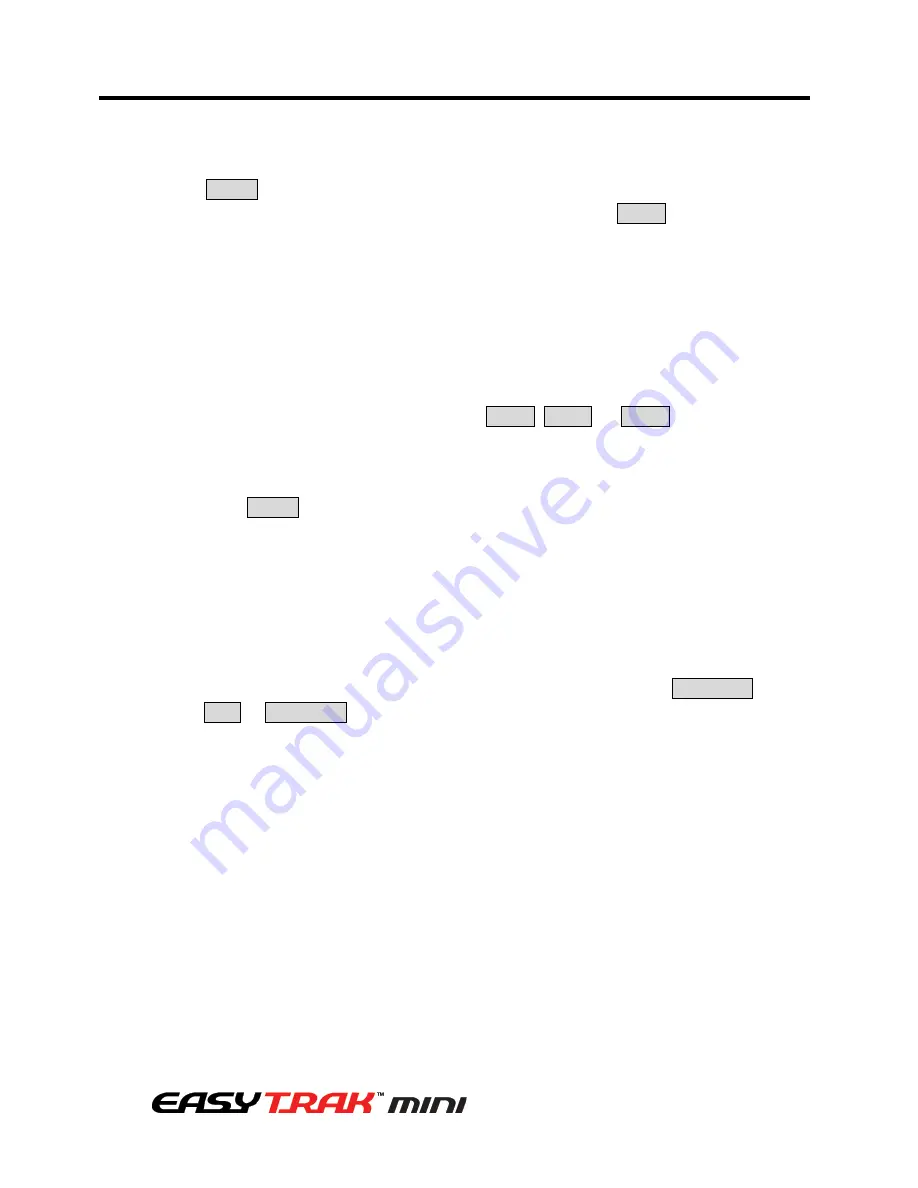
34
3. Program and Operation
Follow the steps below to program the Tours:
1. Press the MENU key to display the main menu on the monitor. Scroll to Tour and push
the Joystick to the right to enter the Tour menu. Or just press the TOUR key on the
keyboard.
2. Select “NUMBER” and set the desired number by pushing the Joystick to the left or right.
3. Choose a blank position to be programmed by pushing the Joystick up, down, right, or left.
4. To add a stored Preset, twist the Joystick then the stored Preset number displays.
5. To place functions other than Preset, press the TOUR, PTRN, or SCAN keys for Tour,
Pattern or Auto Scan respectively.
6. You can also overwrite the programmed number and to remove a stored number from the
Tour, press the HOME key on the stored number, a blank position mark (---) will be
displayed.
7. Repeat step 2 through 5 for each desired position. Each title will be displayed on top of the
line.
8. To edit the “TITLE”, follow the procedure of the Auto Scan above to edit titles.
9. Select “SAVE AND EXIT” and push the Joystick to the right or press the IRIS Open key.
Press the ESC or IRIS Close key to exit the program without saving.
NOTE: The speed applies in the vector mode only.
NOTE: In the Tour mode, in conjunction with Preset and Auto Scan, you can make the
camera travel from a Preset position to another Preset position at a specific speed.
Example: Preset 001>002>003>004>005>006, Auto Scan 01 starts at Preset 002, ends at
Preset 003, Auto Scan 02 starts at Preset 005, ends at Preset 006; Tour 001, 002, A01, 004,
A02.
1
Î
2 2~3
Î
4
Î
5~6, repeat
where
Î
: Quick move, ~ : Programmed speed
Содержание MP-OV22N
Страница 1: ...1 ...
Страница 9: ...9 1 Introduction 1 3 EasyTrak Mini PTZ Dome Camera Dimensions ...
Страница 60: ......






























