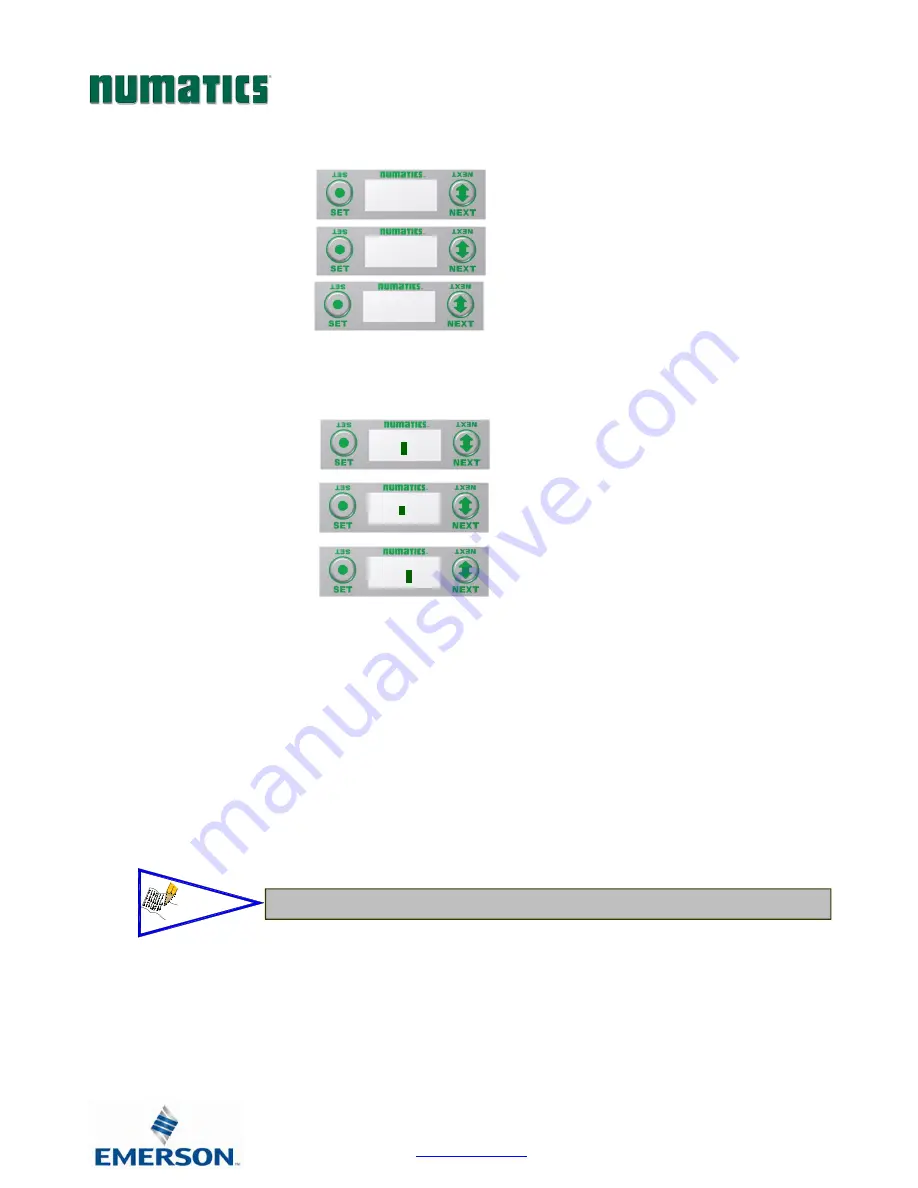
G3 Series EtherNet/IP
TM
Technical Manual
Page 10-103
TDG3EPTM1-9EN
05/18
Subject to change without notice
www.asco.com/g3
Branch Reserve I/O
A) Press the SET button to enter the Branch
Reserve IO sub-menu.
B) Press the NEXT button to select the
desired Branch to reserve I/O bytes.
I/O data bytes can be reserved on each branch for future expansion within the G3 system. Space is reserved in
Byte levels, and populates Input, Output, and Status depending on the protocol and configuration chosen (e.g.
EtherNet/IP
TM
).
C) Press the SET button to enter the
chosen Branch/Byte Selection screen.
D) Press the NEXT button to select the
desired Tens value of reserved bytes.
E) Press the SET button to set the desired
Tens value.
F) The screen will advance to the Ones
selection
G) Press the NEXT button to select the
desired Ones value for reserved bytes.
H) Press the SET button to set the desired
Ones value.
Once the desired byte size is chosen for the selected branch, the screen will jump to the next branch. The same
process is performed for the remaining branches, if desired. Press the NEXT button to skip over branches that do
not require reserving I/O.
BRANCH 1
NO RESERVE
BRANCH 2
NO RESERVE
BRANCH 1
0
0
BRANCH 1
2
0
BRANCH 1
2
0
BRANCH
RESERVE IO
NOTE!
•
The maximum reserve is 64 bytes per branch.
Содержание G3 Series EtherNet/IP
Страница 1: ...G3 Series EtherNet IPTM Technical Manual ...






























