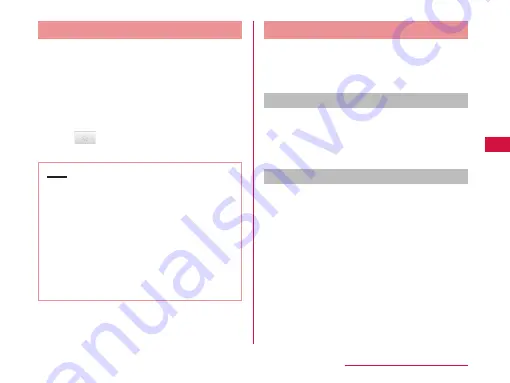
Adding a Phonebook to Favorites
When you add a phonebook to Favorites, it appears on
the "Favorites" tab. The "Favorites" tab allows you to
quickly display a specific Phonebook.
a
On the "Phonebook" tab, tap the
phonebook that you want to add to
Favorites
•
The Profile screen appears.
b
Tap
•
The phonebook is added to the "Favorites" tab.
Note
•
When you display a phonebook that has been
added to Favorites, the star icon in the top right-
hand corner of the screen turns yellow.
•
If you tap the yellow star icon, it turns gray.
- If the phonebook has a call log, the
phonebook is displayed in the "Favorites" tab.
- If the phonebook has no call log, the
phonebook is undisplayed in the "Favorites"
tab.
•
If you tap a gray star icon, it turns yellow and
the phonebook is displayed in "Favorites".
Using Phonebook Copy Tool
Copy Phonebook data between this terminal and other
terminals via microSD card. Also, you can copy the
Phonebook data stored in your Google account to your
docomo account.
Opening the Phonebook copy tool
a
From the Home screen, "Applications"
u
"PhoneBookCopy"
•
For the first time users, to accept the "
使用許諾
契約書
" (License agreement) is required.
Exporting Phonebook to microSD card
a
Insert a microSD card to the terminal
b
From "
エクスポート
" (Export) tab screen,
"
開始
" (Start)
•
Phonebook data stored in docomo account is
saved on microSD card.
c
"OK"
89
Calling / Network Services






























