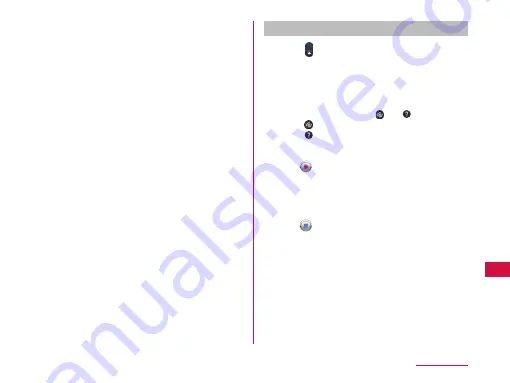
d
Flash
Set flash mode to ON or OFF.
e
Settings (when shooting video)
Set the video size/white balance/color effects/audio
recording/auto review.
f
Sound (On/Off)
g
Switch button
Switch between photo mode and video mode.
h
Recording button
i
Thumbnail
Tap to display the preview screen and confirm the
shot videos.
j
Shooting duration
Shooting videos
a
Drag on the photo shooting screen.
•
The screen switches to the video shooting
screen.
•
Menus appear on the screen to allow you to
configure various settings to suit the scene and
conditions for shooting.
•
If you tap a menu icon, and appear.
Tap to return all settings to the initial settings.
Tap to confirm the details of each function.
b
Point the camera at the subject
c
Tap
•
The recording start sound plays and Camera
starts shooting.
•
While you are recording, "REC" appears and a
red circle blinks.
d
Tap
•
The recording stop sound plays and recording
stops. Then, the screen displayed at the start of
recording appears.
•
The shot data is saved in "Gallery".
145
Application






























