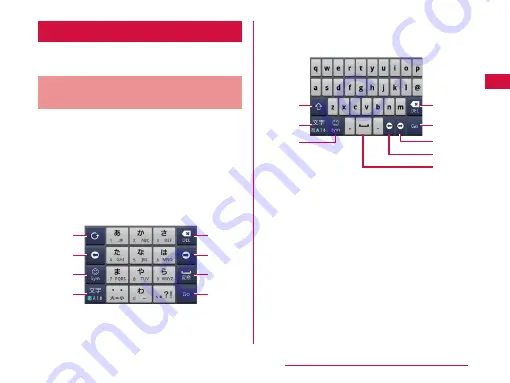
Character Entry
The terminal has an on-screen keyboard that is
displayed in the touch screen for character entry.
Character Entry Using the On-
screen Keyboard
If you tap a text box on the screen, the on-screen
keyboard appears in the touch panel. The terminal
provides two types of on-screen keyboards: an on-
screen 10-key keyboard and an on-screen QWERTY
keyboard.
Tap key icon to switch the entry operation such as
character mode change.
On-screen 10-key keyboard
Use this for entering Japanese in "Kana character
input".
a
b
c
d
e
f
g
h
On-screen QWERTY keyboard
Use this for entering Japanese in "Roman letter
input".
f
b
g
i
d
e
h
c
a
Reverse order key/Undo key
Displays the previous character (reverse
sequence). When "Undo" is displayed, this undoes
the last operation.
b
Left cursor key
The highlight moves to the left. Touch this for over 1
second to move it continuously. It can also narrow
the conversion range.
c
Symbol key
Displays a list of pictograms, symbols and
emoticons.
d
Switch character mode key/Setting key
Switch the character mode. Touch for over 1 second
to display "iWnn IME Menu".
57
Confirmation and Settings before Using
















































