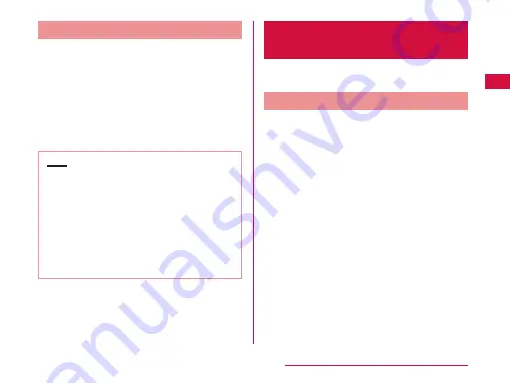
Turning on Backlight
To prevent unintended operation and to save power,
the backlight turns off after a set period. If you then turn
on the backlight to release the screen lock, the screen
that was displayed before the backlight was turned off
appears again.
a
Press the power key
•
The "Locked" screen appears. The backlight
automatically lights up when you receive a call
or when alarm is ringing.
Note
•
Screen gets locked if pressing the power key
while the backlight is on.
•
You can set the length of time before the
backlight turns off. For details, refer to "Display"
(P109).
•
If a screen unlock pattern has been set, you will
be prompted to enter the pattern when pressing
the power key. For more details about setting a
screen unlock pattern and releasing the screen
lock, refer to "Location & Security" (P110).
Basic Operations (Touch
Screen Operations)
The display of the terminal has a touch screen that
allows you to perform various operations by touching it.
Precautions on Using Touch Screen
The touch screen has been designed for finger touching
slightly. Do not press it with sharp objects (fingernail,
ballpoint pen, pin etc.) or press it hard with your finger.
The following user actions may cause the touch screen
not to work properly. They may also cause malfunction.
•
Touching the screen with gloved hands
•
Touching the screen with the tip of a fingernail
•
Placing a foreign object on the screen
•
Sticking a protective sheet or seal on the screen
41
Confirmation and Settings before Using






























