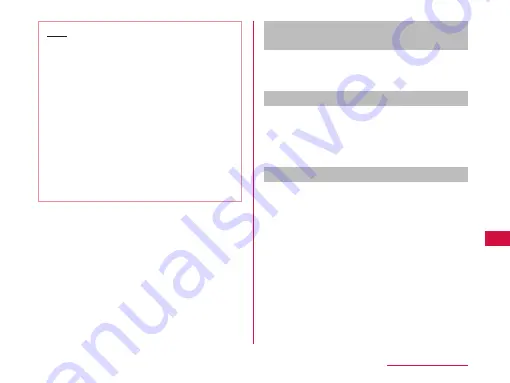
Note
•
Even for device requiring entry of pass code
(PIN) when pairing, once pairing is performed,
entering pass code (PIN) is not necessary for
next connection.
•
Pairing can be set even if a device is unable
to connect such as non-profile-compliant.
However, it cannot be connected even if you tap
the device.
•
Touch a device that has already been paired
for over 1 second, tap "Connection access" and
then select "Automatic" to connect or "Always
ask".
•
Devices that are not compatible with SCMS-T
cannot play any audio related data such as
music.
When the other device requests for
pairing
When a screen asking for pairing for Bluetooth
connection appears, tap "Pair & connect" or enter pass
code (PIN) if required and tap "OK".
Disconnecting
a
Tap the connected device on "Bluetooth
devices" list
u
"OK"
•
Touch the connected device for over 1 second
and tap "Disconnect" to disconnect.
Canceling the pairing
a
Touch a device to unpair for over 1
second on "Bluetooth devices" list
u
Tap "Disconnect & unpair"
•
If you want to unpair with a device being only
paired, touch the device for over 1 second and
tap "Unpair".
137
File Management






























