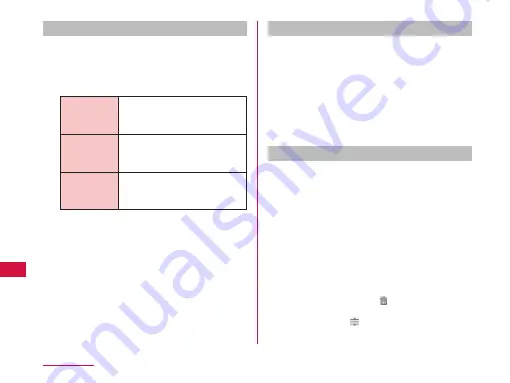
Displaying playlists
a
From the "Media Player" screen, tap
"Play list"
•
Current playlists are displayed.
•
The following quick playlists are available.
Recently
added songs
Display songs that were added
in the last two weeks in the
order you add them.
Recently
played songs
Display songs that were played
in the last two weeks with the
most recent date on top.
Most played
songs
Display songs that were played
with the most frequently played
song on top.
b
Tap a playlist/quick playlist
•
The songs contained in the playlist are
displayed.
•
Tap a song from the playlist/quick playlist to
play.
Creating a playlist
a
In the Playlists, tap "New"
b
"Add songs to playlist"
•
Tap the "All songs", "Artists", and "Albums" tabs
to switch the display list.
c
Tap the song you want to add
•
Tap "Add all songs" to add all songs in the list.
d
"Apply"
u
"Save"
u
"OK"
Editing playlists
a
In the list of Playlists, tap the playlist
that you want to edit
•
The songs contained in the playlist are
displayed.
b
"Edit"
•
Tap the title of the playlist to edit the title.
•
Tap "Add songs to playlist" to add a song to the
playlist.
•
Tap "Delete all songs" to delete all songs.
Deleting all songs from a playlist will also delete
the playlist itself.
•
Tap on a song to make turn red and become
a deletion target.
•
Drag and drop to change the order of the
song.
154
Application
















































