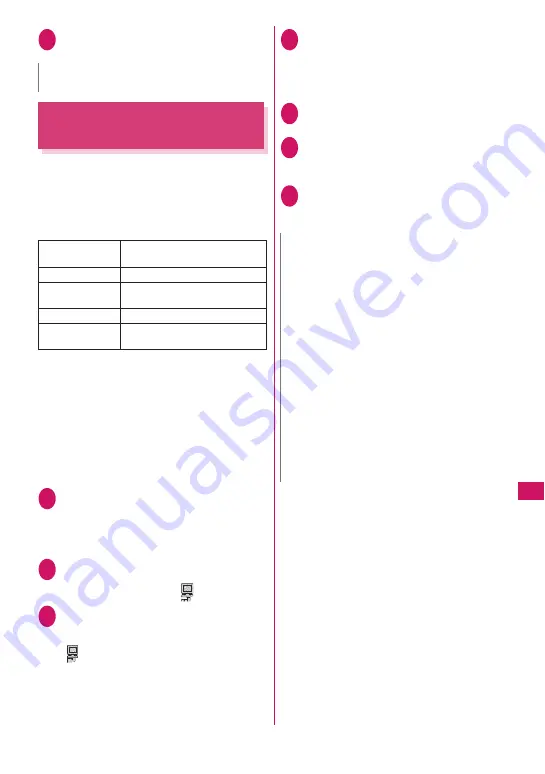
301
Music&Video C
hannel/Music Pla
yb
ac
k
3
Use “SD-Jukebox” to save the SD-
Audio data on the microSD card
Saving the WMA Data on the
microSD Card
“Windows Media Player” enables you to convert the
music CD data to WMA data and save it on the
microSD card.
z
The data format, number of playlists and tracks that
can be played on the FOMA terminal are as
follows:
* : Up to 999 music files can be stored on one playlist.
z
Windows Media Player 10/11
Use Windows XP Service Pack 2 or a later version
to use Windows Media Player 10/11. Use Windows
Media Player 11 for Windows Vista. For how to
operate the software, refer to Windows Media
Player 10/11 help.
z
If you do not have a microSD card, you can
purchase one at your local electrical-appliance
store.
1
Prepare the followings
• PC which satisfies the operational
environment for “Windows Media Player”
• microSD card
• FOMA USB Cable with Charge Function 01/02
2
USB mode setting screen (P.275)
“MTP mode”
When set to “MTP mode”, “
” appears.
3
Connect the FOMA terminal and a PC
with the FOMA USB Cable with Charge
Function 01/02
“
” appears when the microSD card is
inserted and the FOMA USB Cable with Charge
Function 01/02 is connected during the MTP
mode.
4
Launch “Windows Media Player” on
the PC and convert the music data
such as music CD data to WMA format
It may take some time for “Windows Media
Player” to recognize the FOMA terminal.
5
Transfer WMA data stored on the PC to
the microSD card
6
Disconnect the FOMA USB Cable with
Charge Function 01/02 after the data
transfer
7
Set the USB mode of the FOMA
terminal back to “Communication
mode”
N
z
SD-Audio data cannot be set as the ring tone.
File format
WMA9 (Windows Media Audio 9
Standard)
Bit rate
32 to 192 kbps
DRM
Windows Media DRM10 for
Portable Devices
Tracks
Up to 999
Playlists
*
Up to 100 (including a list of all
tracks)
N
z
WMA data cannot be set as the ring tone.
z
You can also use the Napster
®
application to save the
music data.
• You can download the Napster
®
application from the
following webpage :
http://www.napster.jp/
• For detailed information on the Napster
®
application, visit the following webpage :
http://www.napster.jp/support/
z
WMA data moved to the microSD card in another
FOMA terminal may not be displayed/played on the
FOMA N706i
Ⅱ
.
z
When you use a microSD card to which WMA data
has been transferred in another FOMA terminal, it may
not be recognized by the PC even though you change
to MTP mode. In this case, perform “Delete all” in the
function menu for WMA folder list screen, or format the
microSD card (P.275). Note that the all data is deleted
when you format the microSD card.
Содержание FOMA N706i
Страница 90: ......
Страница 172: ......
Страница 226: ......
Страница 234: ......
Страница 244: ......
Страница 292: ......
Страница 308: ......
Страница 356: ......
Страница 389: ...387 Continued on next page Appendix External Devices Troubleshooting Reading Reading Reading...
Страница 425: ...423 Appendix External Devices Troubleshooting Memo...
Страница 426: ...424 Appendix External Devices Troubleshooting Memo...
Страница 427: ...425 Index Quick Manual Index 426 Quick Manual 440...
Страница 440: ...438 Index Quick Manual Channel list screen 236 TV link list screen 239 1Seg screen 237...
Страница 441: ...439 Index Quick Manual...
Страница 515: ...Kuten Code List...






























