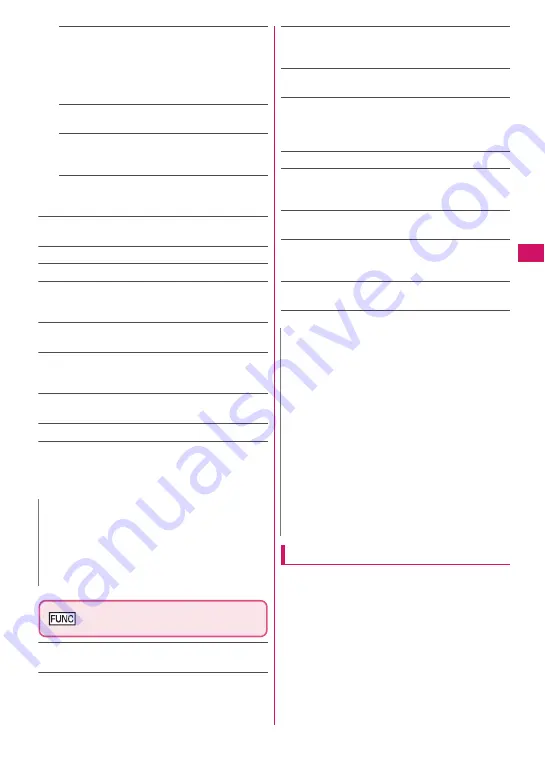
135
Continued on next page
Camera
Brightness
……
Adjusts the brightness for shooting
in 5 steps “-2
〜±
0
〜
+2” using
v
.
The brightness is automatically specified if you do
not press any key for 2 seconds.
“
±
0” is the default setting when you launch the
camera.
White balance
……
Sets the same settings as the
shooting menu (P.134).
Color mode set
……
Selects the effect for the
photographed image from “Normal/Sepia/
Monochrome”.
Flicker
*3
……
Avoids the flicker on the shooting
screen. Selects from “Auto/Mode 1(50Hz)/Mode
2(60Hz)”.
Shutter sound
(default: Sound 1)
……
Sets the shutter
sound.
Auto timer
……
Sets the auto timer.
→
P.140
Select frame
*1
……
Sets the frames for images.
→
P.137
Auto save set
……
Specifies whether to save a shot
image to the folder selected in “Select to save”
automatically or not (ON/OFF).
Select to save
(default: “Camera” of Phone)
……
Sets the
folder to save the shot image.
File restriction
(default: File unrestricted)
……
Specifies
whether to allow the redistribution of the shot image.
→
P.254
Memory info
……
Displays the amount of stored data on
the FOMA terminal and microSD card.
Help
……
Displays the guide for shooting.
*1: This function is available only for the Photo mode
shooting screen.
*2: This function is available only for the continuous shooting
screen.
*3: Cannot be operated/set for the front camera.
Photo mode checking screen
(P.134)
Save
……
Saves the images to the folder specified in
“Select to save”.
Mirror save
……
Inverts the left and right of the displayed
image and saves the image to the folder specified in the
“Select to save” setting.
Compose message
*
→
P.137
You can also compose an i-mode mail or Deco-mail by
pressing
o
(MAIL) on the Photo mode checking screen.
Edit image
……
Adds a frame or effect to the image.
“Editing Images”
→
P.257
Set as display
……
Sets the still image to the standby
screen, etc.
“Changing the Display”
→
P.96
“Setting the image sent during videophone calls”
→
P.71
Change frame
……
“Shooting framed images”
→
P.137
Mirror display
⇔
Normal display
……
Selects the
checking screen display from normal display or mirrored
display.
Select to save
(default: “Camera” of Phone)
……
Sets the
folder to save the shot image.
File restriction
(default: File unrestricted)
……
Specifies
whether to allow the redistribution of the shot image.
→
P.254
Cancel
……
Deletes the photographed image and returns
to the photo mode shooting screen.
* : Not available when 2in1 is in B mode.
Shooting continuously
<Continuous mode>
You can shoot up to 20 still images continuously with
using the rear camera.
There are two types of continuous shooting: A-
Continuous shooting (Auto) and M-Continuous
shooting (Manual).
z
A-Continuous shooting is the function that
automatically shoots images of specified numbers
at the set interval once you release the shutter.
z
M-Continuous shooting enables you to shoot
images for the set number, releasing the shutter for
one by one.
N
<Shutter sound>
z
When Manner mode is set (“VM tone” set to “OFF”),
the FOMA terminal does not play the shutter sound for
checking.
<Memory info>
z
The displayed file size is only an approximation.
N
<Edit image>
z
Selecting “Edit image” changes the display to the
Normal display.
z
You cannot edit the image larger than 1M (960 ×
1,280).
<Set as display>
z
You cannot set the image larger than 1M (960 ×
1,280). If the file size exceeds 100K bytes, the image
cannot be set other than stand-by screen and wake-up
display.
z
The still images to be set to the standby screen are
saved to the folder set in “Select to save”. However,
when set to “microSD”, the images are saved to the
Camera folder under My pictures of the FOMA
terminal (Phone) (the images is not saved on the
microSD card).
Содержание FOMA N706i
Страница 90: ......
Страница 172: ......
Страница 226: ......
Страница 234: ......
Страница 244: ......
Страница 292: ......
Страница 308: ......
Страница 356: ......
Страница 389: ...387 Continued on next page Appendix External Devices Troubleshooting Reading Reading Reading...
Страница 425: ...423 Appendix External Devices Troubleshooting Memo...
Страница 426: ...424 Appendix External Devices Troubleshooting Memo...
Страница 427: ...425 Index Quick Manual Index 426 Quick Manual 440...
Страница 440: ...438 Index Quick Manual Channel list screen 236 TV link list screen 239 1Seg screen 237...
Страница 441: ...439 Index Quick Manual...
Страница 515: ...Kuten Code List...






























