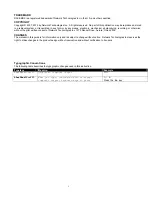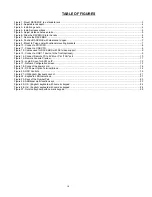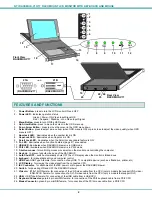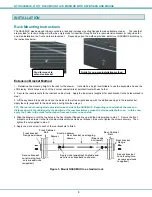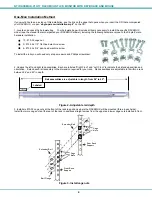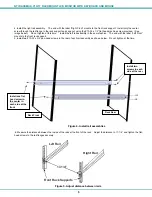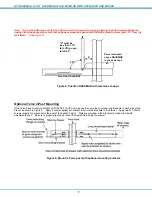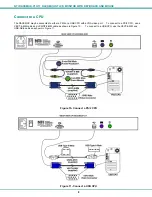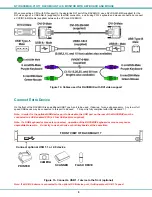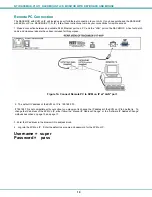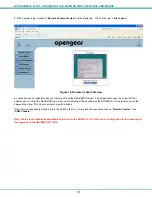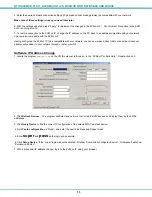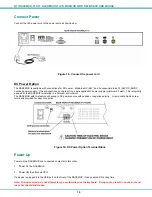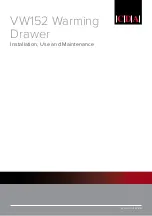ii
TABLE OF CONTENTS
Introduction...................................................................................................................................................................... 1
Features and Functions................................................................................................................................................... 2
Installation ....................................................................................................................................................................... 3
Rack Mounting Instructions ......................................................................................................................................... 3
Extension Bracket Method........................................................................................................................................ 3
One-Man Installation Method.................................................................................................................................... 4
Optional Telco 2-Post Mounting ............................................................................................................................... 7
Connect to a CPU........................................................................................................................................................ 8
Connect Extra Device .................................................................................................................................................. 9
Remote PC Connection ............................................................................................................................................. 10
Manual IP Address Change.................................................................................................................................... 12
Software IP Address Change ................................................................................................................................. 13
Connect Power .......................................................................................................................................................... 14
DC Power Option .................................................................................................................................................... 14
Power Up ................................................................................................................................................................... 14
Display Functions .......................................................................................................................................................... 15
Standard Controls...................................................................................................................................................... 15
OSD Control Menu- 15 and 17 Inch VGA models (-V15/-V17) ................................................................................. 15
OSD Main Menu ..................................................................................................................................................... 15
Brightness/Contrast Menu ...................................................................................................................................... 16
Color Menu ............................................................................................................................................................. 16
Position Menu ......................................................................................................................................................... 16
Setup Menu............................................................................................................................................................. 17
OSD Control Menu-DVI Model (-D17) ....................................................................................................................... 17
OSD Main Menu ..................................................................................................................................................... 17
Brightness/Contrast Menu ...................................................................................................................................... 18
Setup Menu............................................................................................................................................................. 18
OSD Control Menu- 17 Inch Hi-Resolution Model (-HR)........................................................................................... 19
OSD Main Menu ..................................................................................................................................................... 19
Keyboard Functions ...................................................................................................................................................... 21
Function Key Operation .......................................................................................................................................... 21
Number Pad............................................................................................................................................................ 22
Other Uses of the Function Key.............................................................................................................................. 23
Numeric Keypad Option............................................................................................................................................. 24
PS/2-USB Keyboard/Mouse Mode ............................................................................................................................ 25
Korean keyboard option ................................................................................................................................................ 26
SAFETY......................................................................................................................................................................... 27
Rackmux-KVM Drawer Standard Specifications........................................................................................................... 28
General Specs ........................................................................................................................................................... 28
LCD – 15” .................................................................................................................................................................. 28
LCD – 17” .................................................................................................................................................................. 28
LCD – 17” Hi-Resolution............................................................................................................................................ 28
Display Controller: VGA (-15 & -17) .......................................................................................................................... 29
Display Controller: DVI (-17)...................................................................................................................................... 29
OSD Control Board.................................................................................................................................................... 29
Keyboard.................................................................................................................................................................... 29
Touchpad ................................................................................................................................................................... 29
Troubleshooting............................................................................................................................................................. 30
Index.............................................................................................................................................................................. 30
Warranty Information..................................................................................................................................................... 30