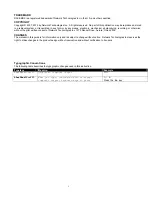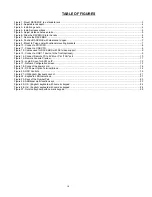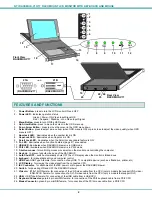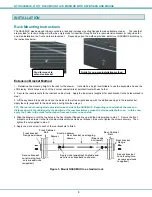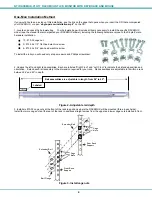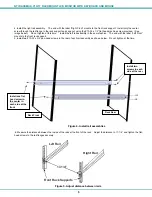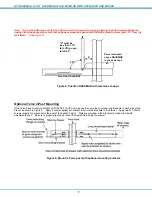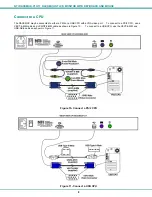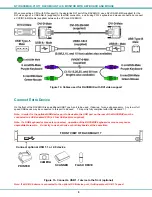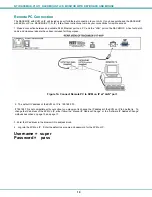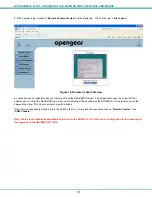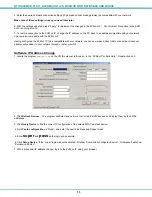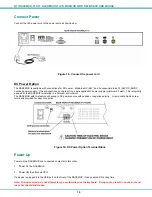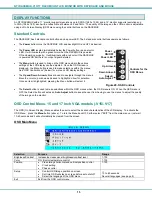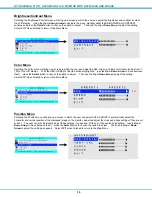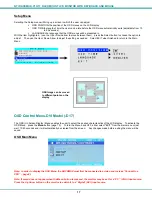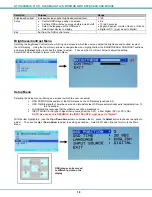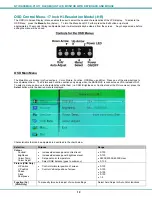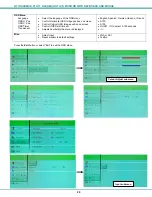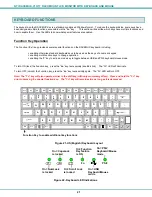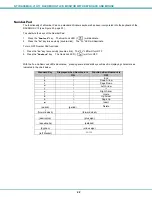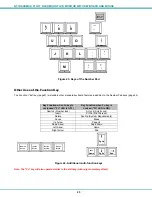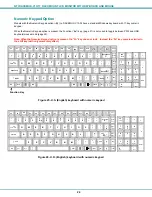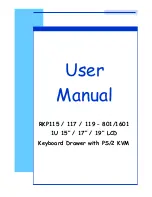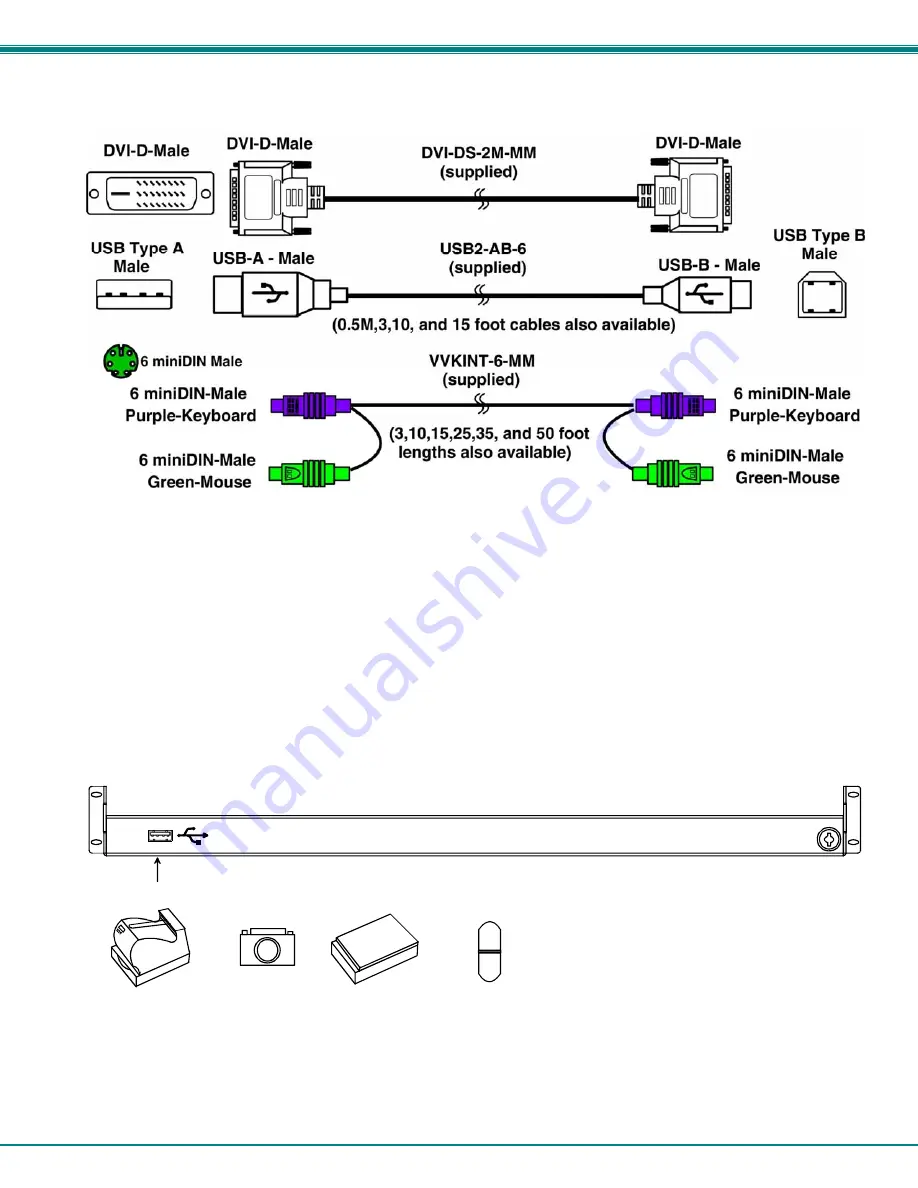
NTI RACKMUX-V
15/17
RACKMOUNT LCD MONITOR WITH KEYBOARD AND MOUSE
9
When connecting a CPU with DVI support to the single-link DVI port of the RACKMUX, use a DVI-DS-2M-MM (supplied) for the
DVI video signal, a USB2-AB-6 (supplied) for the USB connection, and if using PS/2 keyboard and mouse connections, connect
a VVKINT-6-MM cable (supplied) between the CPU and RACKMUX.
Figure 12- Cables used for RACKMUX with DVI video support
Connect Extra Device
On the front of the RACKMUX is an additional USB Type A port to be used, if desired, for an extra accessory. Any low or full
speed USB device may be connected to this port to be used. This port is
fully compliant with USB standard 1.1.
Note: In order for the optional USB device port to be usable, the USB port on the rear of the RACKMUX must be
connected to a USB enabled CPU (a 6 foot USB cable is supplied).
Note: If a USB keyboard or mouse is connected, operation of the RACKMUX keyboard or mouse may cause
unpredictable results. Do not try to use both mice or both keyboards at the same time.
Figure 13- Connect a USB 1.1 device to the front (optional)
Note: If a USB 2.0 device is connected to the optional USB device port, it will operate at USB 1.1 speed.
CAMERA
PRINTER
SCANNER
Connect optional USB 1.1 or 2.0 device
FLASH DRIVE
FRONT VIEW OF RACKMUX-V17