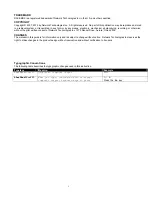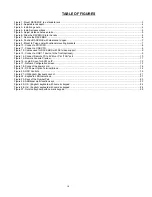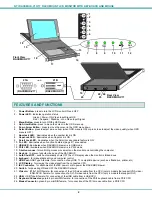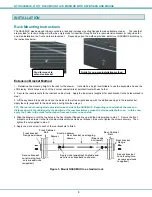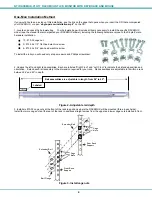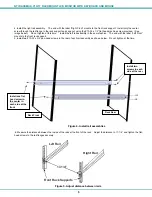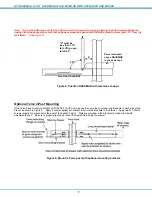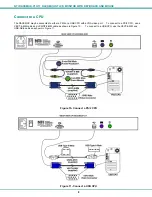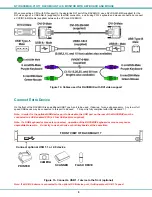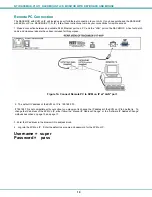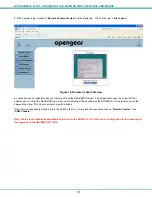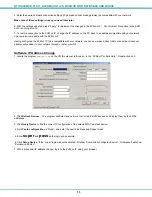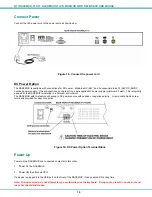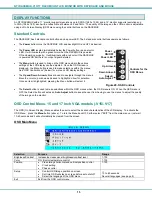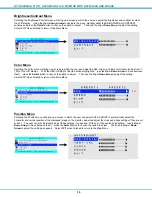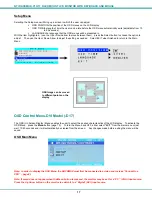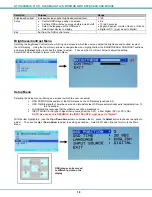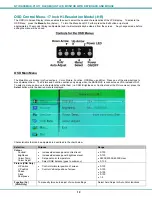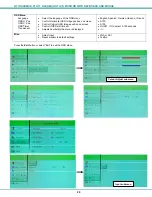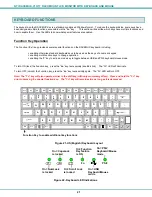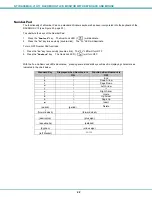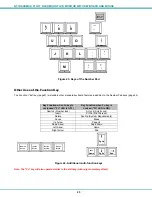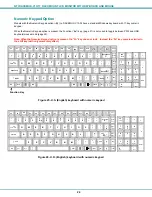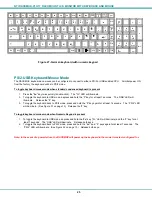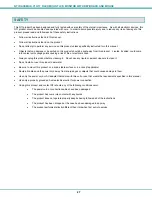NTI RACKMUX-V
15/17
RACKMOUNT LCD MONITOR WITH KEYBOARD AND MOUSE
12
Manual IP Address Change
1. The Ethernet port on the PC must be configured with an IP of 192.168.0.xxx where xxx is any number except 70.
(You may need to configure the Ethernet port network information on the PC such that it can connect to the KVM on IP device
in the RACKMUX.)
Note:
Connecting to the KVM on IP
requires the
installation of the
Java Runtime Environment. A link to the web page
from which it can be downloaded and installed is provided on the Product Manual CD in addition to a Windows
compatible copy of the application itself.
2. Open a browser window on the PC. Type “192.168.0.70” into the URL address block. A login prompt will appear.
Figure 16- Login Screen for KVM on IP
3. Enter the default user name and password for the KVM on IP:
Username = super
Password = pass
4. The KVM on IP will open the main menu. To change the network configuration, go to “
Device Settings
”, and then “
Network
” to
open the network configuration settings page for the KVM on IP.
Figure 17- Network Configuration screen