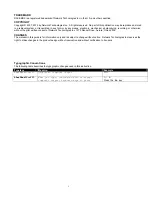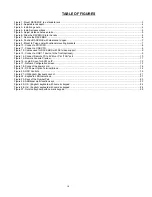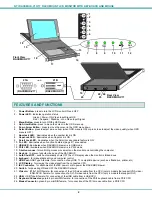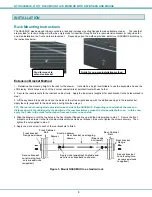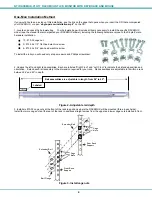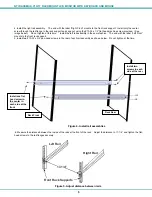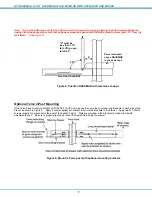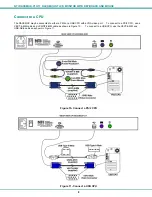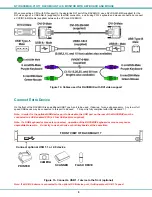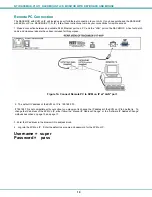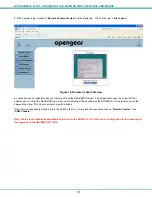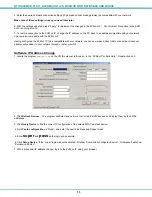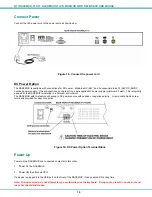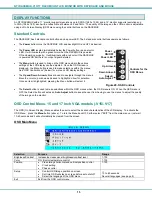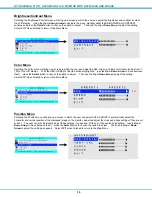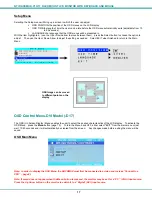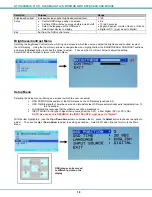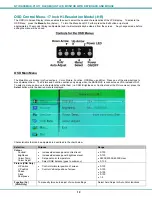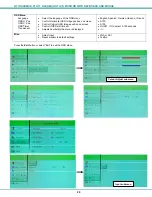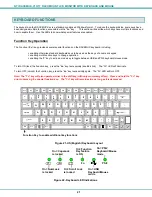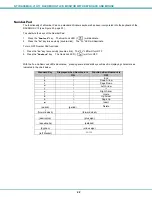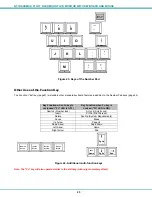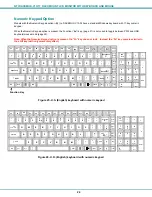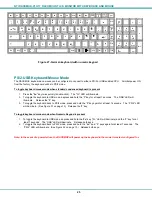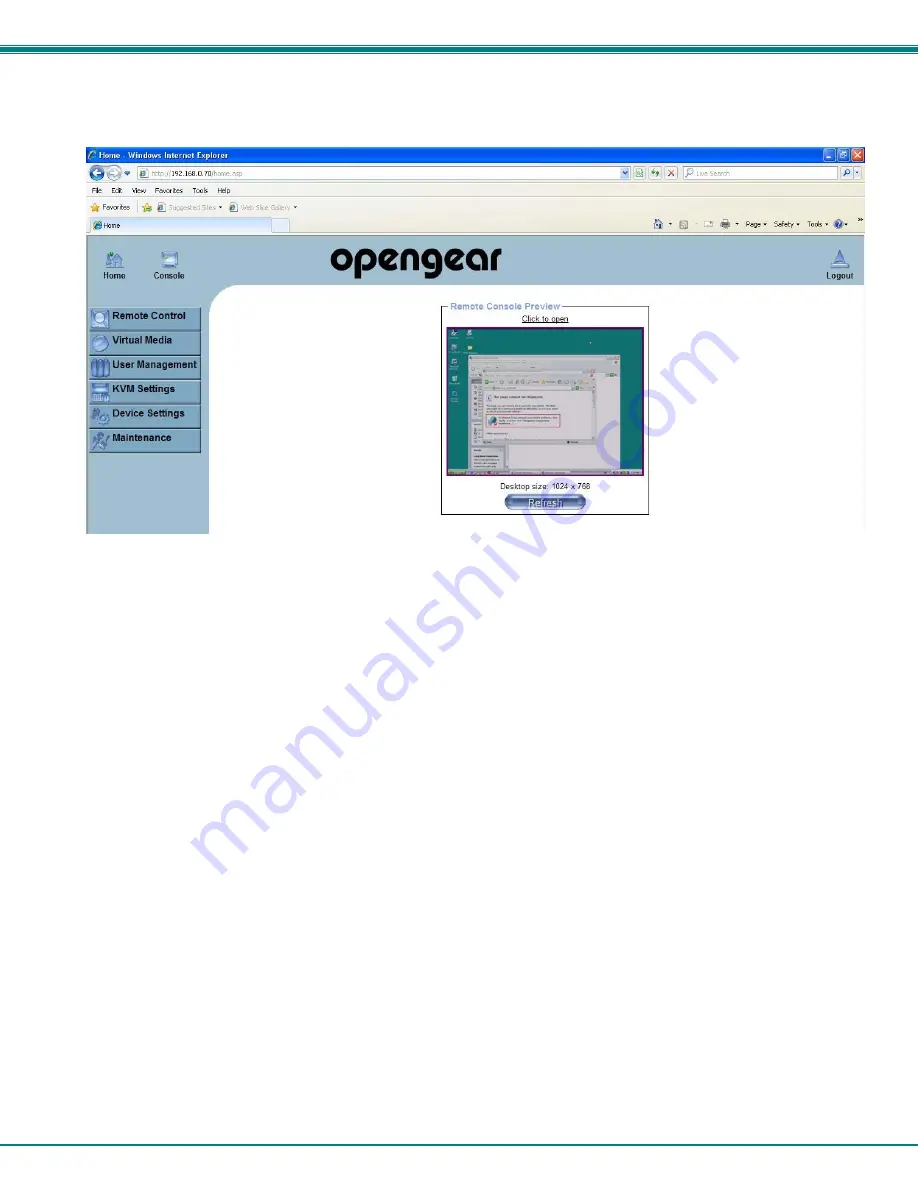
NTI RACKMUX-V
15/17
RACKMOUNT LCD MONITOR WITH KEYBOARD AND MOUSE
11
5. With a proper login, a window
“
Remote Console Preview
”
will be displayed. Click on the link
“C
lick to open
”
.
Figure 15- Remote Console Preview
A connection will be made between your remote PC and the RACKMUX Drawer. The screen that opens is a virtual PC that
enables you to control the RACKMUX just as if you were actually at the keyboard of the RACKMUX. Using the mouse, switch
between the virtual PC and your actual computer interface.
If the remote connection is closed while in the KVM on IP menu, to re-open the connection click on
“
Remote Control
”
, then
“
KVM Console
”
.
Note: There are more features available in the menu for the KVM on IP, but their use or configuration is not necessary in
the operation of the RACKMUX-V17-N-IP.