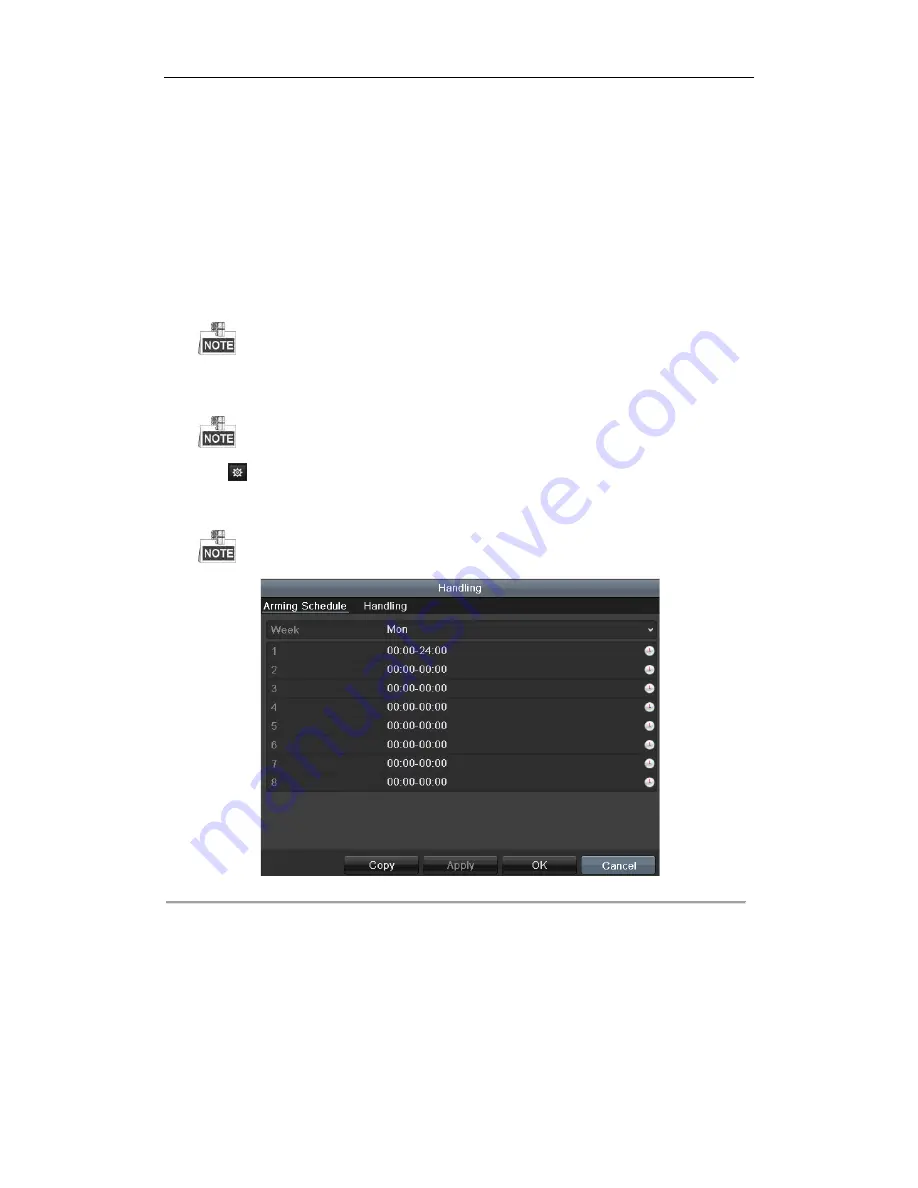
Digital Video Recorder User Manual
92
8.5
Setting All-day Video Quality Diagnostics
Purpose:
The device provides two ways to diagnose the video quality: manual and all-day. Perform the following steps to
set the threshold of the diagnosing and the linkage actions.
Steps:
1.
Enter Video Quality Diagnostics Settings interface of Camera Management and select a channel you want
to detect video tampering.
Menu> Camera> Video Quality Diagnostics
2.
Check the checkbox of Enable Video Quality Diagnostics.
To enable video quality diagnostics, the function should be supported by the selected camera.
3.
Enable and set the threshold of the diagnostic types, there are Blurred Image, Abnormal Brightness, and
Color Cast.
threshold of it by dragging the bar.
The higher the threshold you set, the harder the exception will be detected.
4.
Click
to set handling method of video quality diagnostics. Set arming schedule and alarm response
actions of the channel.
1)
Click Arming Schedule tab to set the arming schedule of response action.
2)
Choose one day of a week and up to eight time periods can be set within each day.
Time periods shall not be repeated or overlapped.
Figure 8. 14
Set Arming Schedule of Video Quality Diagnostics
3)
Select Linkage Action tab to set alarm response actions of video quality diagnostics alarm (please refer
to
Chapter
8.7 Setting Alarm Response Actions
).
Repeat the above steps to set arming schedule of other days of a week. You can also use Copy button
to copy an arming schedule to other days.
4)
Click the OK button to complete the video quality diagnostics settings of the channel.
5.
Click the Apply button to save and activate settings.
6.
(Optional) you can copy the same settings to other cameras by clicking the Copy button.
Содержание HK-HDVR8-3
Страница 1: ...Digital Video Recorder User Manual ...
Страница 6: ......
Страница 13: ...Digital Video Recorder User Manual 12 Chapter 1 Introduction ...
Страница 14: ......
Страница 15: ......
Страница 16: ......
Страница 17: ......
Страница 18: ......
Страница 19: ......
Страница 20: ......
Страница 21: ...Digital Video Recorder User Manual 20 Chapter 2 Getting Started ...
Страница 31: ...Digital Video Recorder User Manual 30 Chapter 3 Live View ...
Страница 32: ......
Страница 33: ......
Страница 34: ......
Страница 39: ...Digital Video Recorder User Manual 38 Chapter 4 PTZ Controls ...
Страница 41: ...Digital Video Recorder User Manual 40 6 Click OK to save the settings ...
Страница 48: ......
Страница 49: ...Digital Video Recorder User Manual 48 Chapter 5 Recording Settings ...
Страница 68: ...Digital Video Recorder User Manual 67 Chapter 6 Playback ...
Страница 70: ......
Страница 73: ......
Страница 78: ......
Страница 79: ...Digital Video Recorder User Manual 78 Chapter 7 Backup ...
Страница 83: ...Digital Video Recorder User Manual 82 Chapter 8 Alarm Settings ...
Страница 88: ...Digital Video Recorder User Manual 87 Figure 8 9 Copy Settings of Alarm Input ...
Страница 97: ...Digital Video Recorder User Manual 96 Chapter 9 POS Configuration ...
Страница 101: ...Digital Video Recorder User Manual 100 ...
Страница 104: ...Digital Video Recorder User Manual 103 Chapter 10 VCA Alarm ...
Страница 112: ...Digital Video Recorder User Manual 111 Chapter 11 VCA Search ...
Страница 118: ...Digital Video Recorder User Manual 117 Chapter 12 Network Settings ...
Страница 123: ......
Страница 130: ...Digital Video Recorder User Manual 129 Up to 1M data can be exported each time ...
Страница 133: ...Digital Video Recorder User Manual 132 Chapter 13 HDD Management ...
Страница 134: ......
Страница 135: ......
Страница 136: ......
Страница 141: ......
Страница 145: ...Digital Video Recorder User Manual 144 Chapter 14 Camera Settings ...
Страница 149: ...Digital Video Recorder User Manual 148 Chapter 15 DVR Management and Maintenance ...
Страница 156: ...Digital Video Recorder User Manual 155 Chapter 16 Others ...
Страница 164: ...Digital Video Recorder User Manual 163 Chapter 17 Appendix ...






























