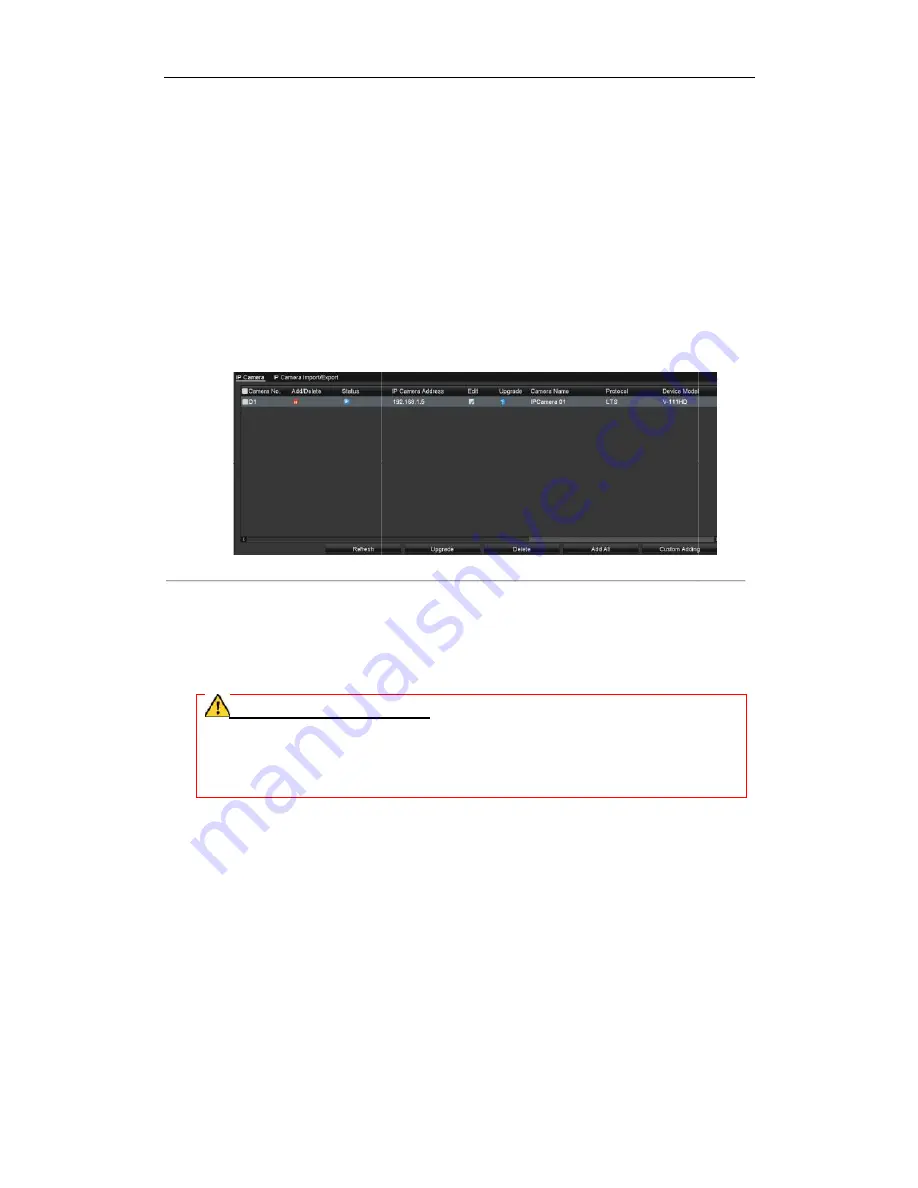
Digital Video Recorder User Manual
2.5
Adding and Connecting the IP Cameras
2.5.1
Activating the IP Camera
Purpose:
Before adding the camera, make sure the IP camera to be added is in active status.
Steps:
1.
Select the Add IP Camera option from the right
Camera to enter the IP Camera Management
For the IP camera detected online in the same network segment, the
active or inactive.
Figure 2. 10
2.
Click the inactive icon of the camera to enter the following interface to activate it. You can also select
multiple cameras from the list and click the
3.
Set the password of the camera to activate it.
Use Admin Password: When you check the checkbox, the camera (s) will be configured with the same
admin password of the operating DVR.
Create New Password: If the admin password is not used, you must create the
camera and confirm it.
PASSWORD RECOMMENDED
your own choosing (Using a minimum of 8 characters, including at least three of the following
categories: upper case letters, low
increase the security of your product. And we recommend you reset your password regularly,
especially in the high security system, resetting the password monthly or weekly can better protect
your product.
4.
Click OK to finish the acitavting of the IP camera. And the security status of camera will be changed to
Active.
2.5.2
Adding the Online IP Cameras
Purpose:
Before you can get a live view or record of the video, you should add the network cameras
of the device.
Before you start:
Ensure the network connection is valid and correct. For detailed checking and configuring of the network, please
see
Chapter 11.
Ÿ
OPTION 1:
Steps:
1.
Select the Add IP Camera option from the right
Camera to enter the IP Camera Management
Digital Video Recorder User Manual
26
Adding and Connecting the IP Cameras
IP Camera
Before adding the camera, make sure the IP camera to be added is in active status.
option from the right-click menu in live view mode or click Menu> Camera>
anagement interface.
For the IP camera detected online in the same network segment, the Security status shows wh
Figure 2. 10
IP Camera Management Interface
Click the inactive icon of the camera to enter the following interface to activate it. You can also select
multiple cameras from the list and click the One-touch Activate to activate the cameras in batch.
t the password of the camera to activate it.
hen you check the checkbox, the camera (s) will be configured with the same
VR.
If the admin password is not used, you must create the new password for the
RECOMMENDED
–We highly recommend you create a strong password of
your own choosing (Using a minimum of 8 characters, including at least three of the following
categories: upper case letters, lower case letters, numbers, and special characters.) in order to
increase the security of your product. And we recommend you reset your password regularly,
especially in the high security system, resetting the password monthly or weekly can better protect
to finish the acitavting of the IP camera. And the security status of camera will be changed to
Adding the Online IP Cameras
Before you can get a live view or record of the video, you should add the network cameras to the connection list
Ensure the network connection is valid and correct. For detailed checking and configuring of the network, please
option from the right-click menu in live view mode or click Menu> Camera>
anagement interface.
click menu in live view mode or click Menu> Camera> IP
status shows whether it is
Click the inactive icon of the camera to enter the following interface to activate it. You can also select
hen you check the checkbox, the camera (s) will be configured with the same
new password for the
e highly recommend you create a strong password of
your own choosing (Using a minimum of 8 characters, including at least three of the following
er case letters, numbers, and special characters.) in order to
increase the security of your product. And we recommend you reset your password regularly,
especially in the high security system, resetting the password monthly or weekly can better protect
to finish the acitavting of the IP camera. And the security status of camera will be changed to
to the connection list
Ensure the network connection is valid and correct. For detailed checking and configuring of the network, please
enu in live view mode or click Menu> Camera> IP
Содержание HK-HDVR8-3
Страница 1: ...Digital Video Recorder User Manual ...
Страница 6: ......
Страница 13: ...Digital Video Recorder User Manual 12 Chapter 1 Introduction ...
Страница 14: ......
Страница 15: ......
Страница 16: ......
Страница 17: ......
Страница 18: ......
Страница 19: ......
Страница 20: ......
Страница 21: ...Digital Video Recorder User Manual 20 Chapter 2 Getting Started ...
Страница 31: ...Digital Video Recorder User Manual 30 Chapter 3 Live View ...
Страница 32: ......
Страница 33: ......
Страница 34: ......
Страница 39: ...Digital Video Recorder User Manual 38 Chapter 4 PTZ Controls ...
Страница 41: ...Digital Video Recorder User Manual 40 6 Click OK to save the settings ...
Страница 48: ......
Страница 49: ...Digital Video Recorder User Manual 48 Chapter 5 Recording Settings ...
Страница 68: ...Digital Video Recorder User Manual 67 Chapter 6 Playback ...
Страница 70: ......
Страница 73: ......
Страница 78: ......
Страница 79: ...Digital Video Recorder User Manual 78 Chapter 7 Backup ...
Страница 83: ...Digital Video Recorder User Manual 82 Chapter 8 Alarm Settings ...
Страница 88: ...Digital Video Recorder User Manual 87 Figure 8 9 Copy Settings of Alarm Input ...
Страница 97: ...Digital Video Recorder User Manual 96 Chapter 9 POS Configuration ...
Страница 101: ...Digital Video Recorder User Manual 100 ...
Страница 104: ...Digital Video Recorder User Manual 103 Chapter 10 VCA Alarm ...
Страница 112: ...Digital Video Recorder User Manual 111 Chapter 11 VCA Search ...
Страница 118: ...Digital Video Recorder User Manual 117 Chapter 12 Network Settings ...
Страница 123: ......
Страница 130: ...Digital Video Recorder User Manual 129 Up to 1M data can be exported each time ...
Страница 133: ...Digital Video Recorder User Manual 132 Chapter 13 HDD Management ...
Страница 134: ......
Страница 135: ......
Страница 136: ......
Страница 141: ......
Страница 145: ...Digital Video Recorder User Manual 144 Chapter 14 Camera Settings ...
Страница 149: ...Digital Video Recorder User Manual 148 Chapter 15 DVR Management and Maintenance ...
Страница 156: ...Digital Video Recorder User Manual 155 Chapter 16 Others ...
Страница 164: ...Digital Video Recorder User Manual 163 Chapter 17 Appendix ...






























