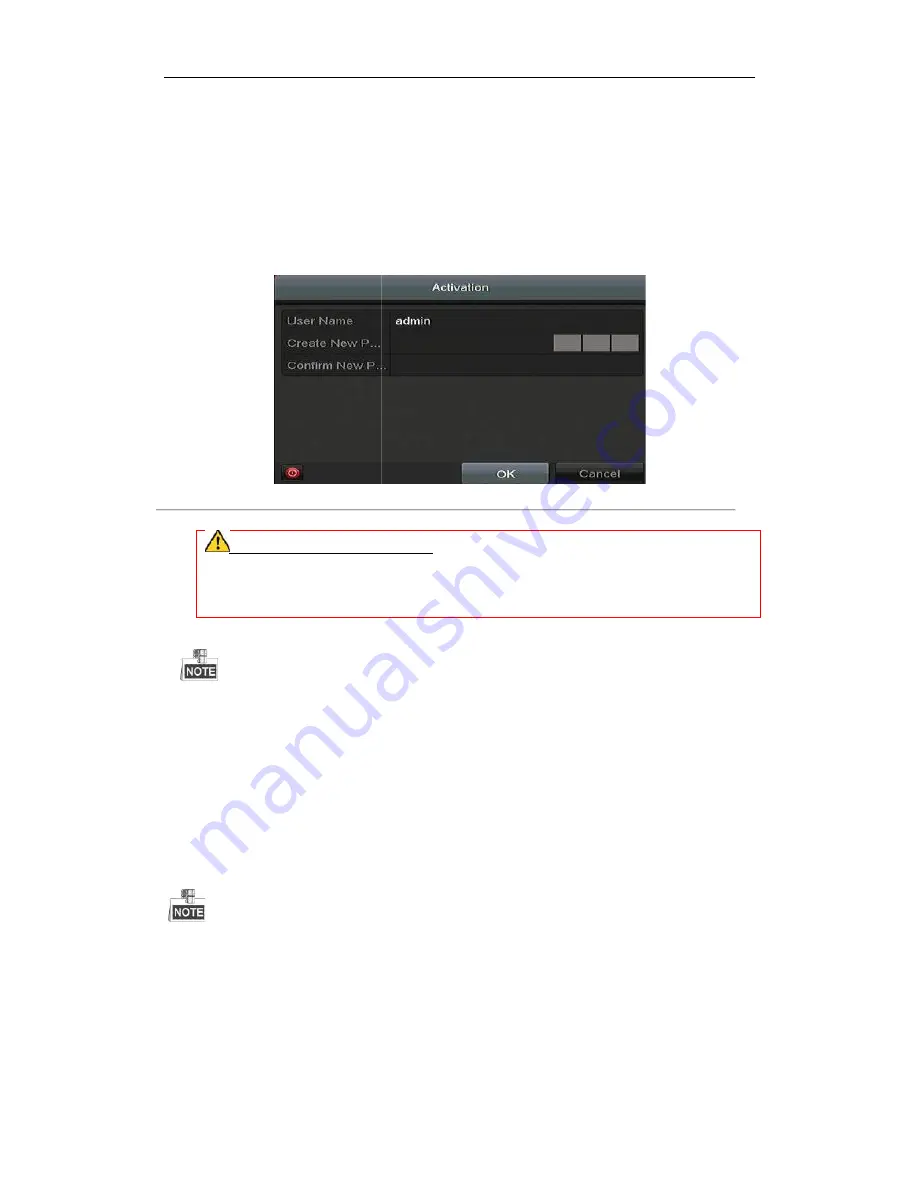
Digital Video Recorder User Manual
2.2
Activating the Device
Purpose:
For the first-time access, you need to activate the device by setting an admin password. No operation is allowed
before activation. You can also activate the device via Web Browser, SADP or Client Software.
Steps:
1.
Input the same password in the text field of
Figure 2. 3
PASSWORD RECOMMENDED
your own choosing (Using a minimum of 8 characters, including at least three of the following
categories: upper case letters, lower case letters, numbers, and special characters.) in order to increase
the security of your product. And we recommend you reset your password regularly, especially in the
high security system, resetting the password monthly or weekly can better protect your product.
2.
Click OK to save the password and activate the device.
For the old version device, if you update it to the new version, the following dialog box will pop up once the
device starts up. You can click YES and follow the wizard to set a strong password
2.3
Basic Configuration in Startup Wizard
2.3.1
Configuring the Signal Input Chann
After the startup and login, the device system enters the Wizard for configuring the signal input.
You can also click Menu > Camera > Signal Input Status
Steps:
1.
Check the checkbox to select different
2.
Click Apply to save the settings.
Digital Video Recorder User Manual
22
Activating the Device
, you need to activate the device by setting an admin password. No operation is allowed
efore activation. You can also activate the device via Web Browser, SADP or Client Software.
Input the same password in the text field of Create New Password and Confirm New Password.
Figure 2. 3
Settings Admin Password
RECOMMENDED
–We highly recommend you create a strong password of
your own choosing (Using a minimum of 8 characters, including at least three of the following
categories: upper case letters, lower case letters, numbers, and special characters.) in order to increase
ty of your product. And we recommend you reset your password regularly, especially in the
high security system, resetting the password monthly or weekly can better protect your product.
to save the password and activate the device.
version device, if you update it to the new version, the following dialog box will pop up once the
and follow the wizard to set a strong password.
Basic Configuration in Startup Wizard
Configuring the Signal Input Channel
After the startup and login, the device system enters the Wizard for configuring the signal input.
Signal Input Status to configure the signal input.
Check the checkbox to select different signal input types: TVI, AHD/CVBS or IP.
, you need to activate the device by setting an admin password. No operation is allowed
ly recommend you create a strong password of
your own choosing (Using a minimum of 8 characters, including at least three of the following
categories: upper case letters, lower case letters, numbers, and special characters.) in order to increase
ty of your product. And we recommend you reset your password regularly, especially in the
version device, if you update it to the new version, the following dialog box will pop up once the
Содержание HK-HDVR8-3
Страница 1: ...Digital Video Recorder User Manual ...
Страница 6: ......
Страница 13: ...Digital Video Recorder User Manual 12 Chapter 1 Introduction ...
Страница 14: ......
Страница 15: ......
Страница 16: ......
Страница 17: ......
Страница 18: ......
Страница 19: ......
Страница 20: ......
Страница 21: ...Digital Video Recorder User Manual 20 Chapter 2 Getting Started ...
Страница 31: ...Digital Video Recorder User Manual 30 Chapter 3 Live View ...
Страница 32: ......
Страница 33: ......
Страница 34: ......
Страница 39: ...Digital Video Recorder User Manual 38 Chapter 4 PTZ Controls ...
Страница 41: ...Digital Video Recorder User Manual 40 6 Click OK to save the settings ...
Страница 48: ......
Страница 49: ...Digital Video Recorder User Manual 48 Chapter 5 Recording Settings ...
Страница 68: ...Digital Video Recorder User Manual 67 Chapter 6 Playback ...
Страница 70: ......
Страница 73: ......
Страница 78: ......
Страница 79: ...Digital Video Recorder User Manual 78 Chapter 7 Backup ...
Страница 83: ...Digital Video Recorder User Manual 82 Chapter 8 Alarm Settings ...
Страница 88: ...Digital Video Recorder User Manual 87 Figure 8 9 Copy Settings of Alarm Input ...
Страница 97: ...Digital Video Recorder User Manual 96 Chapter 9 POS Configuration ...
Страница 101: ...Digital Video Recorder User Manual 100 ...
Страница 104: ...Digital Video Recorder User Manual 103 Chapter 10 VCA Alarm ...
Страница 112: ...Digital Video Recorder User Manual 111 Chapter 11 VCA Search ...
Страница 118: ...Digital Video Recorder User Manual 117 Chapter 12 Network Settings ...
Страница 123: ......
Страница 130: ...Digital Video Recorder User Manual 129 Up to 1M data can be exported each time ...
Страница 133: ...Digital Video Recorder User Manual 132 Chapter 13 HDD Management ...
Страница 134: ......
Страница 135: ......
Страница 136: ......
Страница 141: ......
Страница 145: ...Digital Video Recorder User Manual 144 Chapter 14 Camera Settings ...
Страница 149: ...Digital Video Recorder User Manual 148 Chapter 15 DVR Management and Maintenance ...
Страница 156: ...Digital Video Recorder User Manual 155 Chapter 16 Others ...
Страница 164: ...Digital Video Recorder User Manual 163 Chapter 17 Appendix ...






























