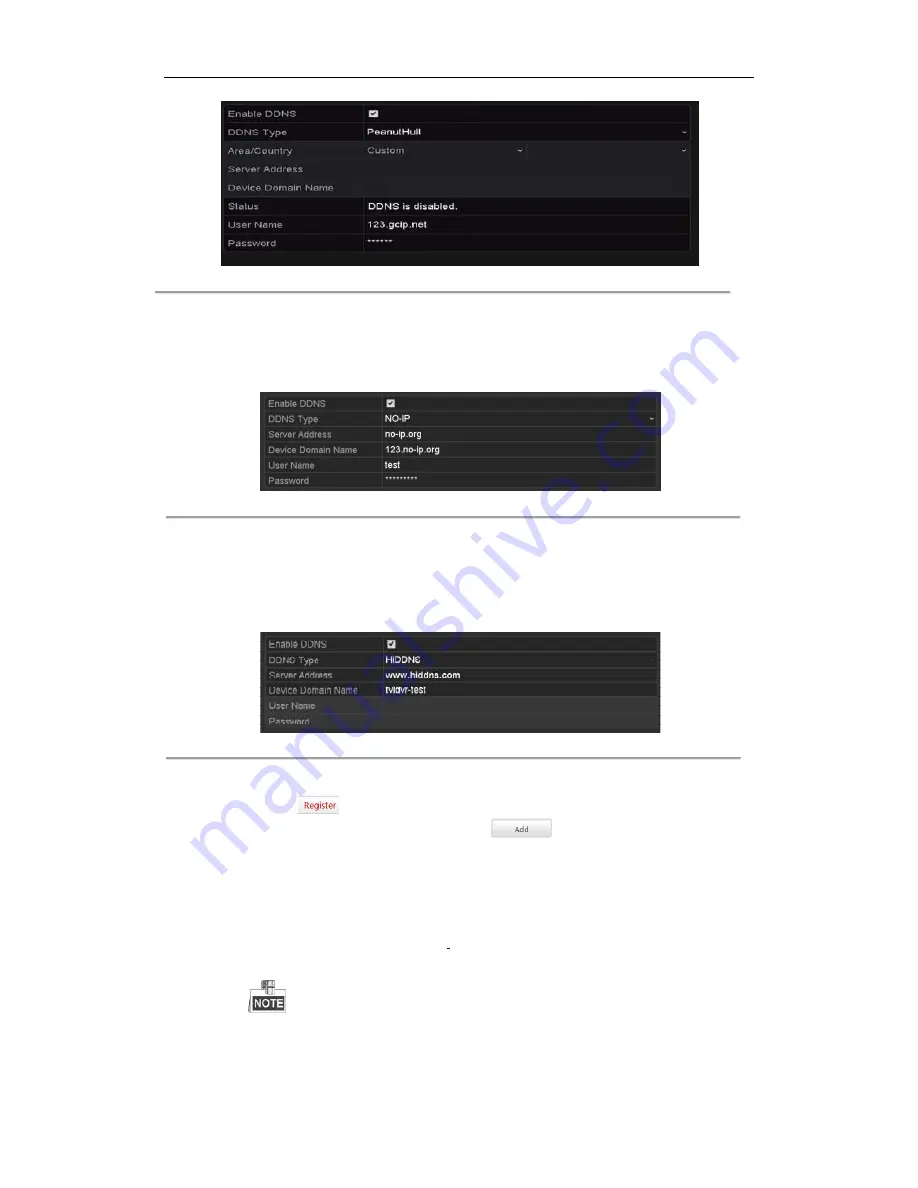
Digital Video Recorder User Manual
121
Figure 12. 6
PeanutHull Settings Interface
•
NO-IP:
Enter the account information in the corresponding fields. Refer to the DynDNS settings.
1)
Enter Server Address for NO-IP.
2)
In the Device Domain Name text field, enter the domain obtained from the NO-IP website
(www.no-ip.com).
3)
Enter the User Name and Password registered in the NO-IP website.
Figure 12. 7
NO-IP Settings Interface
•
HiDDNS:
1)
Select the continent/country of the server on which the device is registered.
2)
Enter the Device Domain Name. You can use the alias you registered in the HiDDNS server or
define a new device domain name. If a new alias of the device domain name is defined in the NVR,
it will replace the old one registered on the server. You can register the alias of the device domain
name in the HiDDNS server first and then enter the alias to the Device Domain Name in the NVR;
you can also enter the domain name directly on the NVR to create a new one.
Figure 12. 8
HiDDNS Settings Interface
Ø
Register the device on the HiDDNS server.
1)
Go to the HiDDNS website: www.hiddns.com.
2)
Click
to register an account if you do not have one and use the account to log in.
3)
In the Device Management interface, click
to register the device.
4)
Input Device Serial No., Device Domain (Device Name) and HTTP Port. And click OK to add
the device.
Ø
Access the Device via Web Browser or Client Software
After having successfully registered the device on the HiDDNS server, you can access your device
via web browser or Client Software with the Device Domain Name (Device Name).
l
OPTION 1: Access the Device via Web Browser
Open a web browser, and enter
http://
www.hiddns.com/alias
in the address bar. Alias refers to
the Device Domain Name on the device or the Device Name on the HiDDNS server.
Example:
http:// www.hiddns.com/nvr
If you mapped the HTTP port on your router and changed it to port No. except 80, you have to
enter
http:// www.hiddns.com/alias:HTTP port
in the address bar to access the device. You can
refer to
Chapter 9.2.11
for the mapped HTTP port No.
l
OPTION 2: Access the devices via NVMS7000
Содержание HK-HDVR8-3
Страница 1: ...Digital Video Recorder User Manual ...
Страница 6: ......
Страница 13: ...Digital Video Recorder User Manual 12 Chapter 1 Introduction ...
Страница 14: ......
Страница 15: ......
Страница 16: ......
Страница 17: ......
Страница 18: ......
Страница 19: ......
Страница 20: ......
Страница 21: ...Digital Video Recorder User Manual 20 Chapter 2 Getting Started ...
Страница 31: ...Digital Video Recorder User Manual 30 Chapter 3 Live View ...
Страница 32: ......
Страница 33: ......
Страница 34: ......
Страница 39: ...Digital Video Recorder User Manual 38 Chapter 4 PTZ Controls ...
Страница 41: ...Digital Video Recorder User Manual 40 6 Click OK to save the settings ...
Страница 48: ......
Страница 49: ...Digital Video Recorder User Manual 48 Chapter 5 Recording Settings ...
Страница 68: ...Digital Video Recorder User Manual 67 Chapter 6 Playback ...
Страница 70: ......
Страница 73: ......
Страница 78: ......
Страница 79: ...Digital Video Recorder User Manual 78 Chapter 7 Backup ...
Страница 83: ...Digital Video Recorder User Manual 82 Chapter 8 Alarm Settings ...
Страница 88: ...Digital Video Recorder User Manual 87 Figure 8 9 Copy Settings of Alarm Input ...
Страница 97: ...Digital Video Recorder User Manual 96 Chapter 9 POS Configuration ...
Страница 101: ...Digital Video Recorder User Manual 100 ...
Страница 104: ...Digital Video Recorder User Manual 103 Chapter 10 VCA Alarm ...
Страница 112: ...Digital Video Recorder User Manual 111 Chapter 11 VCA Search ...
Страница 118: ...Digital Video Recorder User Manual 117 Chapter 12 Network Settings ...
Страница 123: ......
Страница 130: ...Digital Video Recorder User Manual 129 Up to 1M data can be exported each time ...
Страница 133: ...Digital Video Recorder User Manual 132 Chapter 13 HDD Management ...
Страница 134: ......
Страница 135: ......
Страница 136: ......
Страница 141: ......
Страница 145: ...Digital Video Recorder User Manual 144 Chapter 14 Camera Settings ...
Страница 149: ...Digital Video Recorder User Manual 148 Chapter 15 DVR Management and Maintenance ...
Страница 156: ...Digital Video Recorder User Manual 155 Chapter 16 Others ...
Страница 164: ...Digital Video Recorder User Manual 163 Chapter 17 Appendix ...






























