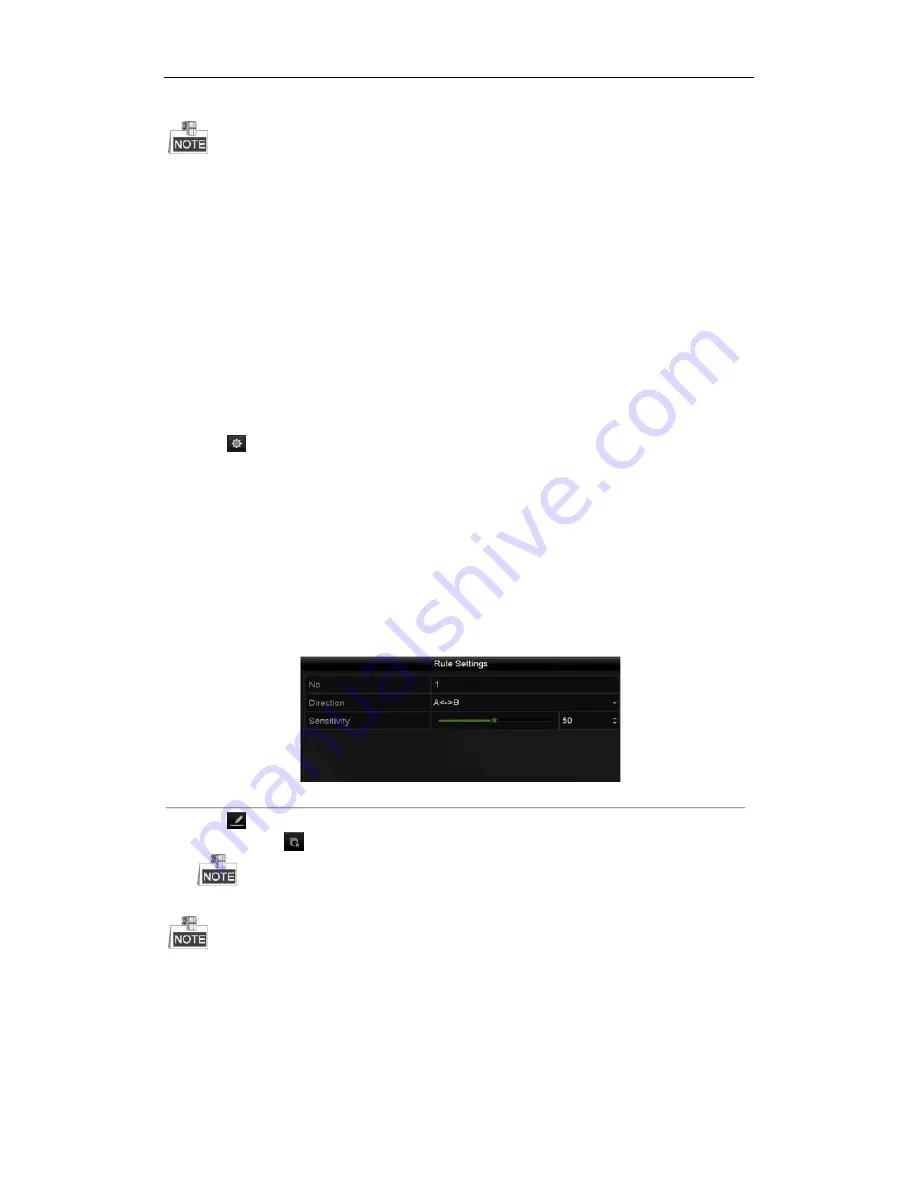
Digital Video Recorder User Manual
105
7.
Click Save to save the settings.
Please refer to the User Manual of Network Camera for the detailed instructions for the vehicle detection.
10.3
Line Crossing Detection
Purpose:
This function can be used for detecting people, vehicles and objects cross a set virtual line. The line crossing
direction can be set as bidirectional, from left to right or from right to left. And you can set the duration for the
alarm response actions, such as full screen monitoring, audible warning, etc.
Steps:
1.
Enter the VCA settings interface.
Menu> Camera> VCA
2.
Select the camera to configure the VCA.
You can click the checkbox of Save VCA Picture to save the captured pictures of VCA detection.
3.
Select the VCA detection type to Line Crossing Detection.
4.
Check the Enable checkbox to enable this function.
5.
Click
to configure the trigger channel, arming schedule and linkage actions for the line crossing
detection alarm.
6.
Click the Rule Settings button to set the line crossing detection rules.
1)
Select the direction to A<->B, A->B or B->A.
A<->B: Only the arrow on the B side shows. When an object goes across the configured line, both
directions can be detected and alarms are triggered.
A->B: Only the object crossing the configured line from the A side to the B side can be detected.
B->A: Only the object crossing the configured line from the B side to the A side can be detected.
2)
Drag the slider to set the detection sensitivity.
Sensitivity: Range [1-100]. The higher the value is, the more easily the detection alarm can be
triggered.
3)
Click OK to save the rule settings and return to the line crossing detection settings interface.
Figure 10. 2
Set Line Crossing Detection Rules
7.
Click
and set two points in the preview window to draw a virtual line.
You can use the
to clear the existing virtual line and re-draw it.
Up to 4 rules can be configured.
8.
Click Apply to activate the settings.
The sudden scene change detection and the line crossing detection cannot be enabled at the same channel.
Содержание HK-HDVR8-3
Страница 1: ...Digital Video Recorder User Manual ...
Страница 6: ......
Страница 13: ...Digital Video Recorder User Manual 12 Chapter 1 Introduction ...
Страница 14: ......
Страница 15: ......
Страница 16: ......
Страница 17: ......
Страница 18: ......
Страница 19: ......
Страница 20: ......
Страница 21: ...Digital Video Recorder User Manual 20 Chapter 2 Getting Started ...
Страница 31: ...Digital Video Recorder User Manual 30 Chapter 3 Live View ...
Страница 32: ......
Страница 33: ......
Страница 34: ......
Страница 39: ...Digital Video Recorder User Manual 38 Chapter 4 PTZ Controls ...
Страница 41: ...Digital Video Recorder User Manual 40 6 Click OK to save the settings ...
Страница 48: ......
Страница 49: ...Digital Video Recorder User Manual 48 Chapter 5 Recording Settings ...
Страница 68: ...Digital Video Recorder User Manual 67 Chapter 6 Playback ...
Страница 70: ......
Страница 73: ......
Страница 78: ......
Страница 79: ...Digital Video Recorder User Manual 78 Chapter 7 Backup ...
Страница 83: ...Digital Video Recorder User Manual 82 Chapter 8 Alarm Settings ...
Страница 88: ...Digital Video Recorder User Manual 87 Figure 8 9 Copy Settings of Alarm Input ...
Страница 97: ...Digital Video Recorder User Manual 96 Chapter 9 POS Configuration ...
Страница 101: ...Digital Video Recorder User Manual 100 ...
Страница 104: ...Digital Video Recorder User Manual 103 Chapter 10 VCA Alarm ...
Страница 112: ...Digital Video Recorder User Manual 111 Chapter 11 VCA Search ...
Страница 118: ...Digital Video Recorder User Manual 117 Chapter 12 Network Settings ...
Страница 123: ......
Страница 130: ...Digital Video Recorder User Manual 129 Up to 1M data can be exported each time ...
Страница 133: ...Digital Video Recorder User Manual 132 Chapter 13 HDD Management ...
Страница 134: ......
Страница 135: ......
Страница 136: ......
Страница 141: ......
Страница 145: ...Digital Video Recorder User Manual 144 Chapter 14 Camera Settings ...
Страница 149: ...Digital Video Recorder User Manual 148 Chapter 15 DVR Management and Maintenance ...
Страница 156: ...Digital Video Recorder User Manual 155 Chapter 16 Others ...
Страница 164: ...Digital Video Recorder User Manual 163 Chapter 17 Appendix ...






























