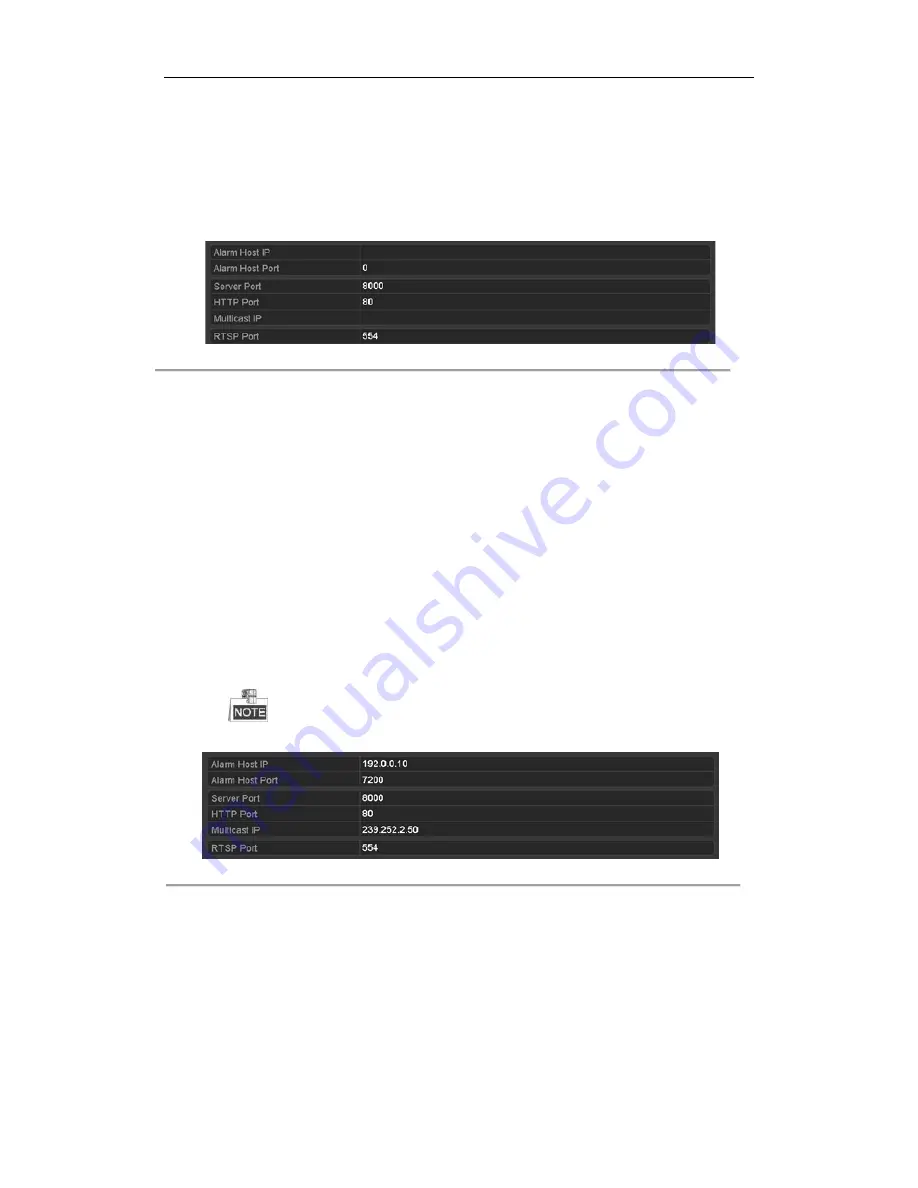
Digital Video Recorder User Manual
124
12.2.6
Configuring More Settings
Steps:
1.
Enter the Network Settings interface.
Menu > Configuration > Network
2.
Select the More Settings tab to enter the More Settings interface.
Figure 12. 14
More Settings Interface
3.
Configure the remote alarm host, server port, HTTP port, multicast, and RTSP port.
l
Alarm Host IP/Port: With a remote alarm host configured, the device will send the alarm event or
exception message to the host when an alarm is triggered. The remote alarm host must have the CMS
(Client Management System) software installed.
The Alarm Host IP refers to the IP address of the remote PC on which the CMS (Client Management
System) software (e.g., NVMS7000) is installed, and the Alarm Host Port must be the same as the
alarm monitoring port configured in the software (default port is 7200).
l
Multicast IP: The multicast can be configured to realize live view for more than the maximum number
of cameras through network. A multicast address spans the Class-D IP range of 224.0.0.0 to
239.255.255.255. It is recommended to use the IP address ranging from 239.252.0.0 to
239.255.255.255.
When adding a device to the CMS (Client Management System) software, the multicast address must
be the same as the device’s multicast IP.
l
RTSP Port: The RTSP (Real Time Streaming Protocol) is a network control protocol designed for use in
entertainment and communications systems to control streaming media servers.
Enter the RTSP port in the text field of RTSP Port. The default RTSP port is 554, and you can change it
according to different requirements.
l
Server Port and HTTP Port: Enter the Server Port and HTTP Port in the text fields. The default Server
Port is 8000 and the HTTP Port is 80, and you can change them according to different requirements.
The Server Port should be set to the range of 2000-65535 and it is used for remote client software
access. The HTTP port is used for remote IE access.
Figure 12. 15
Configure More Settings
4.
Click the Apply button to save and exit the interface.
12.2.7
Configuring HTTPS Port
Purpose:
HTTPS provides authentication of the web site and associated web server that one is communicating with, which
protects against Man-in-the-middle attacks. Perform the following steps to set the port number of https.
Example:
If you set the port number as 443 and the IP address is 192.0.0.64, you may access the device by inputting
https://192.0.0.64:443
via the web browser.
Содержание HK-HDVR8-3
Страница 1: ...Digital Video Recorder User Manual ...
Страница 6: ......
Страница 13: ...Digital Video Recorder User Manual 12 Chapter 1 Introduction ...
Страница 14: ......
Страница 15: ......
Страница 16: ......
Страница 17: ......
Страница 18: ......
Страница 19: ......
Страница 20: ......
Страница 21: ...Digital Video Recorder User Manual 20 Chapter 2 Getting Started ...
Страница 31: ...Digital Video Recorder User Manual 30 Chapter 3 Live View ...
Страница 32: ......
Страница 33: ......
Страница 34: ......
Страница 39: ...Digital Video Recorder User Manual 38 Chapter 4 PTZ Controls ...
Страница 41: ...Digital Video Recorder User Manual 40 6 Click OK to save the settings ...
Страница 48: ......
Страница 49: ...Digital Video Recorder User Manual 48 Chapter 5 Recording Settings ...
Страница 68: ...Digital Video Recorder User Manual 67 Chapter 6 Playback ...
Страница 70: ......
Страница 73: ......
Страница 78: ......
Страница 79: ...Digital Video Recorder User Manual 78 Chapter 7 Backup ...
Страница 83: ...Digital Video Recorder User Manual 82 Chapter 8 Alarm Settings ...
Страница 88: ...Digital Video Recorder User Manual 87 Figure 8 9 Copy Settings of Alarm Input ...
Страница 97: ...Digital Video Recorder User Manual 96 Chapter 9 POS Configuration ...
Страница 101: ...Digital Video Recorder User Manual 100 ...
Страница 104: ...Digital Video Recorder User Manual 103 Chapter 10 VCA Alarm ...
Страница 112: ...Digital Video Recorder User Manual 111 Chapter 11 VCA Search ...
Страница 118: ...Digital Video Recorder User Manual 117 Chapter 12 Network Settings ...
Страница 123: ......
Страница 130: ...Digital Video Recorder User Manual 129 Up to 1M data can be exported each time ...
Страница 133: ...Digital Video Recorder User Manual 132 Chapter 13 HDD Management ...
Страница 134: ......
Страница 135: ......
Страница 136: ......
Страница 141: ......
Страница 145: ...Digital Video Recorder User Manual 144 Chapter 14 Camera Settings ...
Страница 149: ...Digital Video Recorder User Manual 148 Chapter 15 DVR Management and Maintenance ...
Страница 156: ...Digital Video Recorder User Manual 155 Chapter 16 Others ...
Страница 164: ...Digital Video Recorder User Manual 163 Chapter 17 Appendix ...






























