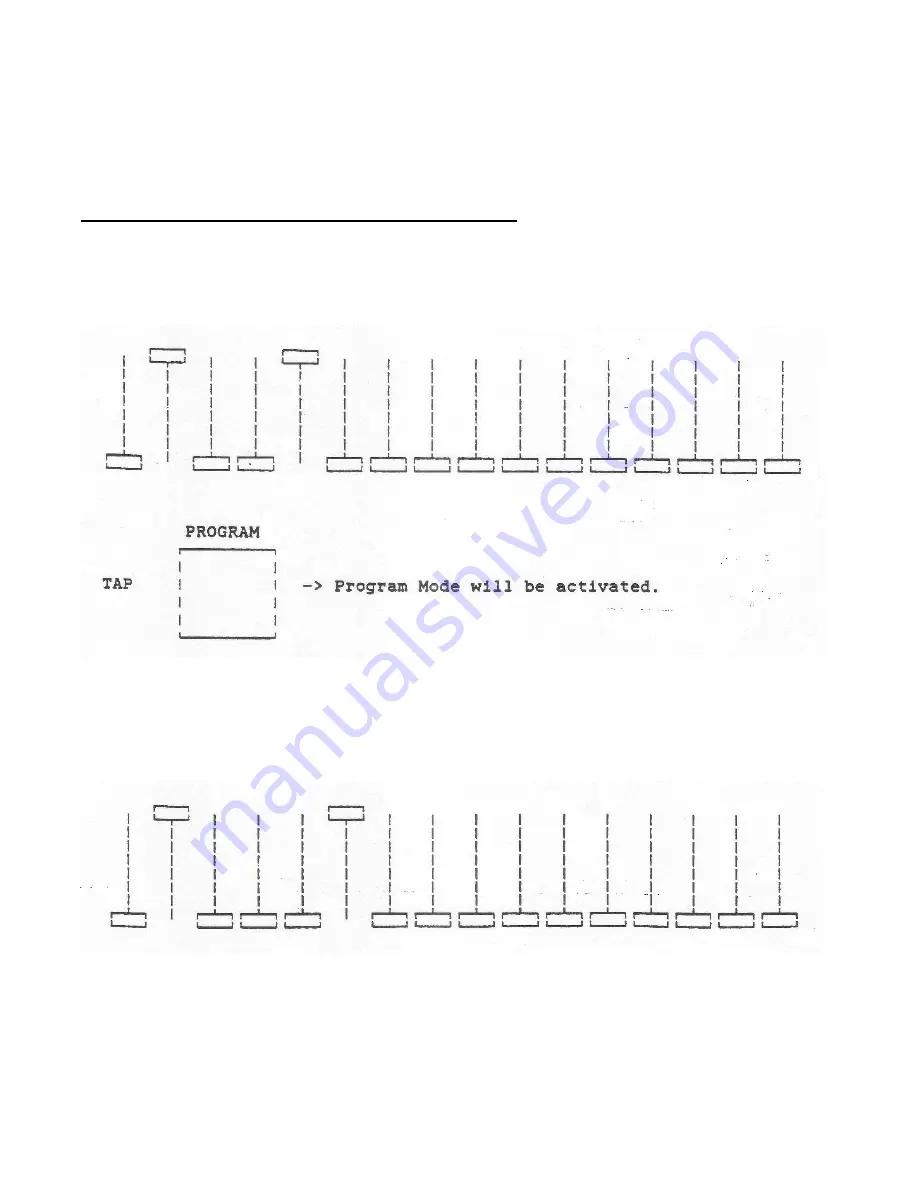
23
Configuration Mode
Step-By-Step
Procedures
Console and MIDI Configuration Mode Switches (cont) :
Move all slide controls with their corresponding LEDs lit to the full maximum position to preserve the
state of the switches. (Slide controls with there LEDs on due to software must be moved to maximum to
preserve the state of the configuration.)
THEN
Move the slide controls to minimum or maximum (LEDs off or on) as desired to activate the
configuration changes as listed on the following page.
Содержание MIDI 616
Страница 11: ...6 Step By Step Procedures BLACKOUT without Chase BLACKOUT with Chase When CHASE LED is ON...
Страница 13: ...8 Step By Step Procedures Continued To Store a Scene in Memory Adjust Light Level Channel Slide Controls...
Страница 15: ...10 Step By Step Procedures Continued Manual Control To Initiate...
Страница 16: ...11 Step By Step Procedures Continued Chase Programming To Select a Chase Mode...
Страница 18: ...13 Step By Step Procedures Continued Chase Programming cont To Program a Chase Sequence cont Step 5...
Страница 19: ...14 Step By Step Procedures Continued Chase Programming cont To Activate a Chase...
Страница 20: ...15 Step By Step Procedures Continued Chase Programming cont To Step Through a Chase Sequence...
Страница 25: ...20 Configuration Mode Step By Step Procedures MIDI Channel Assignment Adjust ALL Slide Controls to minimum...















































