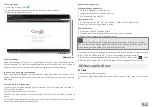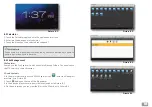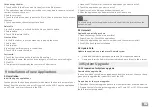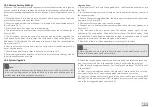9
3.8 Input methods
The on-screen keyboard
Cuando inicie una aplicación concreta o seleccione el cuadro de edición de texto o
números, aparecerá el teclado de pantalla. El teclado ofrece los siguientes métodos
de escritura:
1. Teclado Android
2. Métodos de escritura pinyin de Google
Choose the input method you want
According to the preset, MID will display Android keyboard
1. According to the preset, MID will display Android keyboard In the main interface,
touch setting application, click language and input method.
2. In the text setting area, it will list all the input methods you MID has installed.
3. Choose the input method you want.
3.9 Applications
Enter into the widgets interface window
Click the widgets window on the top of the screen in the application interface or
left-swipe the screen; it will switch to the widgets interface. Long tap any compo-
nent to turn it into a shortcut and then you can run the application through the
shortcut.
Create shortcut icons on the desktop
In the applications and widgets interface, long tap any icon to switch it into a short-
cut, drag and drop the icon to any place on the desktop.
Switch the screen
Android 4.0 uses a multi-screen display, tap the screen with your finger and swipe
right or left to switch the screen.
1
2
3
4 5
1
switch CAPS On/Off
2
Switch between letters, symbols /numbers mode.
3
Space bar.
4
Enter
5
Delete the word next to the cursor, touch and hold to delete all the
characters.
i
Reminder:
The system will provide you with more choices and will activate this widget, but
if there will be no space in the target position, the widget will not be added into
the main screen.
Picture 3-10.