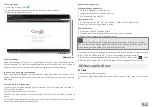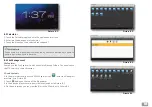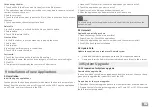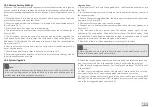19
Cut and copy the files
1. Touch and hold the file you want to copy/cut in the file browser.
2. The operations menu that opens includes cut, copy, delete, rename, select all,
shortcut, move to, share, etc.
3. Select cut or copy.
4. Touch the folder you want to paste the file to, then touch menu key to access
the menu.
5. Touch operations, then select paste to finish.
Delete file
1. In the file explorer, touch and hold the file you want to delete.
2. Select delete.
3. Touch OK to delete the file.
Create a folder
1. In the file explorer, touch the menu key to pop-up the menu.
2. Select New.
3. Select folder.
4. Input the new folder name in the edit box.
5. Touch OK to create the folder.
Fast search
1. Touch the Search tab on the top of the file explorer.
2. Input the file name, the path and the category of the file you are looking for.
3. Click OK.
4. The system will auto display the search result after search.
9.1 Installation
Install third party applications
You can get the third party applications (which match the Android system of your
device) from the internet, and install it yourself on the MID. Copy the application
on a SD card, and insert the card in the MID.
9.2 Uninstall
Application uninstall procedure
1. Open the Settings (in the main interface).
2. Select Apps, it will list all the applications.
3. Select the application you want to uninstall, and then select uninstall.
4. Click OK to finish the uninstallation
9.3 Update Path
Update the application procedures of Android system
Download the latest application procedure from apponted website.
•
Download form the Android system related software forum in the internet.
•
10.1 Preparation for System upgrade
Download the upgrade file
You can download the software upgrade pack from the Internet, then use the up-
grade pack to upgrade the system version of the MID.
Preparation for the system upgrade:
1. Download the system upgrade pack to your computer from a related website.
2. Prepare the tools for the system upgrade; one TF card, FAT or FAT 32 formatted
(both formats are supported).
9 Installation of new Applications
10 System Upgrade
y
Note:
The third party android applications downloaded from the internet have the
extension .apk.
1. Open the ES File Explorer; choose the application you want to install.
2. Touch the application you want to install.
3. Select Install in the dialogue window that pops up.
4. After the application has been installed, touch Done to exit.