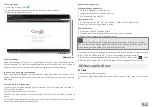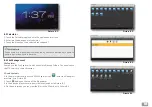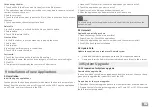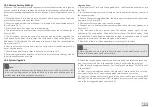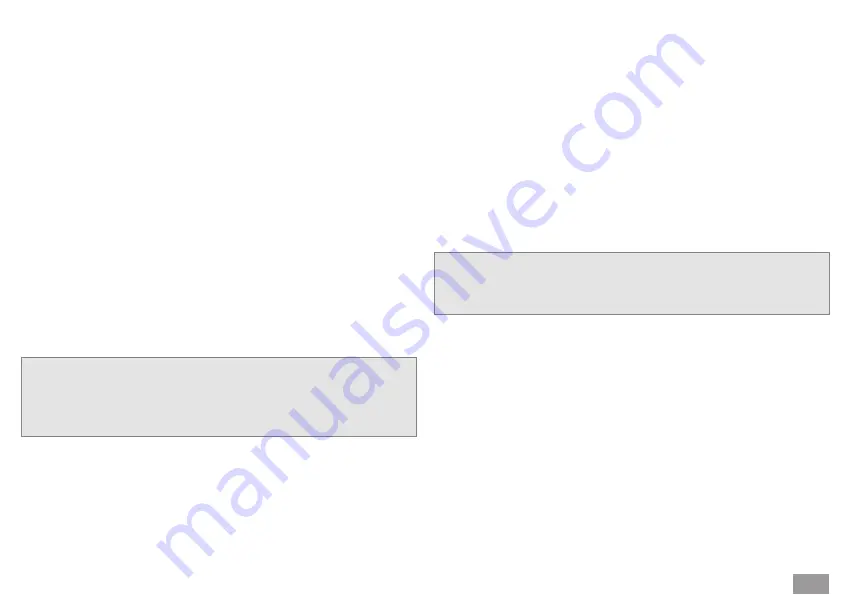
20
10.2 Restore Factory Settings
When your MID encounters some serious errors or unlock passwords are forgotten,
you can restore the factory settings. Restore the factory settings will delete all the
data such as existing applications and user’s settings. Do not forget to back-up your
data.
1. When the device is in shutdown state, hold the Volume up key by one hand, and
press the Power key with the other hand.
2. Enter in upgrade mode; the wallpaper is a triangle with an exclamation mark.
(As in Picture 10-1)
3. Press the Volume- key when you see the triangle.
4. The system enters in another mode: recovery mode; there are six options.(As in
Picture 10-2)
5. The first option: Restart the system. The second option: System upgrade. The
third option: Wipe data/ Factory reset. The forth option: Wipe caching data. The
fifth option: LOGO upgrade. The sixth option: copy user’s data. The seventh option:
input the serial No.
6. Now you press the Volume down key, the cursor bar will slide down, press Vo-
lume+ key to execute.
7. Choose wipe data/factory reset to execute, as in Picture 10-2
8. Enter into confirmation interface, select Yes to restore factory settings, click No
to exit the confirmation interface.
Upgrade steps:
1. (First insert the TF card with the upgrade pack - the file named update.zip – into
the MID)
2. In shutdown mode, press the Volume up key, then press Power key to enter in
the recovery mode.
3. Enter in the system upgrade mode; the wallpaper is a triangle with an exclama-
tion mark, as in Picture 10-1
4. Short press Volume- when you see the triangle.
5. System enters in another mode: recovery mode; there are seven options, as in
Picture 10-2
6. The first option: Restart system now. The second option: apply sd card:
update.zip. The third option: Wipe data/ Factory reset. The fourth option: Wipe
cache partition. The fifth option: updated user logo
。
Backup user’s data. The sixth
option: burn write data. The seventh option: burn license.
7. Now click volume-to slide up and down, click to select.
8. Select the second option to enter the next interface, still select the second op-
tion, the system will enter in the upgrade mode; it will display the progress.
9. After the system upgrade finishes, it will display the message: “Install from SD
card complete”.
10. After the system upgrade finishes, the menu will return to the first set of op-
tions; now click to exit the upgrade interface and to start up.
11. Users can change the system logo to their needs, the file type must be BMP,
800*480, the file name must be LOGO, the path is memory card. Use the fifth op-
tion in the first upgrade menu (picture 10-2).
10.3 System Upgrade
y
Nota:
Before upgrading, please confirm the battery level of your MID is more than 30%
to be sure the upgrade can be finished. Besides, you need to back-up your im-
portant data, such as applications, emails, etc.
y
Note:
Before upgrade, you must execute the third option (wipe data/factory reset) to
make sure the upgrade will be successfully.