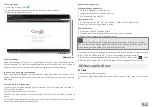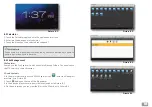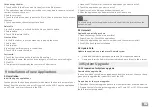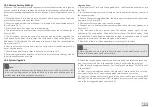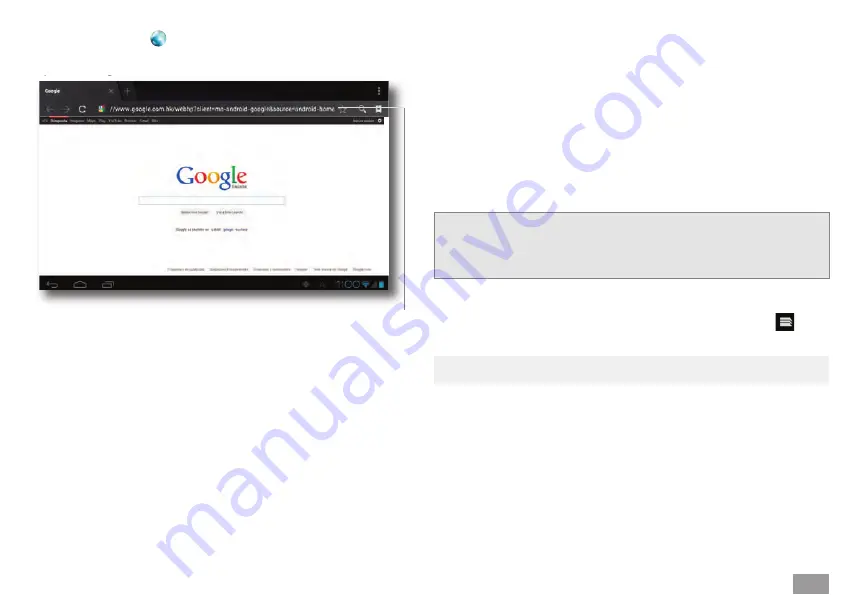
17
Visit a webpage
1. Touch the browser icon .
2. Input the website you want to search from the soft keyboard.
3. Tap finish to begin the search.
Bookmark management
Setting webpage bookmark
1. Go to any webpage in the browser.
2. Tap the star symbol on the address bar.
3. Edit bookmark and click OK.
Open bookmarks
1. In the browser, tap the “star on a ribbon” symbol on the address bar.
2. Select the bookmark you want to open.
Edit bookmarks
1. Click menu key and click bookmark.
2. Touch and hold the existing bookmark; a sub-menu will open.
3. Select edit bookmark; after editing, tap OK.
1. When you view the webpage, please touch the menu symbol; in the sub-menu
select “Save for offline reading” to save it for reading without internet.
2. To view the saved webpages, please touch the “star on ribbon” icon , then
select the saved pages tab, and the thumbnail of the page you want to view.
8.1 Clock
1. Enter the application interface.
2. Touch the Clock application; the clock will be shown on the screen, as in Picture
8-1.
View a webpage
Open the webpage as Picture 7-1, click address column to input address, enter the
related webpage to view corresponding website information, you can slide your
finger on the screen to browse and view the other parts of the webpage.
Increase and decrease the webpage
After opening the webpage, you can draw the webpage, below the browser, it will
appear increase and decrease button, you can click to increase and decrease the
webpage.
Search a word in a webpage
a) When you view the webpage, touch the menu key, it will pop-up a sub-menu.
b) Select Find on page.
c) Input the word you want to search.
d) When you input words, the relevant words will turn to a blue colour instead of
white.
e) Touch the up and down arrow buttons in the right of the search column to move
to the previous and next relevant word.
Address bar
Picture 7-1.
y
Note:
Save the current webpage to view without an Internet connection.
You can save all the webpages on the MID for later reading (it will be possible to
view the pages even without an Internet connection.).
8 Other applications