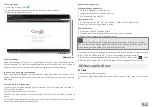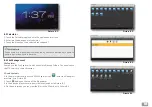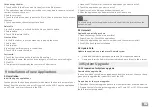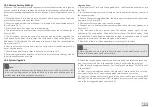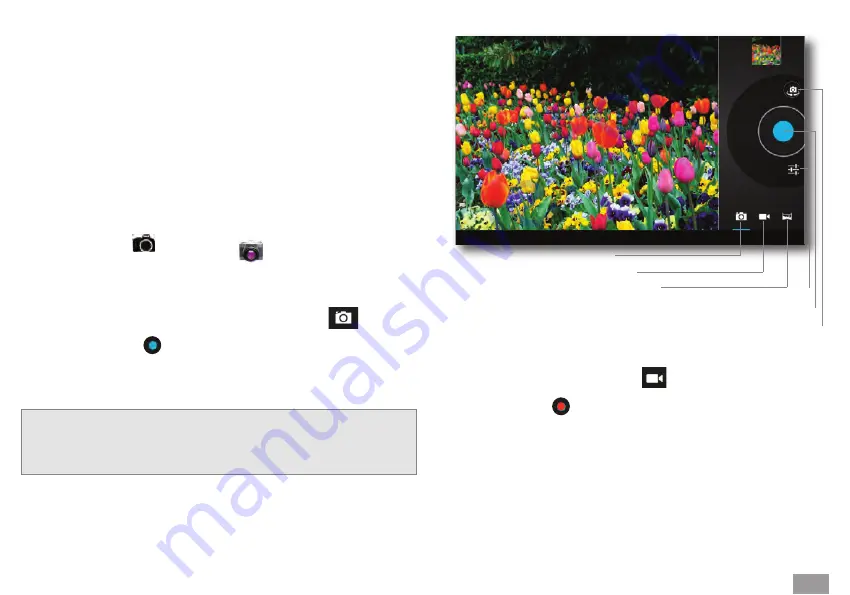
Take photos
1. Turn on the camera, make sure your device is in camera mode, the screen will
display the camera action icons, as shown in the picture below:
2. Aim at the target you want photograph.
3. Touch the blue button to take photos.
14
Edit
1. Tap the menu icon, it will display the menu.
2. Select Edit.
3. Set brightness, effects, style or crop in the options bar.
4. Click Save.
5. Tap the return icon to undo the changes.
Camera
Camera application and video shooting function, includes two caremas, one is front
camera(300.000piexl), rear camera provides “ full screen” mode, can make you
shoot the photo single picture through move the camera lens.
Open the camera
You can open the camera through the following two ways:
1. Slide the screen (if you already set the setting to “slide”, slide the lock icon to-
wards the camera icon
2. Touch the camera icon in the main screen
Record video
1. Make sure your device is in video mode:
2. Move the camera towards the target you want to record.
3. Touch the red button , the system will start to record. During the recording,
the red button will display a white square.
4. Touch the red button to finish recording.
Save:
The photos and videos will be saved automatically.
•
You can view the photos and videos you have recorded.
•
If you want to view more photos and videos you can slide left and right.
•
When you watch videos, if you want to play the video, click the play button
•
Switch front and rear camera
Click to take photo
Submenu
Photo shooting mode
Video shooting mode
Full screen mode
Picture 5-2.
y
Note:
To avoid the unclear photos, please hold the MID tightly and stable, and touch
the blue button as softly as possible.