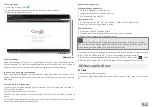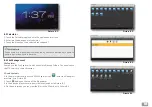3
1 Introduction
1.1 Acknowledgement
Thank you for purchasing our product. The product is a high-end MID (Mobile In-
ternet Device). For a full specification list, please see the Appendix, on page 39.
The product has a built-in Wi-Fi module, front camera, can be easily connected to
the Internet, can reproduce high definition videos and photos and supports camera
shooting and video recording. Besides, many office and entertainment applications
are available for the device. Brand new operation interface will provide you with a
new kind of enjoyment.
The manual systematically introduces the functions, applications and preventive
maintenance tips. Please read this manual carefully before using the device.
1.2 Preventive maintenance
● Please always keep the MID dry. To avoid the corrosion and electric short-circuit,
please keep the device, battery and charger away from water and moisture, and
don’t operate the device or charger with wet hands.
● To avoid the failure of the device, battery or charger, please protect them from
violent shocks or vibrations and use them in environments with an ambient tem-
perature between 5 and 35 degrees Celsius.
● Never shock, throw, prod, drop, stretch or bend the MID.
● DO NOT disassemble the MID. Only a certified service technician should perform
repairs on your device. Otherwise, the manufacturer will not be responsible for
any damage.
1.3 Safety Instructions
Before the operation of the MID, please read this chapter and teach your children
about these instructions. For further details, please refer to the safety instructions
and preventive maintenance sections.
● Never use the MID when driving car, in order to ensure safe driving.
● In the medical areas, please abide by related rules and regulations. Please shut
down the MID when near to medical equipment.
● To avoid any interference with the airplane’s electronic equipment, please shut
down the MID or use airplane mode when you are boarding a flight.
● To avoid electronic equipment failure, please shut down the MID in the vicinity
of high-accuracy electronic equipment.
● Please keep the MID far away from magnetic storage devices, the electromag-
netic fields of the MID may erase the data stored in the magnetic devices.
● Never use the MID in the vicinity of high temperature, inflammable gas (gas sta-
tion).
● Protect the MID and accessories from the reach of children and prevent the use
of the MID without parents’ supervision.
● Please comply with related rules and regulations, and respect others’ privacy and
legal rights while using the MID.
● Please strictly adhere to related instructions in the manual when using the USB
interface, to ensure the safety of both the MID and PC.
● Never use the MID in the bathroom or other humid environment, and please
protect the MID from rain, liquids and moisture.