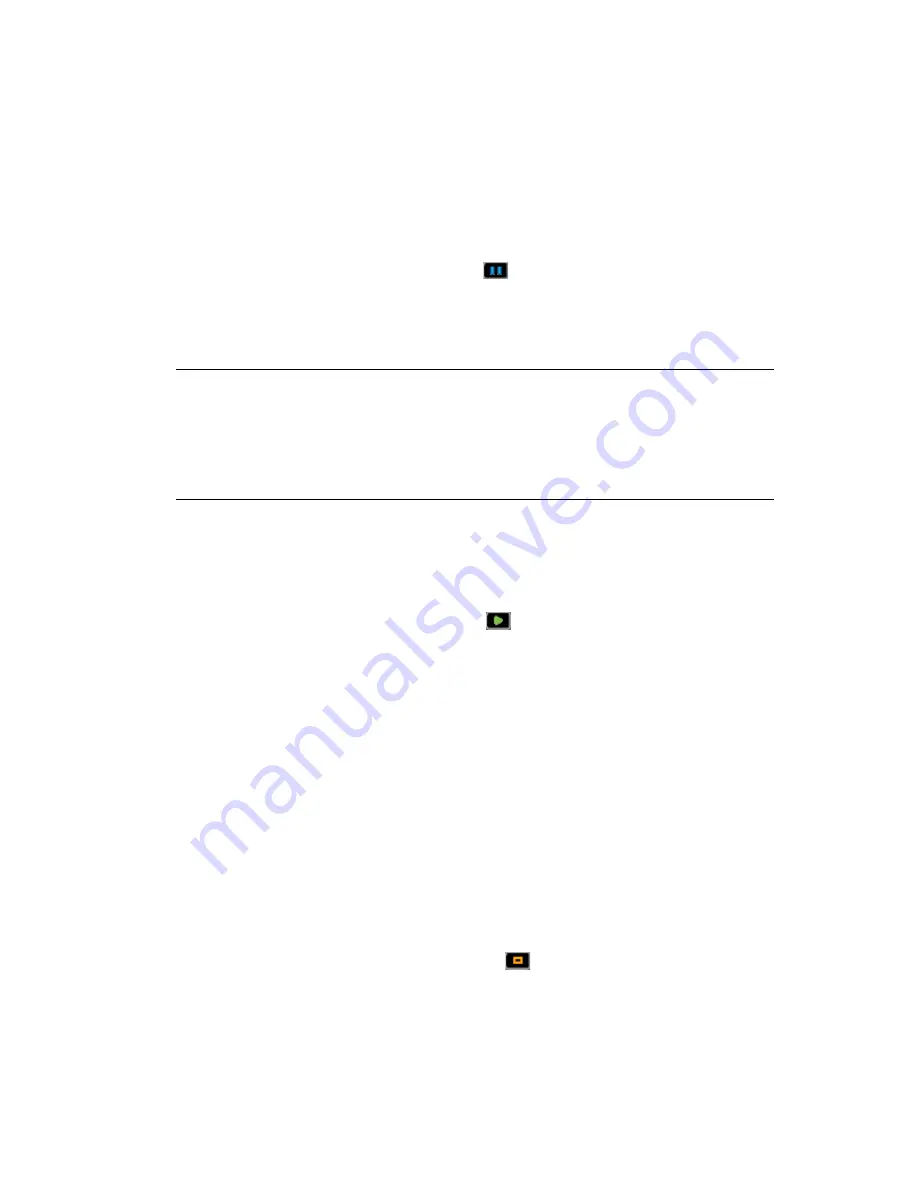
Managing Virtual Machines
85
no
vd
ocx
(e
n)
13
Ma
y 20
09
5.3.6 Pausing a VM
If you need to free up CPU cycles on the host machine, you can pause some of the VMs. This option
writes the current state of the VM to the host machine’s RAM so that it can be recovered by
resuming the VM
. A paused VM can also be moved to a suspended state without resuming it first.
1
In the
VM Client
, click the
Virtual Machines
view.
2
Do one of the following:
Select the VMs to be paused, then click the
button.
Select the VMs to be paused, then click
Actions
>
Pause
.
Right-click the VMs to be paused, then select
Pause
.
Each VM’s state is saved to RAM on the host machine.
WARNING:
If you use the
Restart
option to reboot a VM, its previous state is lost. If you want
to recover its previous state, use the
Resume
option
, which reads the VM information from the
host machine’s RAM.
Also, if you reboot the host machine, the VM’s state is lost, because it was saved to the host
machine’s RAM. To prevent the loss of a VM’s state when you need to reboot the host
machine, first use the
Suspend
option
to suspend the VM.
5.3.7 Resuming a Paused VM
1
In the
VM Client
, click the
Virtual Machines
view.
2
Do one of the following:
Select the VMs to start again, then click the
button.
Select the VMs to start again, then click
Actions
>
Resume
.
Right-click the VMs to start again, then select
Resume
.
The previous state of the VM is restored from the information that was written to the host
machine’s RAM when the
Pause
option was used.
If the VM’s console was open, it reopens automatically.
5.3.8 Suspending a VM
If you need to temporarily free up RAM on your host machine, or to save the state of any VMs
running when you reboot the host machine, use the
Suspend
menu option. This option writes the
current state of the VM to the host machine’s hard drive so that it can be recovered by
resuming the
VM
.
1
In the
VM Client
, click the
Virtual Machines
view.
2
Do one of the following:
Select the VMs to be suspended, then click the
button.
Select the VMs to be suspended, then click
Actions
>
Suspend
.
Right-click the VMs to be suspended, then select
Suspend
.
Содержание PLATESPIN ORCHESTRATE 2.0.2 - ADMINISTRATOR REFERENCE 06-17-2009
Страница 4: ...4 PlateSpin Orchestrate 2 0 VM Client Guide and Reference novdocx en 13 May 2009...
Страница 8: ...8 PlateSpin Orchestrate 2 0 VM Client Guide and Reference novdocx en 13 May 2009...
Страница 24: ...24 PlateSpin Orchestrate 2 0 VM Client Guide and Reference novdocx en 13 May 2009...
Страница 54: ...54 PlateSpin Orchestrate 2 0 VM Client Guide and Reference novdocx en 13 May 2009...
Страница 66: ...66 PlateSpin Orchestrate 2 0 VM Client Guide and Reference novdocx en 13 May 2009...
Страница 114: ...114 PlateSpin Orchestrate 2 0 VM Client Guide and Reference novdocx en 13 May 2009...
Страница 140: ...140 PlateSpin Orchestrate 2 0 VM Client Guide and Reference novdocx en 13 May 2009...
Страница 144: ...144 PlateSpin Orchestrate 2 0 VM Client Guide and Reference novdocx en 13 May 2009...
Страница 152: ...152 PlateSpin Orchestrate 2 0 VM Client Guide and Reference novdocx en 13 May 2009...
Страница 156: ...156 PlateSpin Orchestrate 2 0 VM Client Guide and Reference novdocx en 13 May 2009...
Страница 162: ...162 PlateSpin Orchestrate 2 0 VM Client Guide and Reference novdocx en 13 May 2009...






























