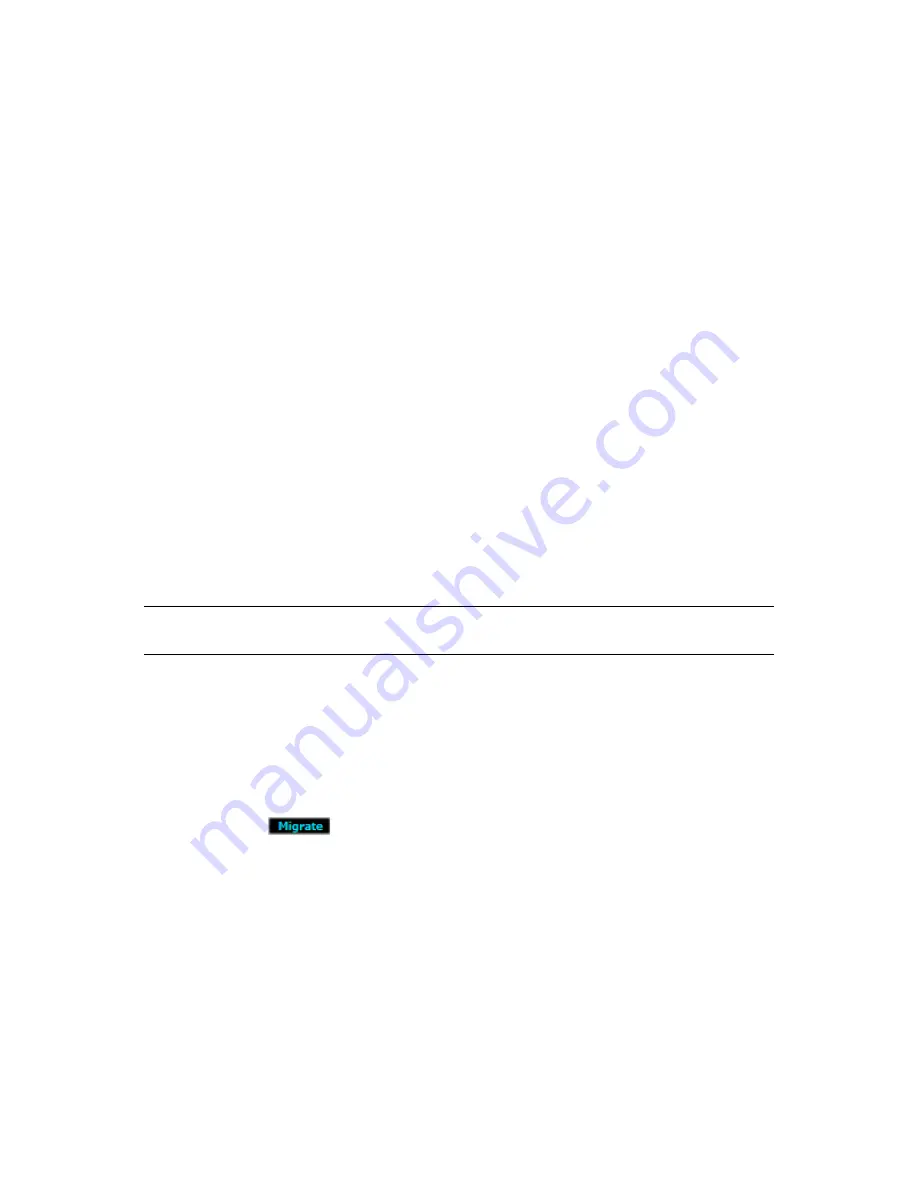
Managing Virtual Machines
111
no
vd
ocx
(e
n)
13
Ma
y 20
09
The host server cannot have met its maximum allowable VMs. This value is set in the
Development Client in the
Max Hosted VMs
field. The default is 8. It doesn’t matter whether
the maximum VMs it is already hosting are fully utilizing it.
A host server cannot be disabled by having its
Resource Enabled
check box deselected in the
Development Client. By default, this check box is enabled.
A host server is only available if it is not out of sync, which can occur if it is manually accessed
or manipulated via a third-party tool. However, you can
resynchronize
the host server with the
Orchestrate Server.
If the VM has a CD-ROM or DVD-ROM defined for it, they must be accessible through shared
storage to the target host server. Otherwise, the CD-ROM or DVD-ROM will not be included
in the migration and the migrated VM cannot start again after it has been stopped. In that case,
you should remove the CD-ROM or DVD-ROM from the VM before continuing with
Section 5.10.2, “Migrating a VM,” on page 111
.
Some conditions are automatically enforced with
constraints
, such as operating system, shared
storage, xend configuration, and possibly the architecture.
During migration:
Even if the above criteria are met by only one host server, the Migrate Virtual Machine dialog
box is displayed.
If the criteria are met by multiple host servers, you can either select a host server, or select to
have the VM Client automatically select the host server.
If no host servers meet the requirements, the No Migrate Target Available dialog box is
displayed, indicating that you need to resolve the issues to continue.
NOTE:
For ESX migrations, the VM is suspended, it is migrated from one host to another, then it is
provisioned.
5.10.2 Migrating a VM
To migrate a VM, you need to prepare the host servers, then migrate the VM.
1
Make sure that each host has access to the shared repository to be used for the VM’s files.
2
In the
VM Client
, click the
Virtual Machines
view, select the VM to migrate, then do one of the
following:
Click the
button.
Click
Edit
>
Migrate
.
In the
Virtual Machines
view, right-click the selected VM, then select
Migrate
.
Содержание PLATESPIN ORCHESTRATE 2.0.2 - ADMINISTRATOR REFERENCE 06-17-2009
Страница 4: ...4 PlateSpin Orchestrate 2 0 VM Client Guide and Reference novdocx en 13 May 2009...
Страница 8: ...8 PlateSpin Orchestrate 2 0 VM Client Guide and Reference novdocx en 13 May 2009...
Страница 24: ...24 PlateSpin Orchestrate 2 0 VM Client Guide and Reference novdocx en 13 May 2009...
Страница 54: ...54 PlateSpin Orchestrate 2 0 VM Client Guide and Reference novdocx en 13 May 2009...
Страница 66: ...66 PlateSpin Orchestrate 2 0 VM Client Guide and Reference novdocx en 13 May 2009...
Страница 114: ...114 PlateSpin Orchestrate 2 0 VM Client Guide and Reference novdocx en 13 May 2009...
Страница 140: ...140 PlateSpin Orchestrate 2 0 VM Client Guide and Reference novdocx en 13 May 2009...
Страница 144: ...144 PlateSpin Orchestrate 2 0 VM Client Guide and Reference novdocx en 13 May 2009...
Страница 152: ...152 PlateSpin Orchestrate 2 0 VM Client Guide and Reference novdocx en 13 May 2009...
Страница 156: ...156 PlateSpin Orchestrate 2 0 VM Client Guide and Reference novdocx en 13 May 2009...
Страница 162: ...162 PlateSpin Orchestrate 2 0 VM Client Guide and Reference novdocx en 13 May 2009...






























