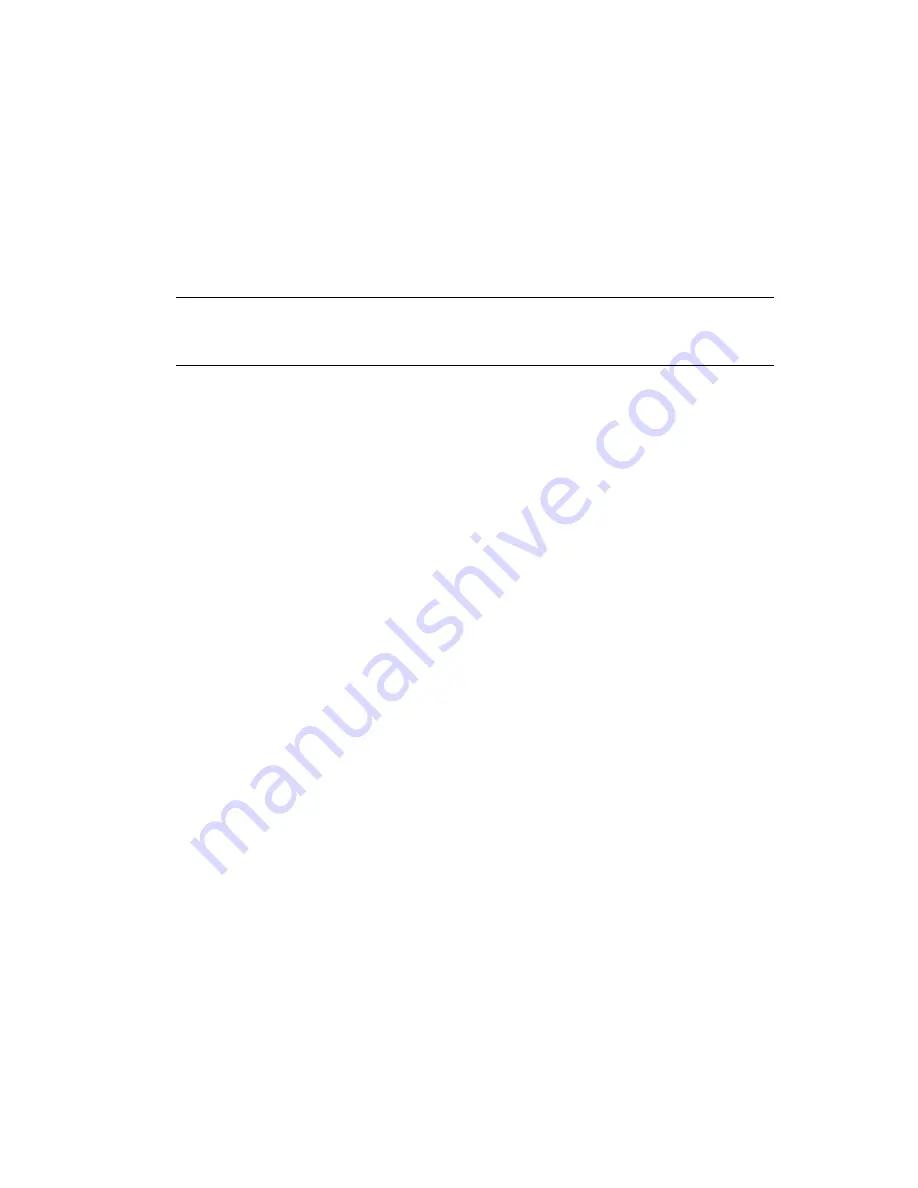
90
Novell Access Manager 3.1 SP2 J2EE Agent Guide
n
ov
do
cx (e
n)
16
Ap
ril 20
10
Enforce additional authorization policies:
Allows access based on the policies assigned to
the protected resources. If you do not configure any protected resources, users are denied
access to all resources. If a resource does not match any of the protected resource
configurations, all users are denied access to that resource.
You can enable both of these options, only one, or none. If you select neither, any user can
access the resources on the application server.
If you select only the J2EE Agent policies for authorization and you disable the
Enforce
application server policy
option, remember that authentication is triggered by the Web page for
a
.jar
file and by the
web.xml
file for a
.war
file.
IMPORTANT:
Do not disable
Enforce application server policy
until you have configured
and tested the J2EE Agent policies and know that they are enforcing the security you require
and that users have access to the resources they require.
3
If you decided to use just the application server policies, click
OK
, then click
Update
>
OK
.
or
If you enabled
Enforce additional authorization policies
, click
Define authorization policies
and continue with one of the following:
Section 6.2, “Protecting Web Resources,” on page 90
Section 6.3, “Protecting Enterprise JavaBeans Resources,” on page 92
6.2 Protecting Web Resources
Because you can define multiple protected resources for each Web application, you can protect some
URLs with one policy and other URLs with a different policy.For example, you might have some
pages in the application that you want all employees to access, and some pages that you want only
managers to access. For this application, you would create two protected resources, one for all
employees and one for managers. You would then assign a policy to each protected resource. The
following sections explain this process:
Section 6.2.1, “Creating a Protected Resource for a Web Application,” on page 90
Section 6.2.2, “Assigning a Web Authorization Policy to the Resource,” on page 92
6.2.1 Creating a Protected Resource for a Web Application
1
In the Administration Console, click
Devices > J2EE Agents
>
Edit
>
Manage authorization
policies
.
2
Click
New
and supply the following information:
Module File Name:
The filename of the application. Specify the name of the file you are
protecting, including the file extension (
.war
for a Web application).
Type:
The type of the application. Select
Web Module
for a Web application.
3
Click
OK
.
4
To add a protected resource to the list, click
New
, specify a display name for the resource, then
click
OK
.
If possible, this name should indicate the URLs that you are going to configure for this
resource.
Содержание Access Manager 3.1 SP 2
Страница 4: ...4 Novell Access Manager 3 1 SP2 J2EE Agent Guide novdocx en 16 April 2010...
Страница 8: ...8 Novell Access Manager 3 1 SP2 J2EE Agent Guide novdocx en 16 April 2010...
Страница 44: ...44 Novell Access Manager 3 1 SP2 J2EE Agent Guide novdocx en 16 April 2010...
Страница 83: ...Preparing the Applications and the J2EE Servers 83 novdocx en 16 April 2010...
Страница 108: ...108 Novell Access Manager 3 1 SP2 J2EE Agent Guide novdocx en 16 April 2010...






























