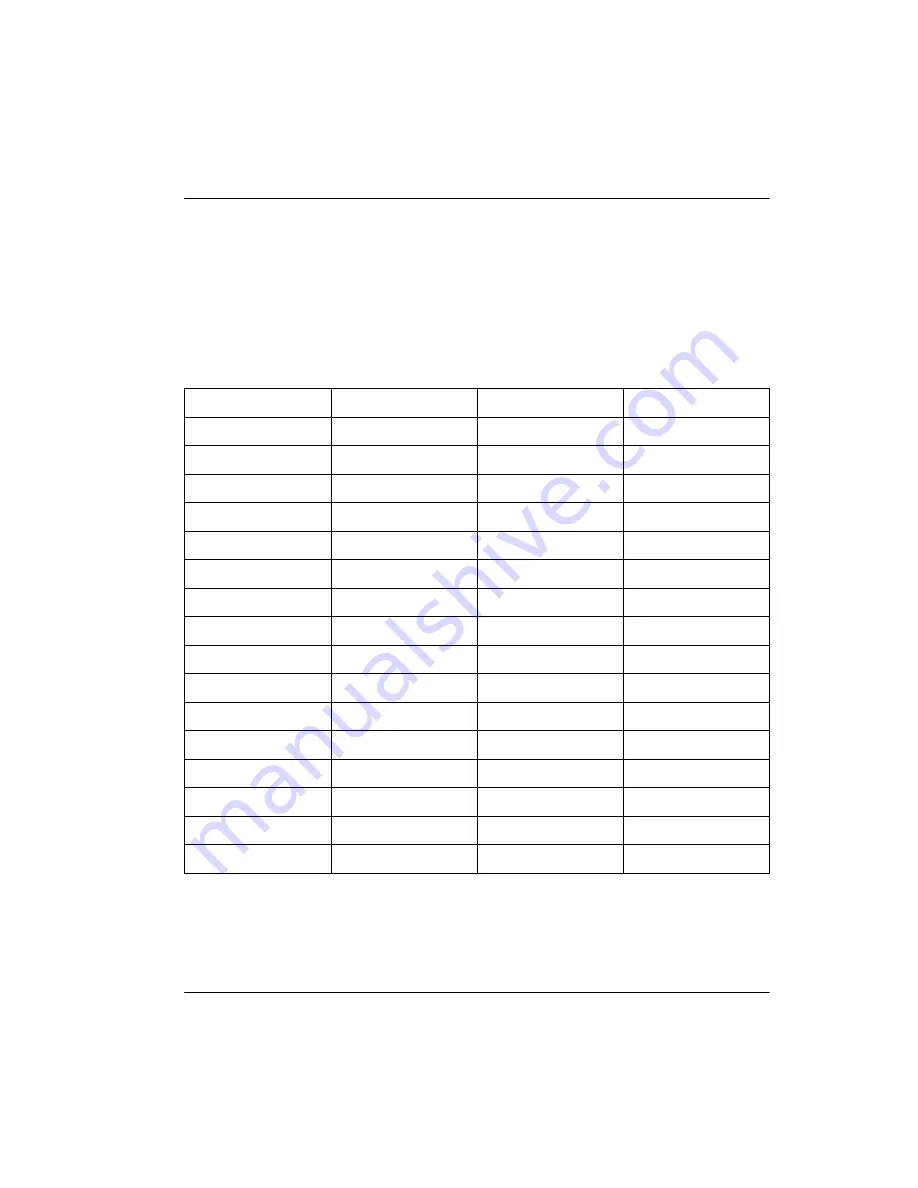
Installing the hardware Page 29 of 220
Meridian Companion Installation and Maintenance Guide
Wiring the RPI
1.
Feed the TCM input pairs through the top of the RPI and route the pairs
to the input connectors IBIX1 to IBIX4 as shown in Figure 12. There
may be fewer than 16 input pairs in any RPI installation.
2.
Connect the TCM pair for each Base Station to the appropriate TCM
terminals. BIX connections are indicated in Table 4.
Output connections
3.
Feed the TCM output pairs in through the bottom of the RPI as shown in
Figure 12 (see Figure 14 for a close-up of the pinout connection) and
Table 4 : Wiring connections
Input connector
Pin
Signal
Output connector
IBIX 1
1, 2
TCM 1
OBIX 1
3, 4
TCM 2
OBIX2
5, 6
TCM 3
OBIX3
7, 8
TCM 4
OBIX4
IBIX2
1, 2
TCM 5
OBIX5
3, 4
TCM 6
OBIX6
5, 6
TCM 7
OBIX7
7, 8
TCM 8
OBIX8
IBIX3
1, 2
TCM 9
OBIX9
3, 4
TCM 10
OBIX10
5, 6
TCM 11
OBIX11
7, 8
TCM 12
OBIX12
IBIX4
1, 2
TCM 13
OBIX13
3, 4
TCM 14
OBIX14
5, 6
TCM 15
OBIX15
7, 8
TCM 16
OBIX16
Содержание Meridian 1 PC Console Interface Unit
Страница 2: ......
Страница 10: ...Page x of x 553 3601 200 Standard 7 00 November 1998 ...
Страница 78: ...Page 68 of 220 Installing the hardware 553 3601 200 Standard 7 00 November 1998 ...
Страница 82: ...Page 72 of 220 System initialization 553 3601 200 Standard 7 00 November 1998 ...
Страница 108: ...Page 98 of 220 Activating wireless communications 553 3601 200 Standard 7 00 November 1998 ...
Страница 128: ...Page 118 of 220 Programming user options 553 3601 200 Standard 7 00 November 1998 ...
Страница 134: ...Page 124 of 220 Registering and verifying portable telephones 553 3601 200 Standard 7 00 November 1998 ...
Страница 204: ...Page 194 of 220 Troubleshooting 553 3601 200 Standard 7 00 November 1998 ...
Страница 230: ...Page 220 of 220 Index 553 3601 200 Standard 7 00 November 1998 ...
Страница 231: ......
















































