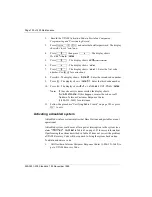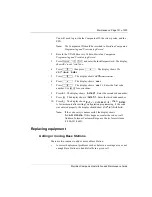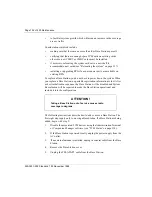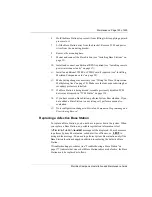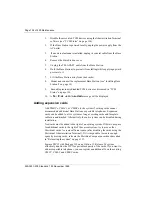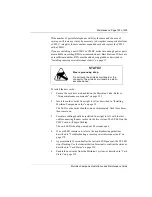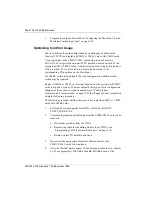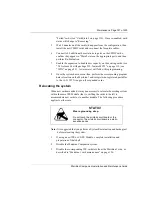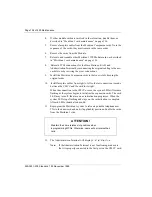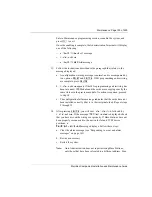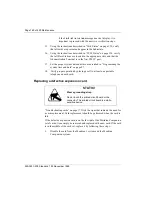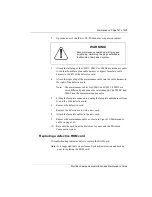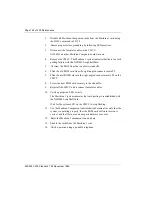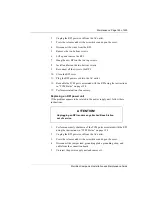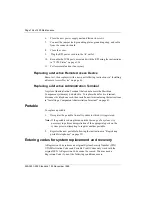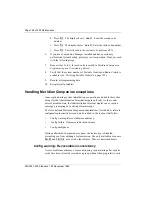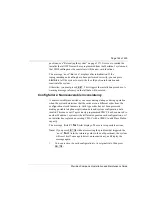Page 164 of 220 Maintenance
553-3601-200 Standard 7.00 November 1998
Replacing a defective CMCC
Note: Before replacing the CMCC, you must perform a system backup and
record the current SSN. Change the new CMCC SSN to the original
(Regression code) SSN. Perform restore.
If troubleshooting procedures indicate that the CMCC should be replaced
1.
Disable all Meridian Companion cards from the Meridian 1 side.
2.
Open the door of the IPE or CE/PE Module or expansion cabinet.
3.
Lifting the faceplate connector, unplug the faceplate cable from the
CMCC J2 slot.
4.
Remove the defective CMCC card.
5.
Remove the ROM from the defective CMCC.
6.
Install the ROM on the new CMCC.
7.
Install the new CMCC into the slot.
8.
Reconnect the faceplate connector.
9.
Reprogram the system as described in “Programming the Meridian
Companion system” on page 73 or, if you have Companion Manager
installed, perform a restore operation.
10.
Reenable the cards on the Meridian 1 side.
Replacing a defective remote power interconnect unit
If “Troubleshooting a remote power interconnect unit” on page 178 indicates
that the RPI is defective, replace it as follows:
1.
Perform an orderly shutdown of the TCM ports associated with the RPI
using the instructions in “TCM Status” on page 134.
STATIC!
Wear a grounding strap.
Do not touch the printed circuit board or the
connector. The printed circuit board is a static-
sensitive device.
Содержание Meridian 1 PC Console Interface Unit
Страница 2: ......
Страница 10: ...Page x of x 553 3601 200 Standard 7 00 November 1998 ...
Страница 78: ...Page 68 of 220 Installing the hardware 553 3601 200 Standard 7 00 November 1998 ...
Страница 82: ...Page 72 of 220 System initialization 553 3601 200 Standard 7 00 November 1998 ...
Страница 108: ...Page 98 of 220 Activating wireless communications 553 3601 200 Standard 7 00 November 1998 ...
Страница 128: ...Page 118 of 220 Programming user options 553 3601 200 Standard 7 00 November 1998 ...
Страница 134: ...Page 124 of 220 Registering and verifying portable telephones 553 3601 200 Standard 7 00 November 1998 ...
Страница 204: ...Page 194 of 220 Troubleshooting 553 3601 200 Standard 7 00 November 1998 ...
Страница 230: ...Page 220 of 220 Index 553 3601 200 Standard 7 00 November 1998 ...
Страница 231: ......