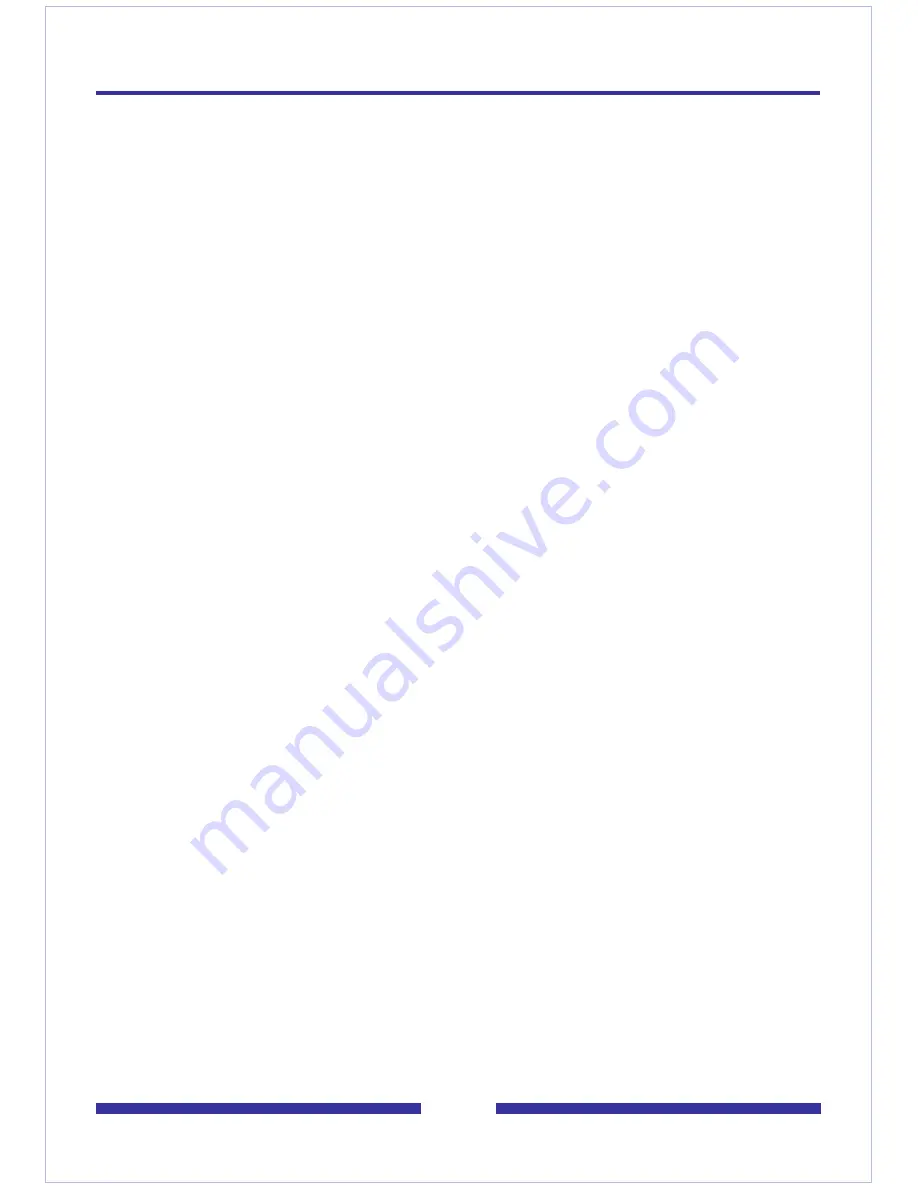
53
Setting up links to your e-mail accounts
You can set up links in CallPilot so that you can check your e-mail for new messages.
You can also forward and reply to messages, and send new e-mails.
You can define up to five e-mail accounts. One of these accounts can be set up for
access from your telephone. See
Setting up telephone access to e-mail
, on page 51.
The selected account shows a check mark under Enabled for E-Mail By Phone.
To set up an e-mail link
1
On the Mailbox Links page, click
Configure New Mailbox Link
.
2
Select your e-mail server from the drop-down list. To get this name, look in the
account settings of your e-mail application, or ask your administrator.
3
Type a name for this account to display on the tab.
4
Type the name of the folder to access for your e-mail messages, such as Inbox.
5
Type your e-mail address.
6
Type your mailbox user name (the User ID of your e-mail account).
7
Type the password for this e-mail account.
8
Retype the password for this e-mail account to verify the password.
9
Click
Save
. The password is encrypted for security.
You can edit this information at any time, or delete the account.
Remember that whenever you change your e-mail password, you must change the
Содержание CallPilot 4.0
Страница 1: ...C a l l P i l o t TM Release 4 0 Standard 1 02 Desktop Messaging User Guide for My CallPilot...
Страница 6: ...6...
Страница 8: ...8...
Страница 13: ...13 Krecord 1 1 Other audio applications may work but are not supported...
Страница 40: ...40 correctly identify you when leaving a voice message...
Страница 67: ...67 13 Click Finish The finished rule is shown below 14 Click OK to close the Rules Wizard...
Страница 72: ...72...
















































