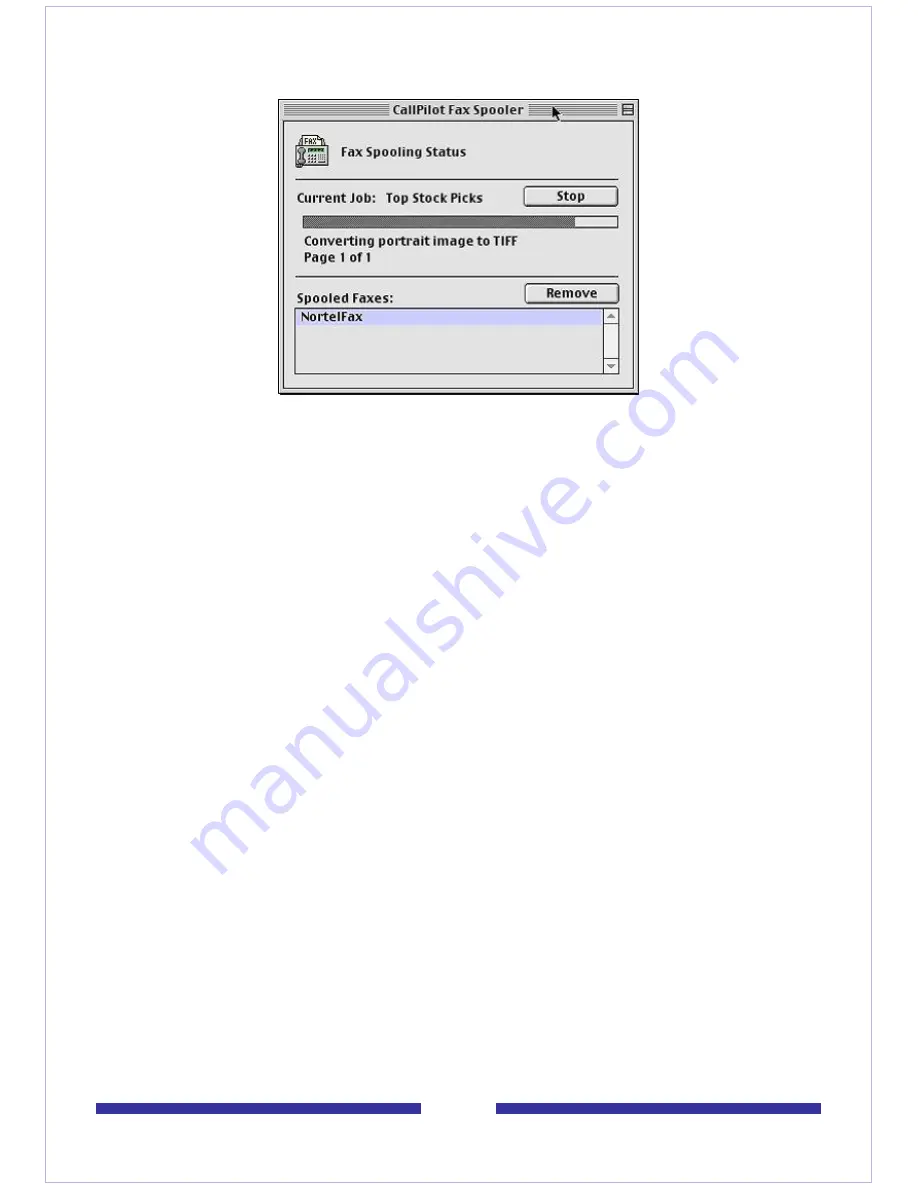
26
Compose Fax dialog box - Macintosh version
5
Type a name for the file, and browse to select a folder to save the file in. Save the
file as a TIF file. Click
Save
.
Note:
If you chose to include a Subject line, the information in that text box is
displayed in the e-mail portion of the fax. The Subject line is not displayed on a hard
copy of the fax.
6
Click
Exit
to close Compose Fax.
To compose and send a fax or text message
1
In your Message List, click
Compose
. A new message page opens.
2
Click
To…
(or Address Book) to choose an address from the CallPilot Address
Book, or click
Special Addresses
. See
Addressing messages
, on page 33.
3
Add a fax file as an attachment. See
Adding attachments to messages
, on page
31.
4
Add options if required. See
Setting message options
, on page 32.
5
Enter text if required.
6
Click
Send
.
Note for Linux users:
Fax viewing or sending is not supported at this time.
Содержание CallPilot 4.0
Страница 1: ...C a l l P i l o t TM Release 4 0 Standard 1 02 Desktop Messaging User Guide for My CallPilot...
Страница 6: ...6...
Страница 8: ...8...
Страница 13: ...13 Krecord 1 1 Other audio applications may work but are not supported...
Страница 40: ...40 correctly identify you when leaving a voice message...
Страница 67: ...67 13 Click Finish The finished rule is shown below 14 Click OK to close the Rules Wizard...
Страница 72: ...72...






























