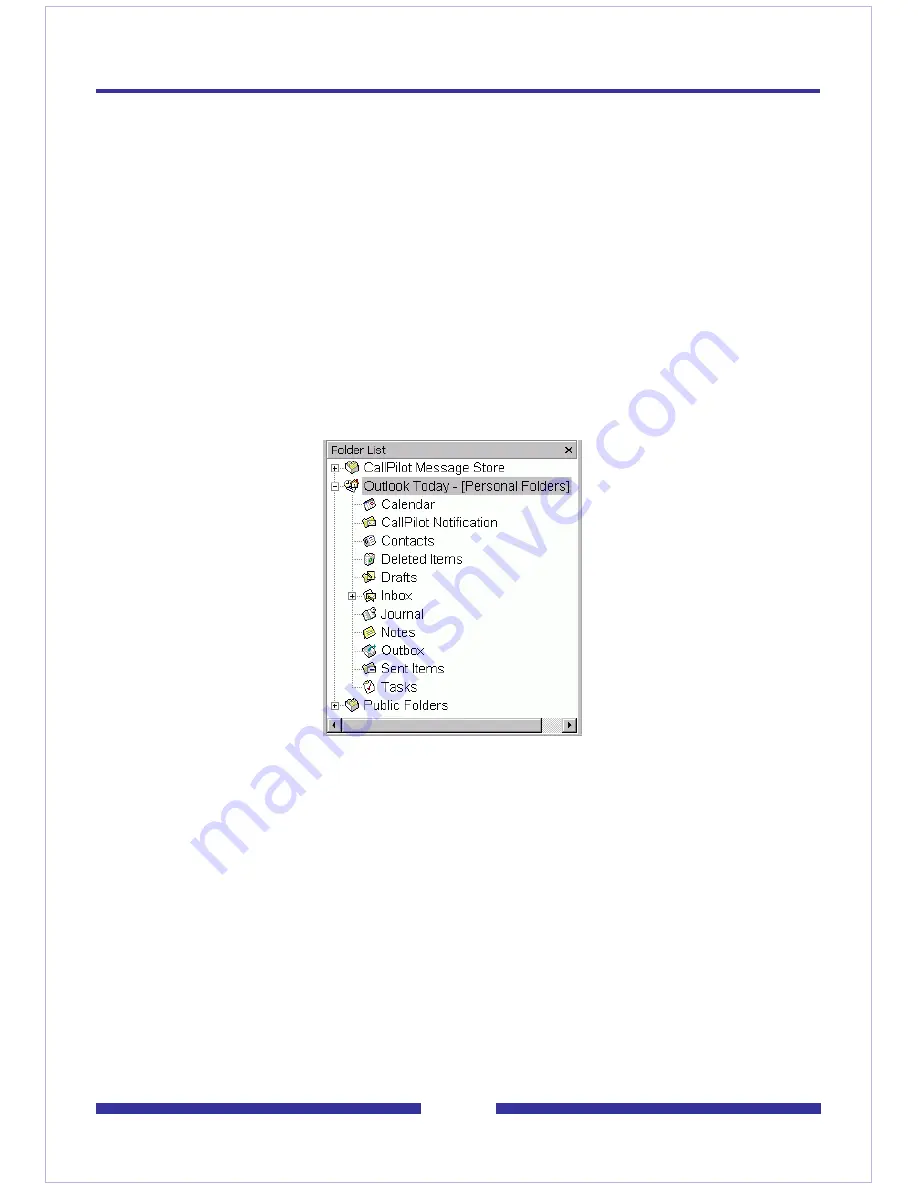
65
Creating a notification holding folder
You can create a holding folder for your CallPilot e-mail notification messages so that
they are stored separately from your other messages. To store messages in the folder,
follow these steps:
1
Create an Outlook folder for the notification messages.
2
Configure Outlook to route CallPilot notification e-mail messages to the folder
using the Rules Wizard.
To create a notification folder
1
Start Outlook.
2
In the Folder List, select
Outlook Today
.
3
From the File menu, choose
New > Folder
. The Create New Folder dialog box
appears.
4
In the Name box, type CallPilot Notification, and then click
OK
. The CallPilot
Notification folder appears in the Folder List.
To route notification messages to the holding folder
1
Choose
Tools > Rules Wizard.
The Rules Wizard dialog box appears.
2
Click
New
. The first panel of the Rules Wizard appears.
3
In the list of rule types, select
Check messages when they arrive
, and then
click
Next
.
4
In the list of rule conditions, check
With Specific
words in the subject box.
Содержание CallPilot 4.0
Страница 1: ...C a l l P i l o t TM Release 4 0 Standard 1 02 Desktop Messaging User Guide for My CallPilot...
Страница 6: ...6...
Страница 8: ...8...
Страница 13: ...13 Krecord 1 1 Other audio applications may work but are not supported...
Страница 40: ...40 correctly identify you when leaving a voice message...
Страница 67: ...67 13 Click Finish The finished rule is shown below 14 Click OK to close the Rules Wizard...
Страница 72: ...72...






















